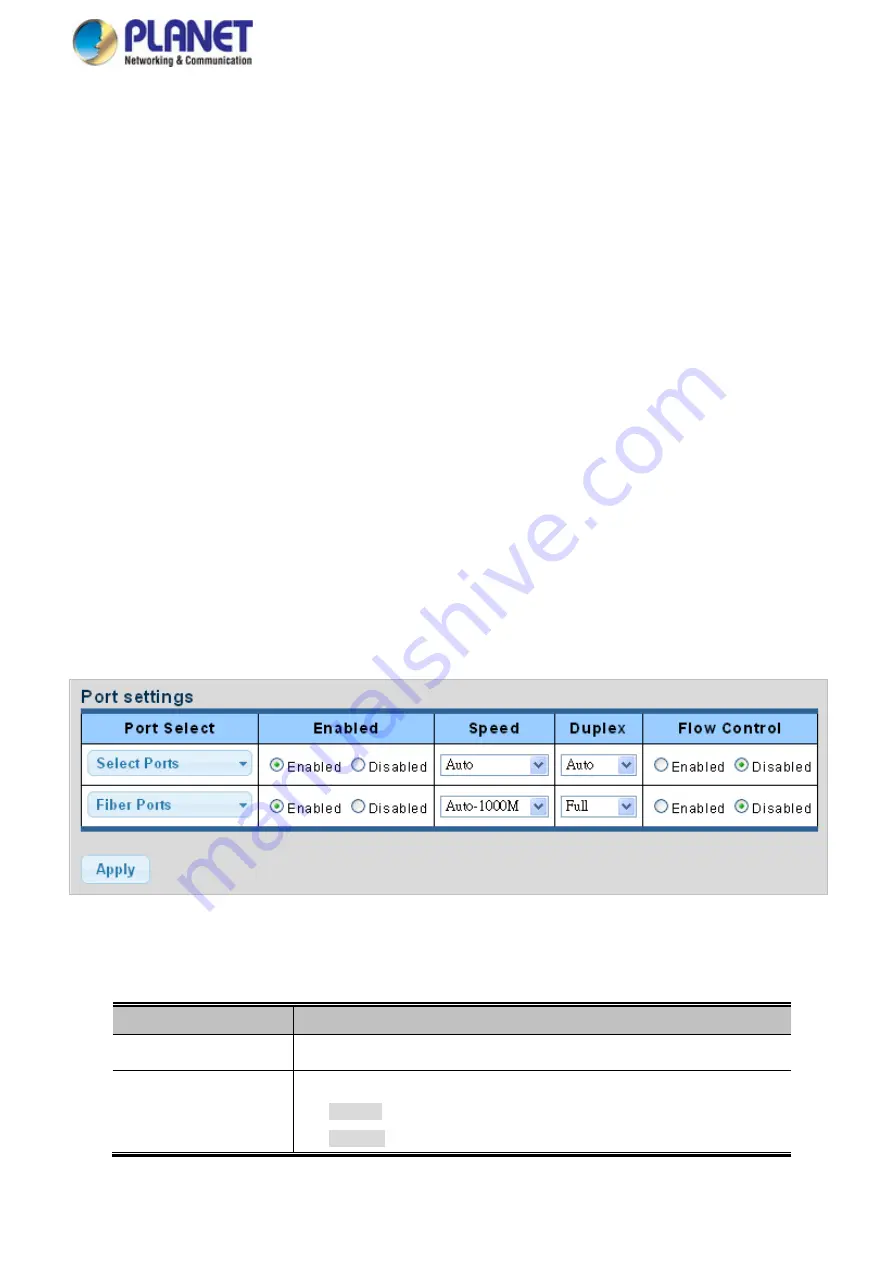
User’s Manual of WGS Managed Series
93
4.3 Port Management
Use the Port Menu to display or configure the Managed Switch's ports. This section has the following items:
Port Configuration
Configures port configuration settings
Port Counters
Lists Ethernet and RMON port statistics
Bandwidth Utilization
Displays current bandwidth utilization
Port Mirroring
Sets the source and target ports for mirroring
Jumbo Frame
Sets the jumbo frame on the switch
Port Error Disable
Configuration
Configures port error disable settings
Port Error Disabled Status
Disables port error status
Protected Ports
Configures protected ports settings
EEE
Configures EEE settings
SFP Module Information
Displays SFP module information.
4.3.1 Port Configuration
This page displays current port configurations and status. Ports can also be configured here. The table has one row for each
port on the selected switch in a number of columns, which are:
The Port Configuration screens in
Figure 4-3-1
&
Figure 4-3-2
appear.
Figure 4-3-1
Port Settings Page Screenshot
The page includes the following fields:
Object
Description
•
Port Select
Select port number from this drop-down list.
•
Enabled
Indicates the port state operation. Possible state are:
Enabled
- Start up the port manually.
Disabled
– Shut down the port manually.
Summary of Contents for WGS-4215-8T2S
Page 1: ...User s Manual of WGS Managed Series 1...
Page 40: ...User s Manual of WGS Managed Series 40 WGS 4215 8T Dimensions W x D x H 148 x 25 x 134mm...
Page 41: ...User s Manual of WGS Managed Series 41 WGS 4215 8T2S Dimensions W x D x H 178 x 25 x 134mm...
Page 42: ...User s Manual of WGS Managed Series 42 WGS 4215 8P2S Dimensions W x D x H 178 x 25 x 134mm...
Page 43: ...User s Manual of WGS Managed Series 43 WGS 804HPT Dimensions W x D x H 245 x 140 x 24 4 mm...






























