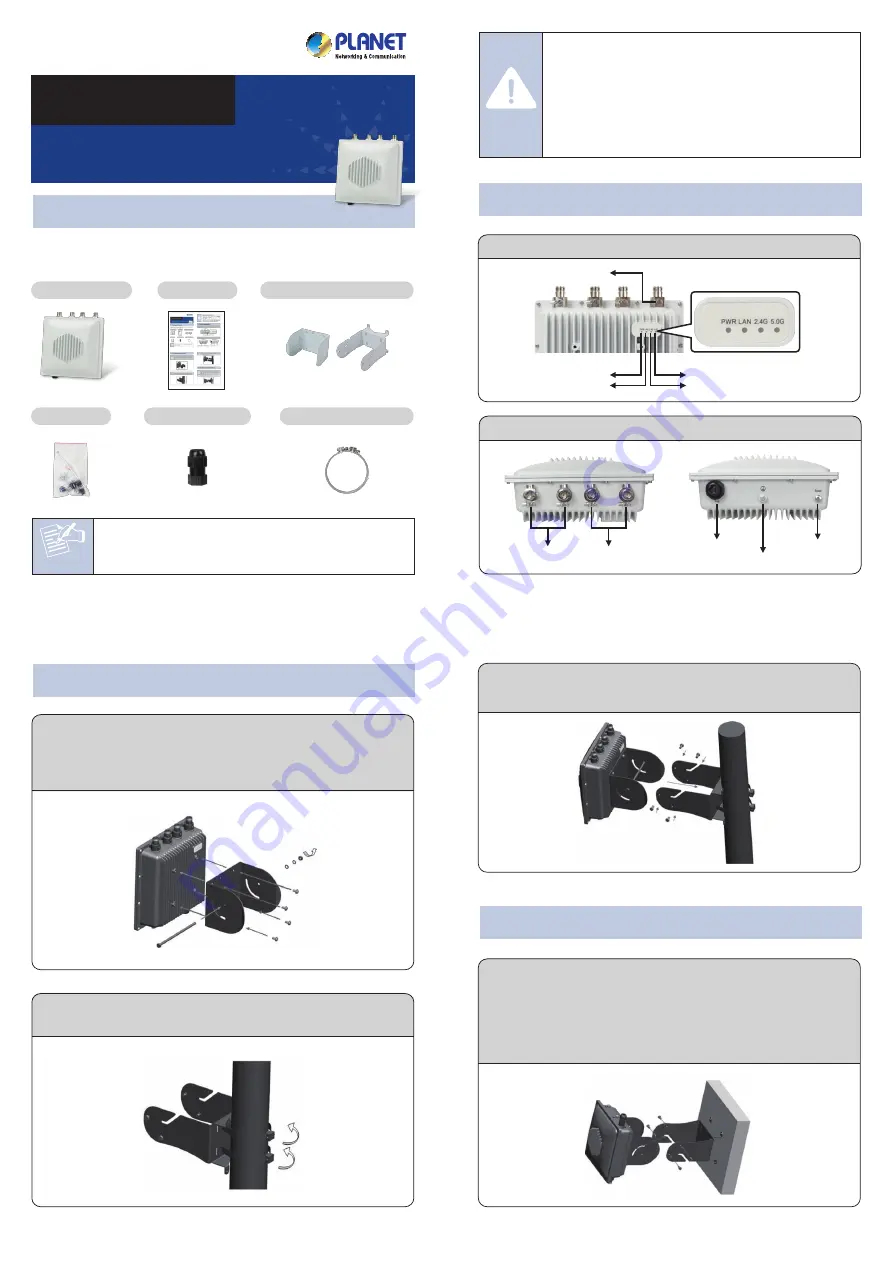
1. Package Contents
Note
– 1 –
– 2 –
– 3 –
– 4 –
– 7 –
– 8 –
– 5 –
– 6 –
LED Indication
FURTHER INFORMATION:
The above steps introduce the simple installations and configurations of the
WDAP-8350. For further configurations, please refer to the user manual, which
can be downloaded from the website.
http://www.planet.com.tw/en/support/download.php?type1=4&model=4875
9&type=3
If you have further questions, please contact the local dealer or distributor
where you purchased this product.
2011-E10630-000
Thank you for choosing PLANET WDAP-8350. Before installing the AP, please
verify the contents inside the package box.
If there is any item missing or damaged, please contact the
seller immediately.
Step 1: Install the backplane at the rear of WDAP-8350 and screw the 4
short screws with a Phillips screwdriver. Make the long screw rod
pass through the holes of the backplane and put the flat pad,
spring shim and the screw nut on it in proper order; do not lock
it tight.
1. Click the “Start” button located in the lower-left corner of your
computer.
2. Click “Control Panel”.
3. Double-click the “Network and Sharing Center” icon.
4. Click “Change Adapter Settings”.
5. Double-click “Local Area Connection”.
6. Select “Internet Protocol Version 4 (TCP/IPv4)” and click
“Properties”.
7. Select “Use the following IP address” and then click the “OK”
button twice to save the configuration. For example, you may choose
from 192.168.1.1 to 192.168.1.254 excluding the default IP address of
the WDAP-8350 (192.168.1.10).
Step 1: The Web management allows you to access and manage the
wireless AP easily. Launch the Web browser and enter the default
IP address http://192.168.1.10.
Default IP Address: 192.168.1.10
Default User Name: admin
Default Password: admin
Default 2.4GHz SSID: PLANET_AP_2G
Default 5GHz SSID: PLANET_AP_5G
Step 3: After you enter into the Web User Interface, click Wireless
Settings at the left hand side of the screen to configure the
wireless connection. Once the basic configuration of the AP is
done. Click the Update button to make the change take effect.
Connect the WDAP-8350 with your PC via an Ethernet cable plugged into
LAN port of PoE switch on one end and into LAN port of PC on the other
end. Power on the WDAP-8350 via PoE from PoE switch.
WDAP-8350
Quick Installation Guide
600Mbps 802.11n Dual Band Outdoor
Wireless CPE
Stainless Tight Hoop Strip
Step 2: When the login window appears, please enter the User Name and
the Password. The default User Name and Password are both
“admin”. Then click the Login button to continue.
For security reasons, it is recommended to change the password at the
first login and memorize it.
Step 2: Lock the 2 stainless tight hoop strips around the pole by passing
through the mounting bracket and lock the fastening screws.
Quick Guide
Backplane & Mounting Bracket
Mounting Kit
RJ45 Waterproof Kit
Step 3: Install the device with the backplane to the mounting bracket on
the column and fix the device and mounting bracket together by
using 4 hex cap screws.
Step 1: As shown in Step 3-1, install the backplane at the rear of the
WDAP-8350 first. Then, mark each point in the bracket for the
screws. Remove the bracket to drill the points and insert the
plastic wall-mounts. Use screws to lock the bracket with a
screwdriver.
Step 2: Assemble the device with the mounting bracket on the wall by
using 4 short screws and 1 long screw.
WDAP-8350
x 2
N-Type (Male) to
N-Type (Male) RF cable
5GHz Antenna with
N-Type (F) connector
2.4GHz Antenna with
N-Type (M) connector
Data
+
Power
Waterproof Kit
802.3at PoE Switch
Step 2: Plug the RJ45 Ethernet cable into the PoE port of the WDAP-8350
through the waterproof kit, and plug the other side of the RJ45
cable into the PoE port of the PoE switch to finish the installation.
Step 1: You can directly connect the antenna to the AP if the antenna’s
connector is N-Type (M). If not, please connect the N-Type
(M) RF cables to N-Type (F) antenna connectors of the
WDAP-8350, and connect the other end of the RF cables to the
N-Type (F) antennas.
5GHz WLAN LED
2.4GHz WLAN LED
Power LED
Ground Lug
LAN LED
Connector and Port
PoE LAN Port
Ground Terminal
Reset Button
5GHz N-Type (Female)
Antenna Connectors
2.4GHz N-Type (Female)
Antenna Connectors
IMPORTANT SAFETY PRECAUTIONS:
1) LIVES MAY BE AT RISK! Please be aware of the electrical
wires around. Carefully read the section "OUTDOOR
INSTALLATION WARNING" in the manual before
installation.
2) Users MUST complete grounding wired with the
WDAP-8350; otherwise, a sudden lightning could cause
fatal damage to the WDAP-8350. EMD (Lightning)
DAMAGE IS NOT COVERED UNDER WARRANTY.
Caution
4. Wall Mounting Installation
※
The actual antenna
connection depends
on the antenna type
you choose. The
antennas are
required and must
be purchased
separately.
※
Please remember to
install the ground
cables onto the
ground terminal and
ground lugs.
3. Pole Mounting Installation
2. Physical Introduction
5. Connecting the Antennas and
Powering It Up
6. Web Login




















