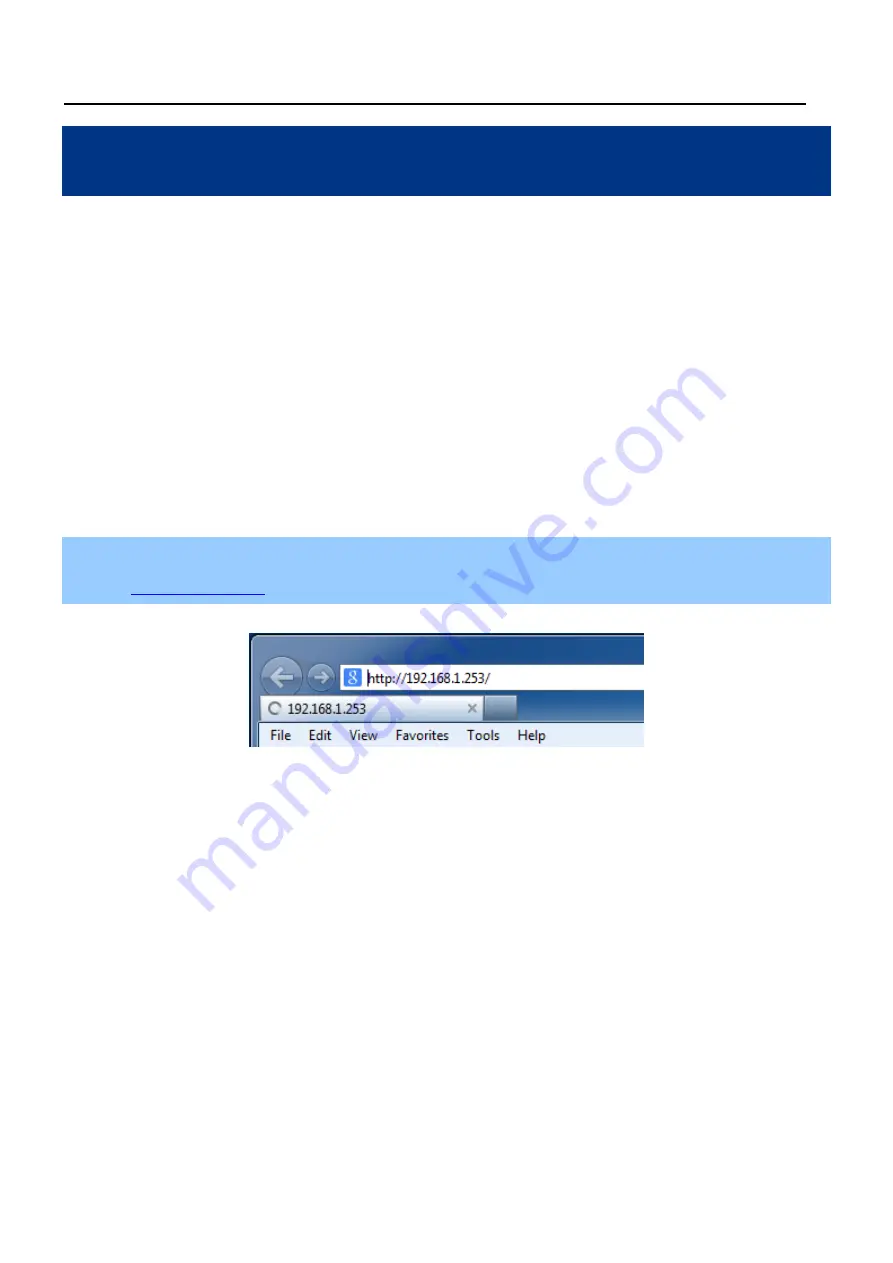
User Manual of WAPC-1232HP
-1-
Chapter 1. Configuring the AP and Login the Controller
In this manual, we use the WDAP-C7200AC managed AP as an example to be controlled by the WAPC-1232HP
Wireless AP Controller with 8-Port 802.3at PoE+.
Before configuring the WDAP-C7200AC in the managed AP mode to be managed by the AP controller, please
ensure you have upgraded the AP to the firmware that supports the AP controller.
After the upgrade is finished, please go to the “
Management-> Reload Settings
” page to upload the latest config
file included in the firmware package file. After the upload for the configuration is finished, please reset the AP to the
factory default.
1.1 Operation Mode
Follow the steps below to set up the operation mode of the WDAP-C7200AC in the “
Managed AP
” mode.
Step 1.
To access the WDAP-C7200AC, open a web-browser and enter the default IP address
in the web address field of the browser.
Figure 1-1
Login by default IP address
After a moment, a login window will appear. Enter
admin
for the User Name and Password, both in lower case
letters. Then click the
OK
button or press the
Enter
key.
























