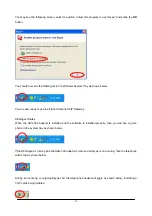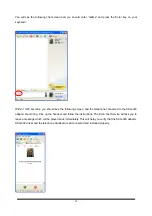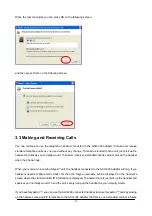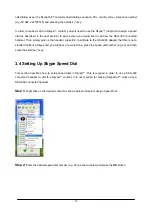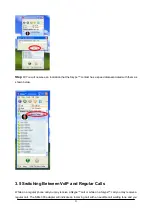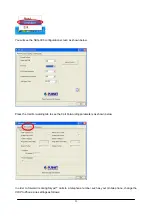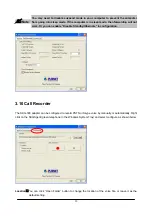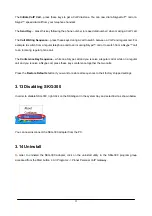30
Automation
:
Inactive
:
SKG-300 will not record any voice.
Record next call
:
SKG-300 will only record the next call, and then the
Automation
status will change to
Inactive
.
Record all calls
:
SKG-300 will record all the calls automatically; user can check the voice file in the
specific directory.
Manual Control
:
User can select to record which call he wants to save, just press the red circle button to
start recording, and press black square button to stop the recording.
"
Note
:
To enable recording feature, user must click on SKGAgent and keep the configuration
on the desktop, if user click “Quit” to quit the setting, SKG-300 will not record any
voice at all.
3.11 Skype Voicemail
With SKG-300 active, the attached telephone handset can be used to check for, and listen to your Skype
voicemail.
When you have a new Skype voicemail that you have not listened to, you will hear an intermittent beep in the
VoIP dial tone.
If you have no
new
voicemail (i.e. either no voicemail or voicemail that you have already listened to), the
standard VoIP dial tone will be heard.
You can access your voice mail only when there is no call in progress.
In order to access your voicemail:
1. Pick up the attached telephone handset
2. Press ‘##’ to get VoIP dial tone
3. If a new Skype voice message exists the VoIP dial tone will have an intermittent beep
4. Press ‘*’ to access voice mail mode
5. Once in voice mail mode the first message is played automatically
6. At the end of each message a trailing ‘beep” is played
7. At the end of the last messages a trailing ‘beep-beep-beep’ is played
8. During the playing of current message and within 5 seconds following the end of message the you
can press the 1, 2, 3, 9 in order to perform the following actions: