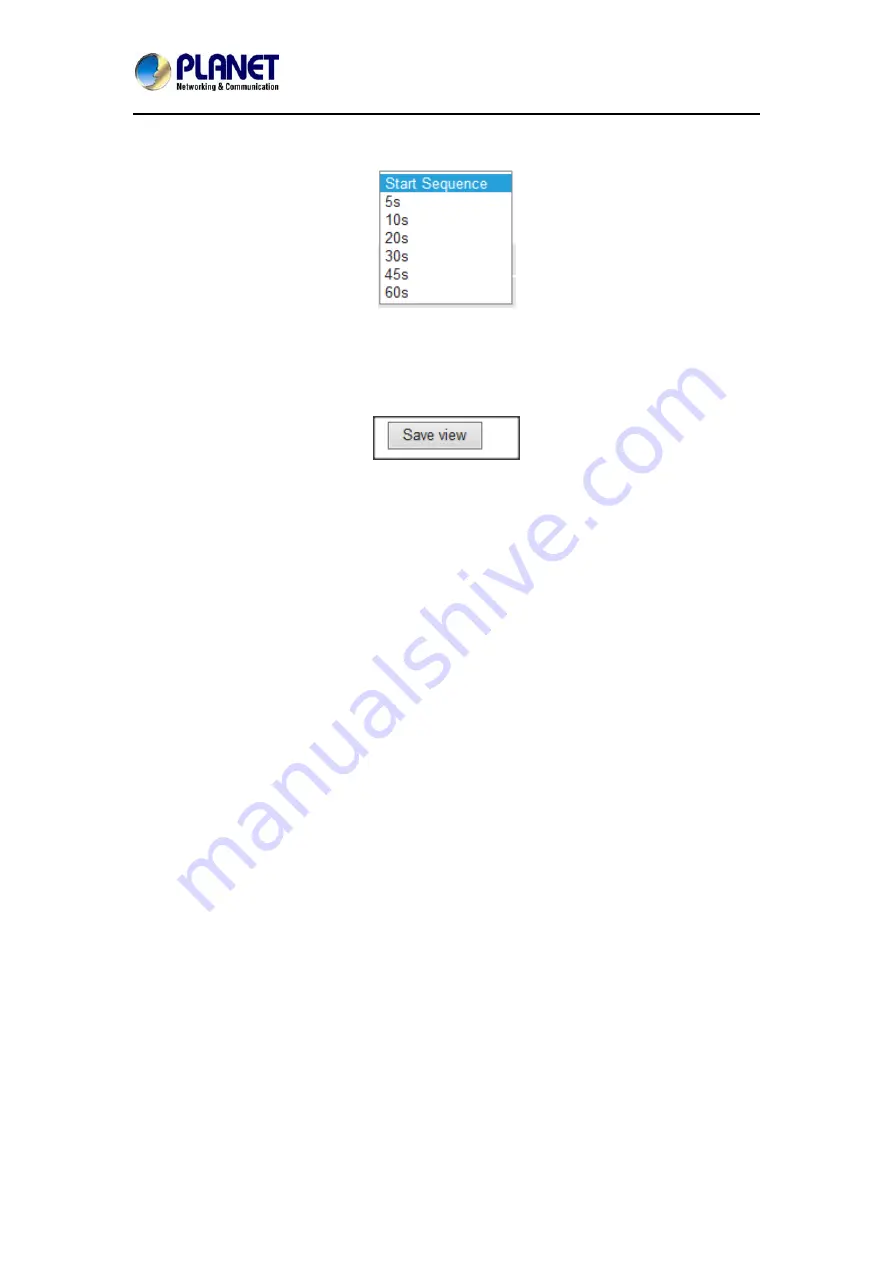
32-Channel Network Video Recorder
NVR-3210/NVR-3250/NVR-3280
37
4.3.2 Sequence Viewing
The sequence mode will automatically switch between a single and group of cameras every a
certain period of time. You can define this period from 5 seconds to 60 seconds.
4.3.3 Save Viewing
Click on the save view button and you will able to name the current view and save it.
This will help to quickly display your configured views when needed.
















































