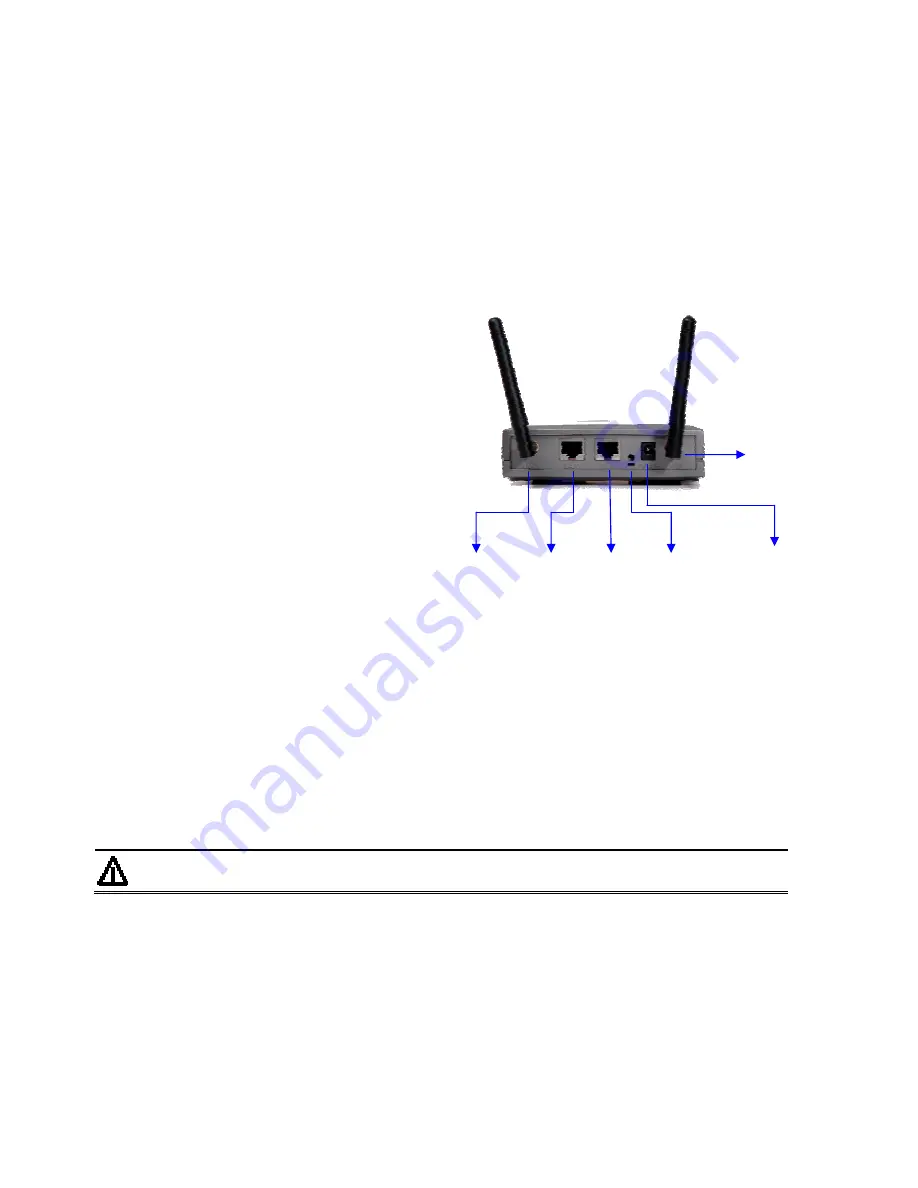
5. Hardware Installation Procedures
Before you proceed with the installation, it is necessary that you have enough information about the
MAP-2100.
1. Locate an optimum location for the MAP-2100. Plan for the output frequency of the MAP-2100, 2.4GHz
or 5GHz.
2. Assemble the antennas to MAP-2100 follow the frequency band plan. Try to place them to a position
that can best cover your wireless network. The antenna’s position will enhance the receiving sensitivity.
When installing antenna(s), follow these general tips:
For most elevated antenna installations, we recommend you to ask the professional installers
for proper installation and safety.
For the safety reasons, you are
recommended never to touch a high-gain
antenna when it is transmitting or point it at
any part of your body.
LAN Port WAN Port Reset button /
Restore Default
DIP Switch
Power
Receptor
Radio 2
Access Point
Radio 1
Backhaul
Please, follow carefully the instructions
with your antenna.
Keep antennas away from metal
objects/obstructions (heating and
air-conditioning ducts, large ceiling trusses,
building superstructures, and major power
cabling runs).
Use a directional antenna when you
establish a link between two buildings. A
directional antenna must be properly
aligned to the point at the other antenna,
line-of-sight.
Locate an omni-directional antenna in the middle of the desired coverage area if possible.
Place the antenna as high as possible to increase the coverage area.
Outdoor antennas should be mounted at a sufficient height to prevent the radio path from
above the obstructions such as trees and buildings.
Antenna towers should keep a safe distance from overhead power lines. The recommended
safe distance is twice the tower height.
3. Using Category 3 or higher UTP or STP cable, connect the LAN port of MAP-2100 to a 10Mbps or
10/100Mbps Ethernet hub or switch, and connect the management station to a hub or switch on the
same LAN.
4. Connect the power adapter to the receptor on MAP-2100 and plug the other end to a wall outlet or
power strip.
Note
ONLY use the power adapter supplied with the MAP-2100. Otherwise, the
product may be damaged.
6. Startup the MAP-2100
To get the initial management of the MAP-2100, please follow the following steps.
1. Connect the MAP-2100’s LAN port to an active network.
2. Connect the PC to the network as well.
3. Check the WAN MAC address of the MAP-2100. For example, 00-30-4f-4b-09-64.
4. Convert the last two set of hexadecimal number into two decimal number. For example, (09H-64H), into
(9.100). Then the LAN/WLAN1 interface will use the IP address: 172.9.100.1 as default.
5. Setup the PC into the same IP subnet of the MAP-2100, for example, 172.9.100.2













