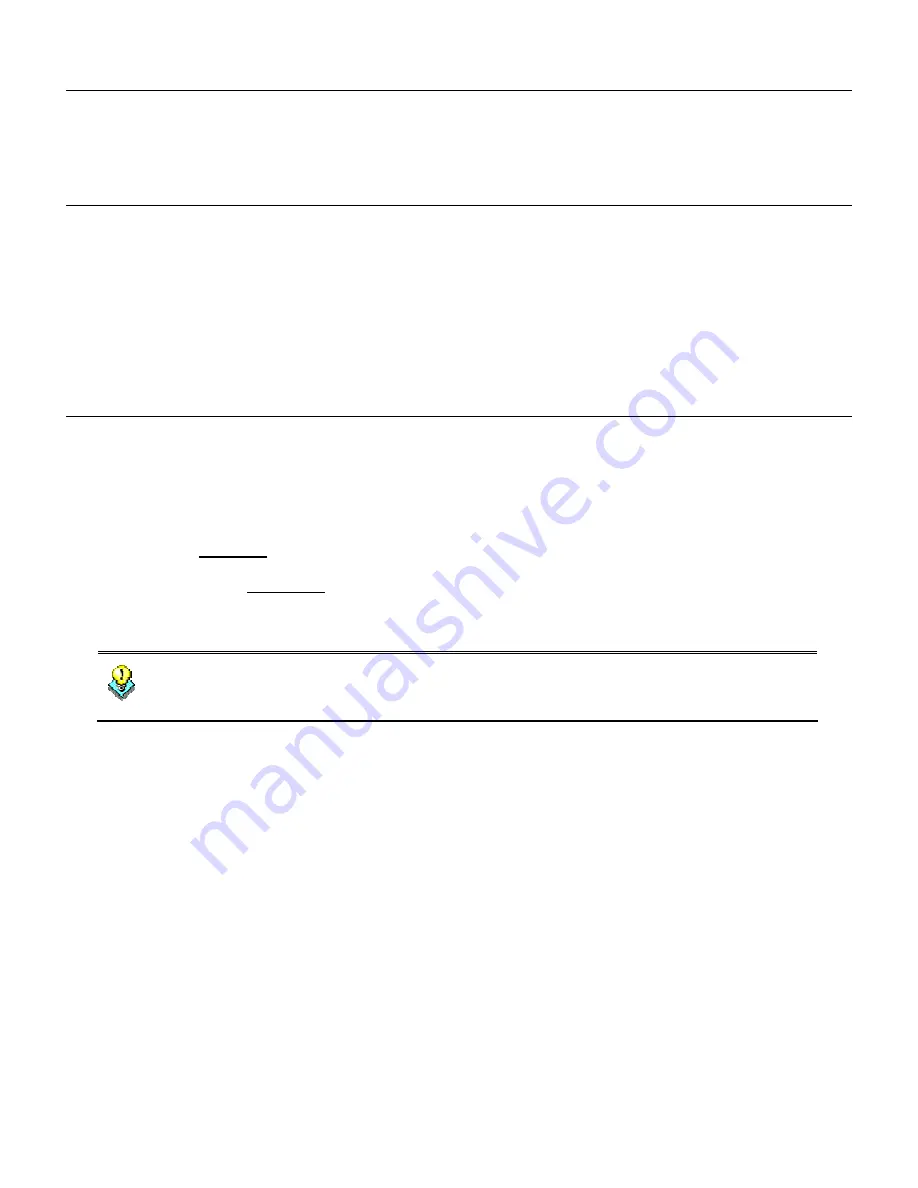
1. Preference
This Quick Start Guide illustrates basic information to start up the MAP-2100, please refer to the following
for the first time start up. More information can be found in the CD-ROM, it is strongly recommended to
check both documents to help you better understanding the Mesh Access Point.
2. Package Contents
The following items should be included:
• Indoor Mesh AP x 1
• Power Adapter x 1
• 2.4/5GHz Dipole Antenna x 2
• Quick Start Guide x 1
• Management Utility and User's manual CD x 1
If any of the above items are damaged or missing, please contact your dealer immediately.
3. Before Installation
1. For the MAP-2100, the default IP address will base on the MAC address of the device you get.
For example, the
WAN
MAC address: 00-30-4f-4b-
09
-
30
. The last two hexadecimal set,
09
h and
30
h
will be converted into decimal number,
9
and
48
as the IP address of the MAP-2100.
So, for MAP-2100, the IP address status will as following:
Î
WLAN 0: 10.
9
.
48
.1 (Radio 1, Wireless Backhaul)
Î
LAN / WLAN 1: 172.
9
.
48
.1 (Radio 2, Wireless AP & LAN)
The MAC address information can be found on the bottom of the MAP-2100.
Hint
For future maintain or support purpose, it is also suggested to list the MAC
address of the MESH AP into a table for all the MESH AP you install. The
information can be used for future maintain such as device “Reset to default”
3. To provide the Internet Access, the network should also provide the connectivity to the Internet for the
MAP-2100.













