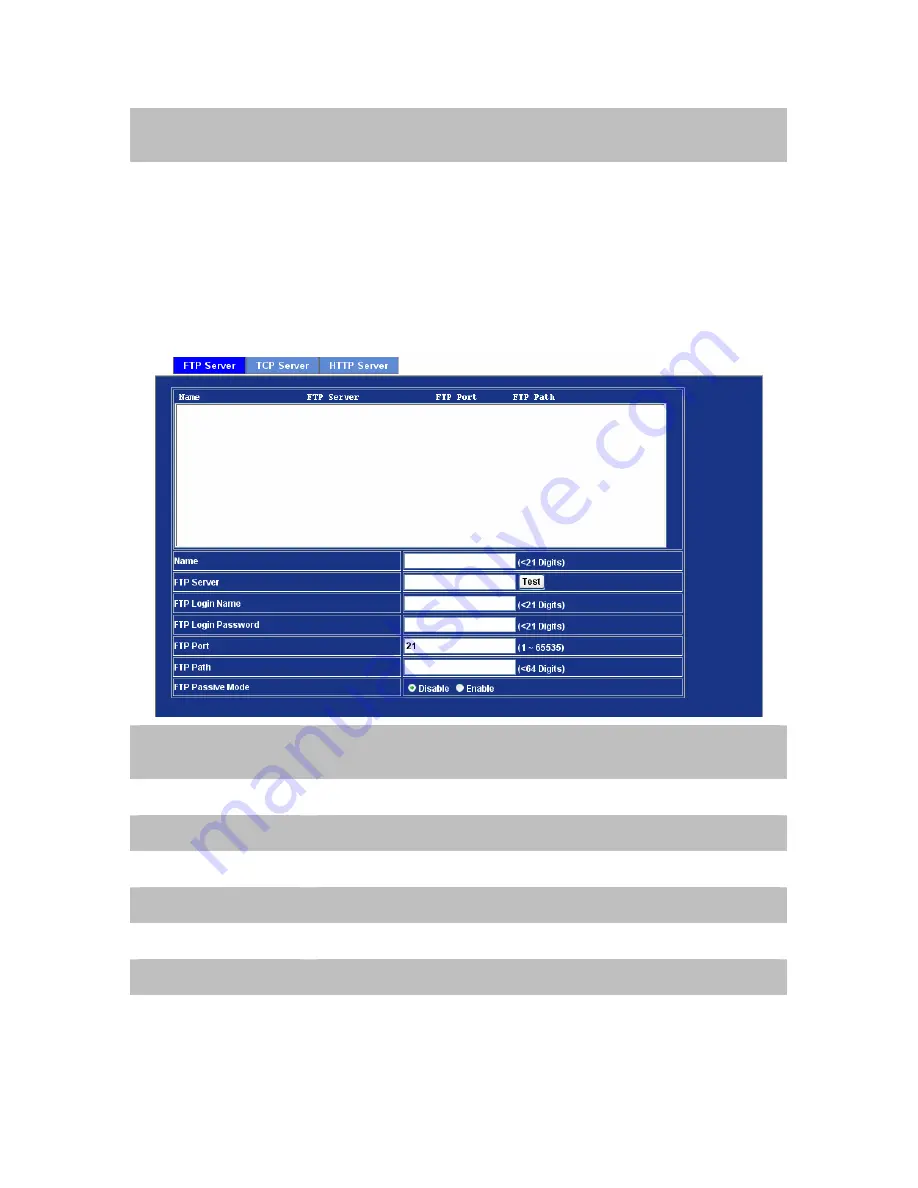
Sensitivity
Defines the sensitivity value of motion detection. The
higher value will be more sensitivity.
3.13 Event Server
Setup FTP/TCP/HTTP server configuration
3.13.1 FTP Server
You may setup FTP parameters for further operation of Event Schedule. That’s, if users want to
send the alarm message to an FTP server, it will need to configure parameters here and also add
at least one event schedule to enable event triggering as SMTP.
Name
User can specify multiple FTP paths as wish. Therefore, user needs
to specify a name for each FTP setting.
FTP Server
Type the server name or the IP address of the FTP server.
Test
Check the FTP server whether this account is available or not.
FTP Login Name
Type the user name for the FTP server.
FTP Login Password
Type the password for the FTP server.
FTP Port
Set port number of FTP service.
FTP Path
Set working directory path of FTP server.
FTP Passive Mode
Select passive or active mode connecting to FTP server.
62





























