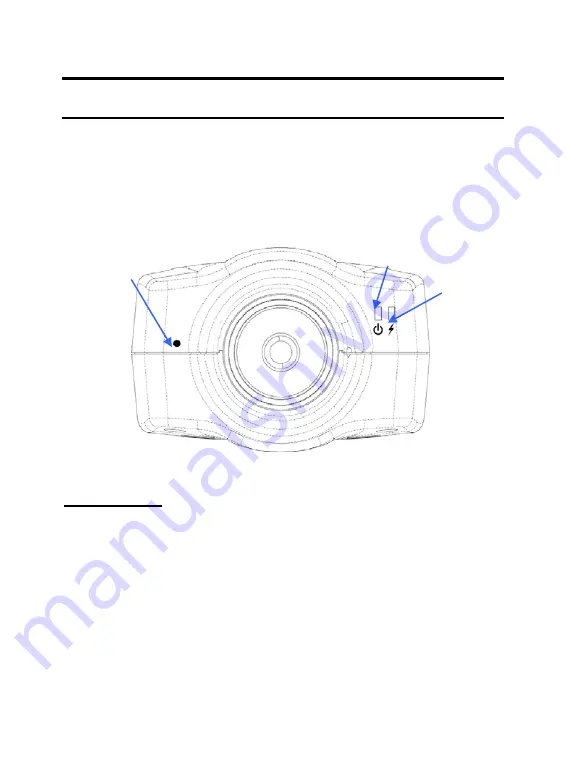
Physical Description
This section describes the externally visible features of the ICA-
110/ICA-110W.
Front Panel
2. Power LED
1. Link LED
3. Internal MIC
1. Link LED
The Link LED is positioned on the right side of the ICA-
110/ICA-110W’s lens while facing the ICA-110/ICA-110W.
It is located to the left of the Power LED.
A steady
ORANGE
light confirms that the camera has good
connection to LAN connectivity.
Dependent on the data traffic the LED will begin to flash to
indicate that the Internet Camera is receiving/sending data
from/to the network.
12
Summary of Contents for Internet Camera ICA-110
Page 1: ...Internet Camera ICA 110 ICA 110W User s Manual Version 1 1...
Page 16: ...Screw Hole Bottom Panel Screw Hole 16...
Page 23: ...Application Diagrams of the Camera Home Applications 23...
Page 24: ...Office Applications 24...
Page 33: ...33 33...
Page 55: ...55...
Page 80: ...About This filed provides information of the software application 80...
Page 81: ...81...
Page 90: ...90 D Time Zone Table...
Page 91: ...91...













































