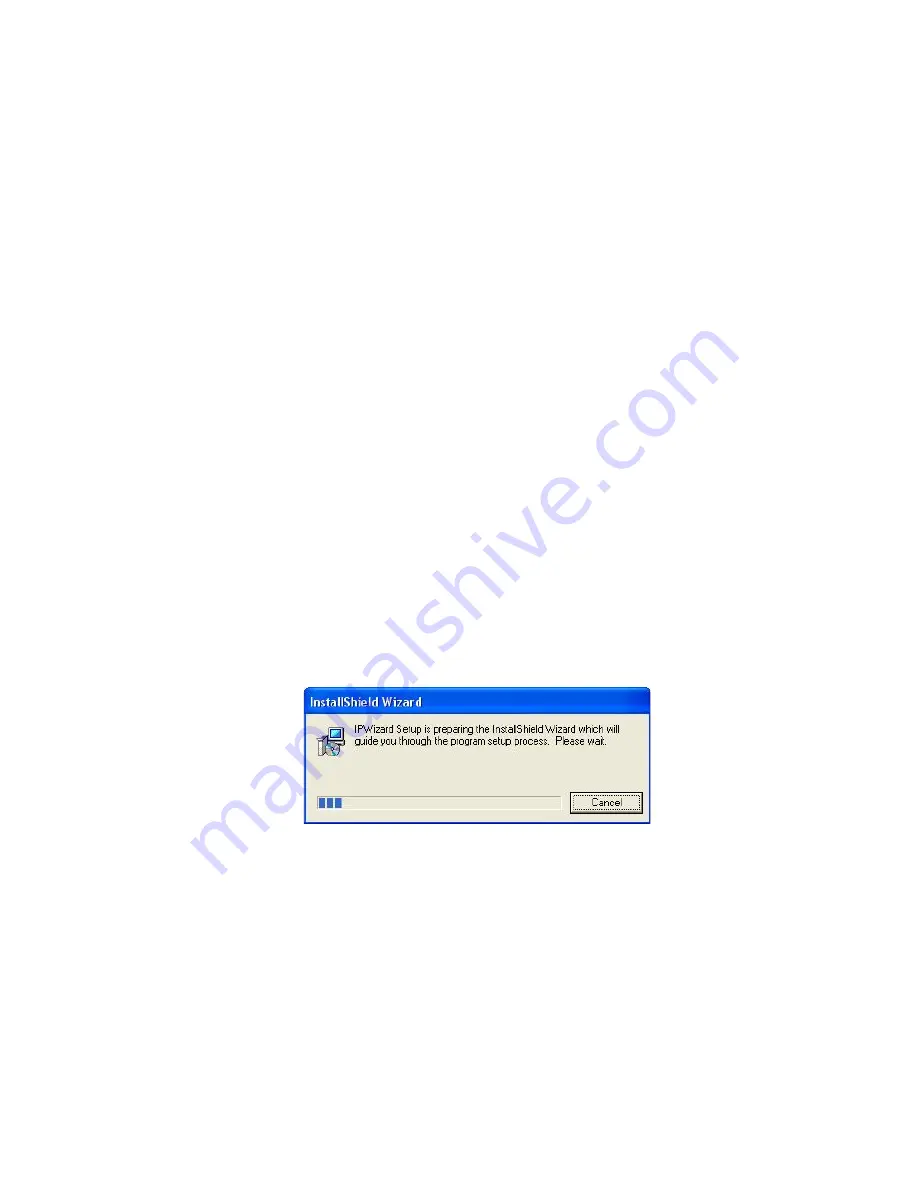
2.3 Hardware Installation
1. Fix ICA-310 to the location with wall mount fixture.
2. Plug-in Ethernet Cable into RJ-45 LAN port. Connect an Ethernet cable to the LAN port on the
ICA-310 and connect the other side of the Ethernet cable to a hub/switch or PoE device.
3. Connect RS485 D+ and D- interface (if you need to control P/T external scanner).
4. Connect the bundled power adapter to camera and plug-in this adapter into power outlet. OR ,
connect your ICA-310 to a PoE device.
5. Connect Video BNC connector to a local TV monitor or DVR if necessary.
6. Done.
2.4 Initial Utility Installation
This chapter shows how to quick set up your ICA-310. The ICA-310 is with the default settings.
However to help you find the networked camera quickly the windows utility-IP Wizard can search
the cameras in the network that shall help you to configure some basic setting before you started
advanced management and monitoring.
1. Insert the bundled CD into the CD-ROM drive to launch the autorun program. Once completed,
a welcome menu screen will appear.
2. Click the “IP Wizard” hyperlink; you will see the InstallShield Wizard dialog box as below.
NOTE:
If the welcome screen does not appear, click “Start” at the taskbar. Then, select
“Run” and type “D:\Utility\setup.exe”, assume D is your CD-ROM drive.
8
























