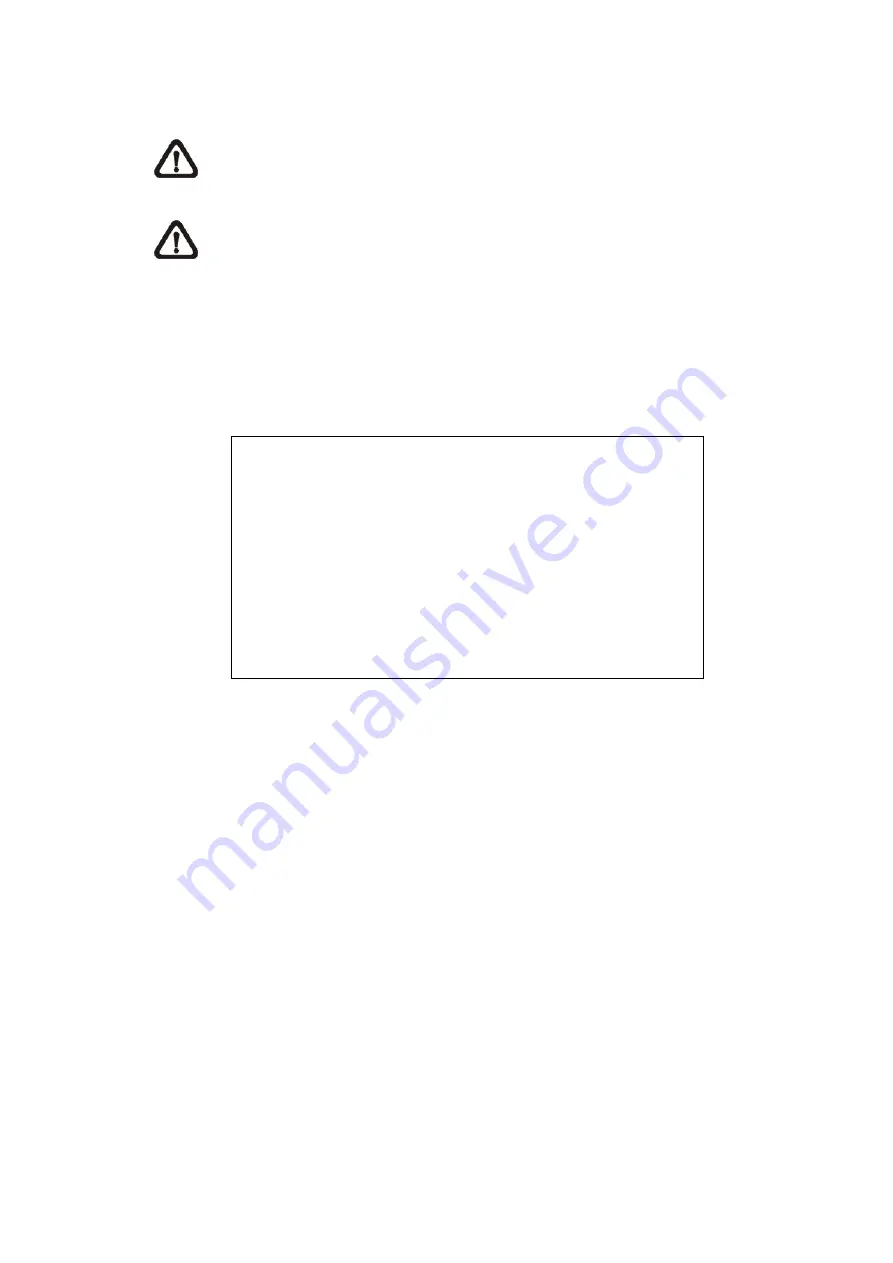
•
Either press PLAY again or ESC to return to live video.
NOTE:
If there is no available recorded video that matches the specified time and date, the
unit starts playback from the next available video.
NOTE:
The date/time information will be shown on the screen with a DST icon if the
Daylight Saving Time function is enabled. “S” indicates summer time and “W” indicates
winter time.
4.3.2 Search by Event
“Event List” allows users to search wanted video by event. The Event List is displayed as
below:
Event List
First Page
Date Time
2008/03/17 11:26:50
2008/03/17 09:53:03
2008/03/16 16:14:42
2008/03/15 03:45:31
2008/03/12 22:27:56
2008/03/12 10:09:29
2008/03/11 12:18:20
2008/03/10 05:16:00
2008/03/08 17:11:37
2008/03/08 16:29:10
2008/03/08 03:22:17
Ch.
2
5
3
1
1
7
6
4
2
8
2
Type
Motion
Alarm
Alarm
Motion
Alarm
Motion
Motion
Alarm
Motion
Motion
Alarm
The list displays events by date, time, triggered camera and alarm type. As some events are
deleted, others are displayed. The latest recorded event video will be listed on the top.
Follow these steps to search event video through Event List:
•
Press SEARCH to enter the Search menu.
•
To search event video that has been recorded on a specific camera, use LEFT / RIGHT to
move the cursor and press ENTER to select or de-select a channel.
•
Move the cursor to <Event List> and press ENTER to list the event video of the selected
channels. The Event List displays.
•
To exit the event list, press ESC.
•
Follow the steps to playback video from Event List.
•
Press and hold UP / DOWN to scroll through the Event List.
•
Press ENTER to play back the selected event record.
•
Press PLAY to return to live mode.
-
38
-
















































