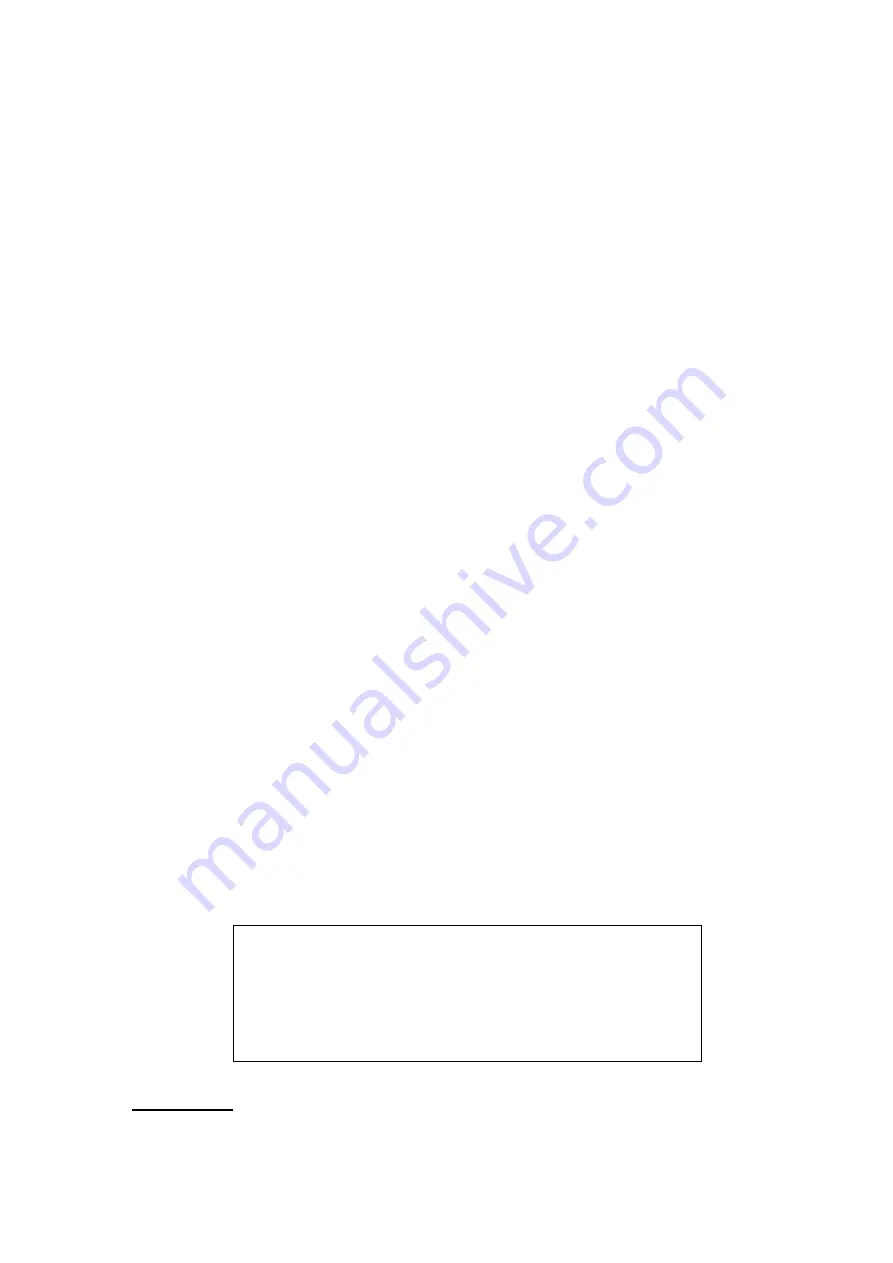
-
29
-
3.6.7 Pre-Alarm Recording
This item is used to set the recording duration of pre-alarm video. The pre-alarm recording
function aims to allow the user to view a complete event video. What user can view is not only the
video recorded after the alarm is triggered, but also the video recorded few seconds before the
alarm is triggered.
When an event is triggered while normal recording is in effect, the unit will start copying the
pre-alarm and the post-alarm video to the event video. The pre-alarm duration can be set from
0~30 seconds.
The quality of the pre-alarm video is the same as the quality setting for normal record video;
and the quality of the post-alarm video is the same as the quality setting for event record video.
3.6.8 Circular Recording
Users can choose to record video in circular mode or in linear mode. If circular mode is
selected, the DVR will stores new video into the HDD spaces while overwrite the oldest recorded
video. Alternatively, if linear mode is selected, the DVR will stop recording when the HDD is full. In
the meantime, the internal buzzer will start beeping and a message will be shown on the screen
informing users that the disk is full.
From the Record Setup menu, move the cursor to <Circular Recording> and press ENTER,
then select <ON> / <OFF> using UP / DOWN keys.
3.6.9 Audio Recording
This item allows user to enable / disable Audio recording function of the unit. When it’s set to
<ON>, audio input is recorded and saved with the video. When it’s set to <OFF>, audio is ignored.
3.6.10 Purge Data
This item is used to delete the Normal or Event recording video. In Record Setup menu, move
the cursor to <Purge Data> and press ENTER; the Purge Data menu is displayed.
Purge Data
1. Purge All Data
2. Purge All Event Data
3. Purge Event Before
4. Start to Purge
No
No
2008/01/01
No
Purge All Data
The item is used to delete all recorded video from the database. Set this item to <Yes using
UP / DOWN keys, and start the deletion by setting <Start to Purge> to <Yes>.






























