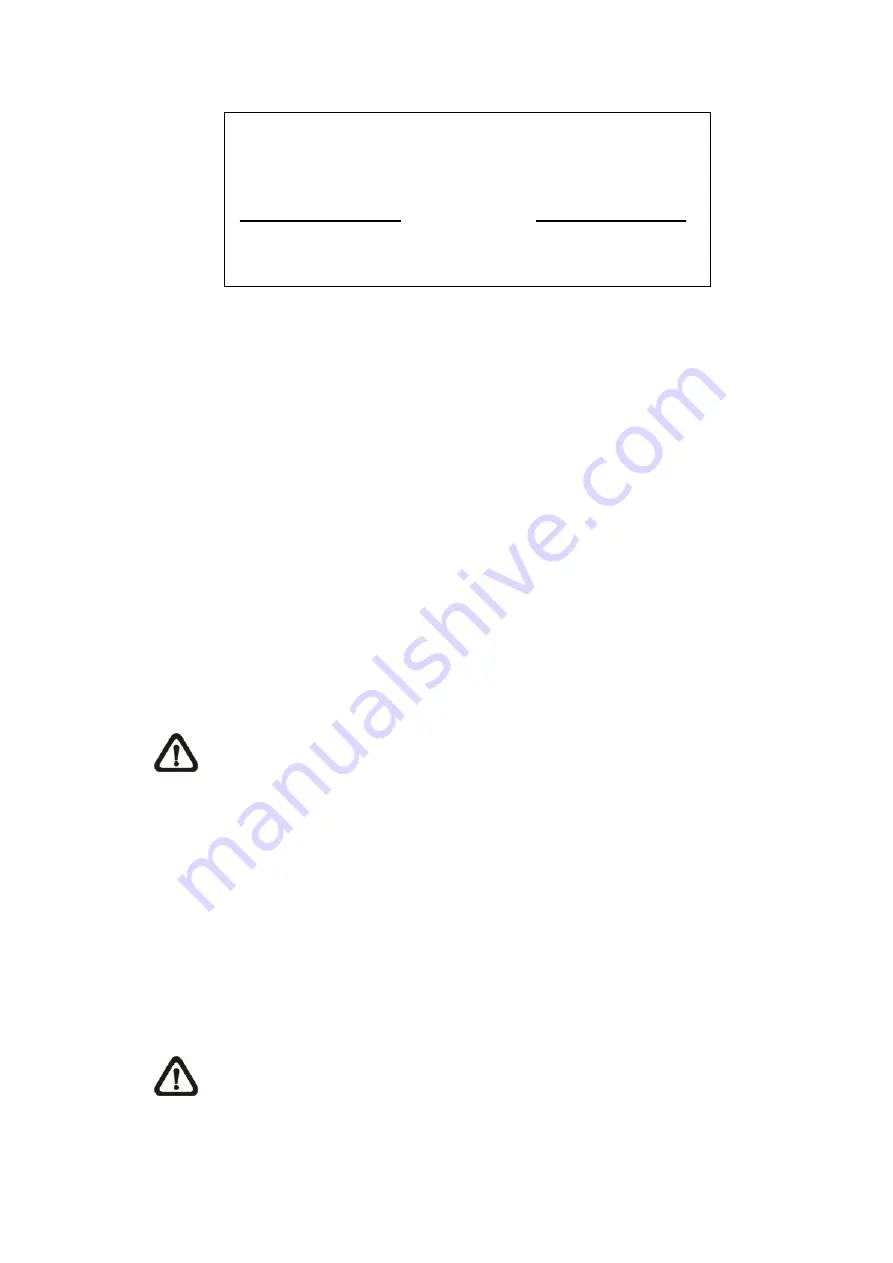
ezRecord Setup
How Many Days To Record
Daytime Record
Night Record
Weekend Record
Average Normal PPS
Average Normal Quality
2 Days
Yes
Yes
Yes
15
Best
Record Info
Follow these steps to Setup ezRecord:
•
Select <How Many Days To Record> and press ENTER, then press UP/DOWN to choose an
option. The average normal PPS & Quality will be adjusted automatically. The maximum of
days depends of the size of the installed HDD(s). In other words, the larger the size of the HDD
installed, the more days the unit can record.
•
Move to <Daytime Record> and press ENTER. This item will determine whether the DVR will
record during daytime. If yes, use UP/DOWN to select <Yes> as to enable daytime recording;
or select <No> to disable.
•
Repeat the same procedures through the 3rd and 4th item, respectively. Note that <Weekend
Record> will be inaccessible if <Weekend Schedule> in <Schedule Setup> is set to <No>.
•
Select <Average Normal PPS> and press ENTER, then press UP/DOWN to make a choice.
The <How Many Days To Record> will be computed automatically.
•
Select <Average Normal Quality> and press ENTER, then press UP/DOWN to make a choice.
The <How Many Days To Record> will be computed automatically.
NOTE:
The current number of connected cameras will affect the recording quality
automatically calculated through the <ezRecord Setup>. Therefore, once the number of
connected cameras is changed, the <ezRecord Setup> should be reset.
3.6.6 Data Lifetime
Data Lifetime indicates the duration that a video is saved and recallable in the HDD. Only
those video recorded within Data Lifetime can be displayed on the screen and played back. The
video exceeded Data Lifetime will be hidden and cannot be retrieved for playback.
Press ENTER to select this item in Record Setup menu, and then use UP / DOWN keys to set
the data lifetime. The value ranges from <1> to <365> days, or select <0> to disable the function.
NOTE
: To play back a video exceeding the data lifetime, please extend the duration until
the recording data / time of the video is included.
-
28
-






























