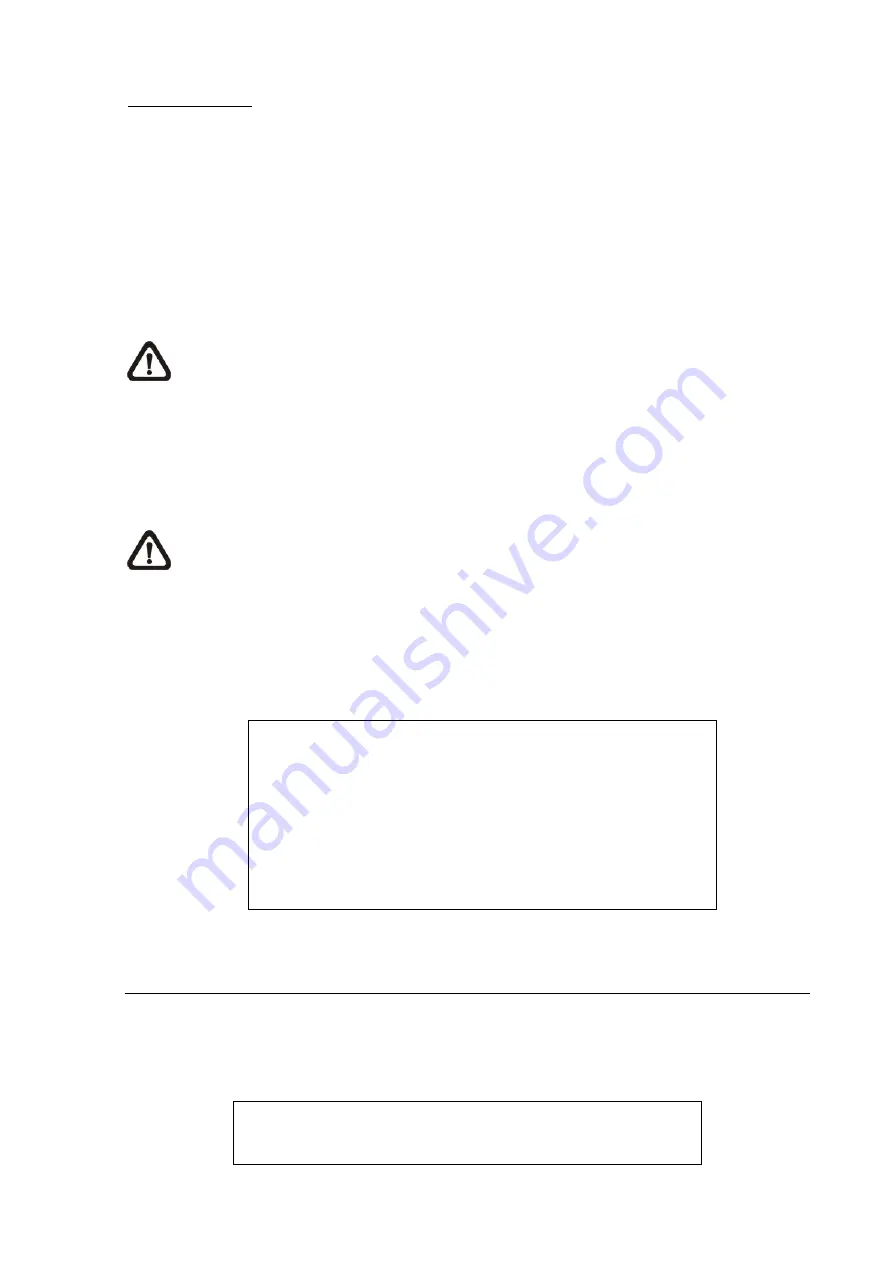
IP Dome Protocol
If the connected device is an IP Dome Camera, then select an appropriate IP Dome Protocol
from the provided options.
3.5.3 Device Setup
Enter <Device Setup> to configure the basic settings of the IP camera. The basic settings
include the IP camera’s product name, image quality, image adjustment, etc. Set the item <Apply> to
<Yes> to apply the changes.
NOTE:
The <Device Setup> menu may have fewer or more menu items according to different
IP camera models.
3.5.4 Activated
Access this item and select <Yes> to activate the connection to the IP camera. To deactivate the
connection, select <No>.
NOTE:
Once the connection to the IP camera is activated, menu items <Hostname/IP>,
<Model>, and <Connection Setup> will be grayed out and cannot be accessed.
3.5.5 Status
After the connection to the IP camera is activated, users can check the connection status. The
menu will be shown as below.
Status
1. Model
2. Streaming Format
3. Resolution
4. PPS
5. Bandwidth
6. Pkg. lost rate
****
MPEG4
640x480
10
20 KB/Sec
0.1%
The information shown on the monitor is “read only”.
3.6 Record Schedule / Quality Setting
The Record Setup menu allows users to set recording quality, recording schedules, and other
recording parameters. Login with a proper account to access Record Setup menu. In the Main menu,
move the cursor to <Record Setup> and press ENTER; the following menu is displayed.
Record Setup
1. Record Mode Setup
2. Schedule Setup
-
25
-















































