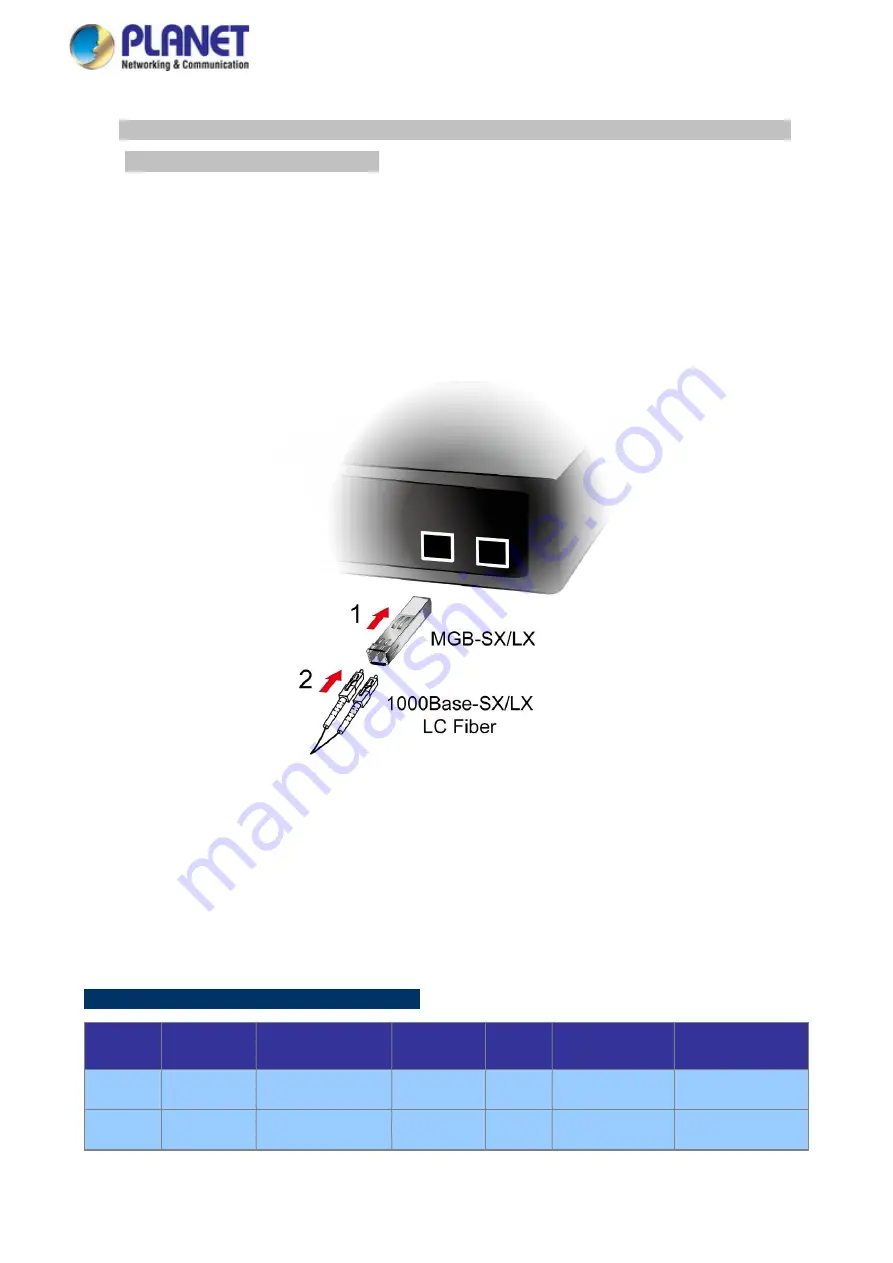
User’s Manual of GS-5220 LCD Series
80
Step 6:
Proceed with Steps 4 and 5 of session 2.2.1 Desktop Installation to connect the network cabling and
supply power to the Managed Switch.
2.2.3 Installing the SFP/SFP+ Transceiver
The sections describe how to insert an SFP/SFP+ transceiver into an SFP/SFP+ slot. The SFP/SFP+ transceivers are
hot-pluggable and hot-swappable. You can plug in and out the transceiver to/from any SFP/SFP+ port without
having to power down the Managed Switch, as the
Figure 2-2-4
shows..
Figure 2-2-4:
Plug-in the SFP/SFP+ Transceiver
Approved PLANET SFP/SFP+ Transceivers
PLANET Managed Switch supports both single mode and multi-mode SFP/SFP+ transceivers. The following list of
approved PLANET SFP/SFP+ transceivers is correct at the time of publication:
Gigabit Ethernet Transceiver (1000BASE-X SFP)
Model
Speed (Mbps) Connector Interface
Fiber Mode Distance
Wavelength (nm)
Operating Temp.
MGB-GT
1000
Copper
--
100m
--
0 ~ 60 degrees C
MGB-SX
1000
LC
Multi Mode
550m
850nm
0 ~ 60 degrees C
Summary of Contents for GS-5220 Series
Page 1: ...User s Manual of GS 5220 LCD Series 1 GS 5220 Series L2 Gigabit 10 Gigabit Managed LCD Switch ...
Page 18: ...User s Manual of GS 5220 LCD Series 18 ...
Page 253: ...User s Manual of GS 5220 LCD Series 253 Figure 4 8 1 Multicast Service ...
Page 254: ...User s Manual of GS 5220 LCD Series 254 Figure 4 8 2 Multicast Flooding ...
Page 413: ...User s Manual of GS 5220 LCD Series 413 Figure 4 11 11 RADIUS Server Configuration Screenshot ...
Page 510: ...User s Manual of GS 5220 LCD Series 510 Figure 4 16 8 LLDP Configuration Screenshot ...






























