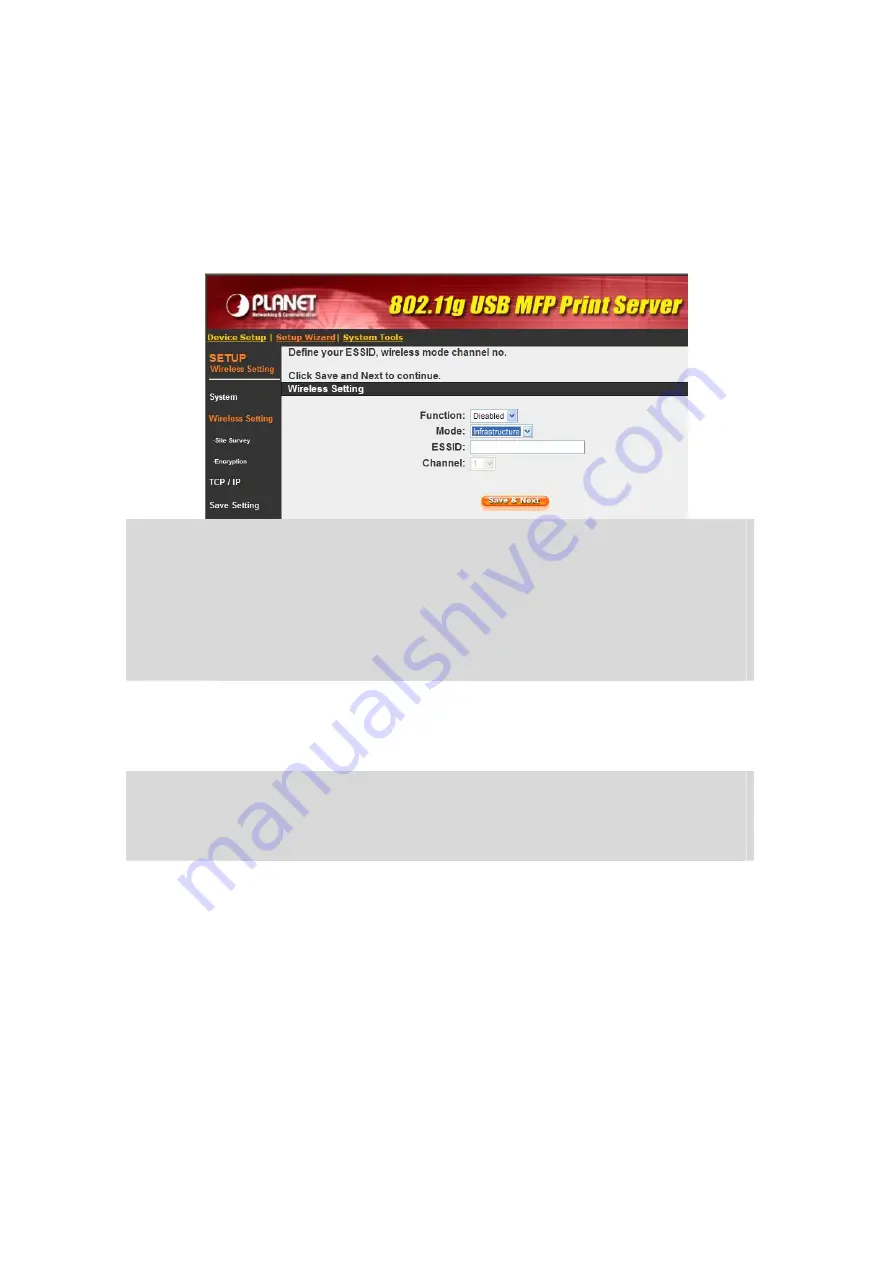
7.4.2
Wireless (FPS-1010MG Only)
If you want to use the print server through wireless LAN, please set up the MFP server
through Ethernet first and make sure your wireless LAN settings are correct. After setting the
wireless LAN, unplug the Ethernet cable and restart the MFP server, then you can start to use
the MFP server through wireless LAN. If the wireless configuration does not work, please plug
the Ethernet cable again, restart the print server and configure the MFP server through
Ethernet until the wireless LAN settings are correct.
Function
You can disable, enable or let the MFP server auto select to connect to the
wired or wireless network. If “Disable” is selected, the print server can only
connect to the network through wired Ethernet. If “Enable” is selected, the print
server can only connect to the network through Wireless LAN. If “Auto” is
selected, the print server can automatically decide to enable or disable the
wireless function. The MFP server only can work in ether Ethernet or wireless
LAN mode. It cannot work in both Ethernet and wireless LAN mode at the same
time.
Mode
You can choose ether “Ad Hoc” or “Infrastructure” mode. If you do not have any
access point and want to use peer-to-peer connection, you have to choose “Ad
Hoc” mode. If you have an access point as the wireless LAN infrastructure, you
have to choose “Infrastructure” mode.
ESSID
ESSID is the unique name identified by in a wireless LAN. The ID prevents the
unintentional merging of two co-located WLANs. Please make sure that the
ESSID of all stations and access points in the same WLAN network are the
same.
Channel
Number
Channel Number is the channel number of your wireless LAN. Please make
sure that the channel number of all stations and access points in the same
WLAN network are the same.
46
















































