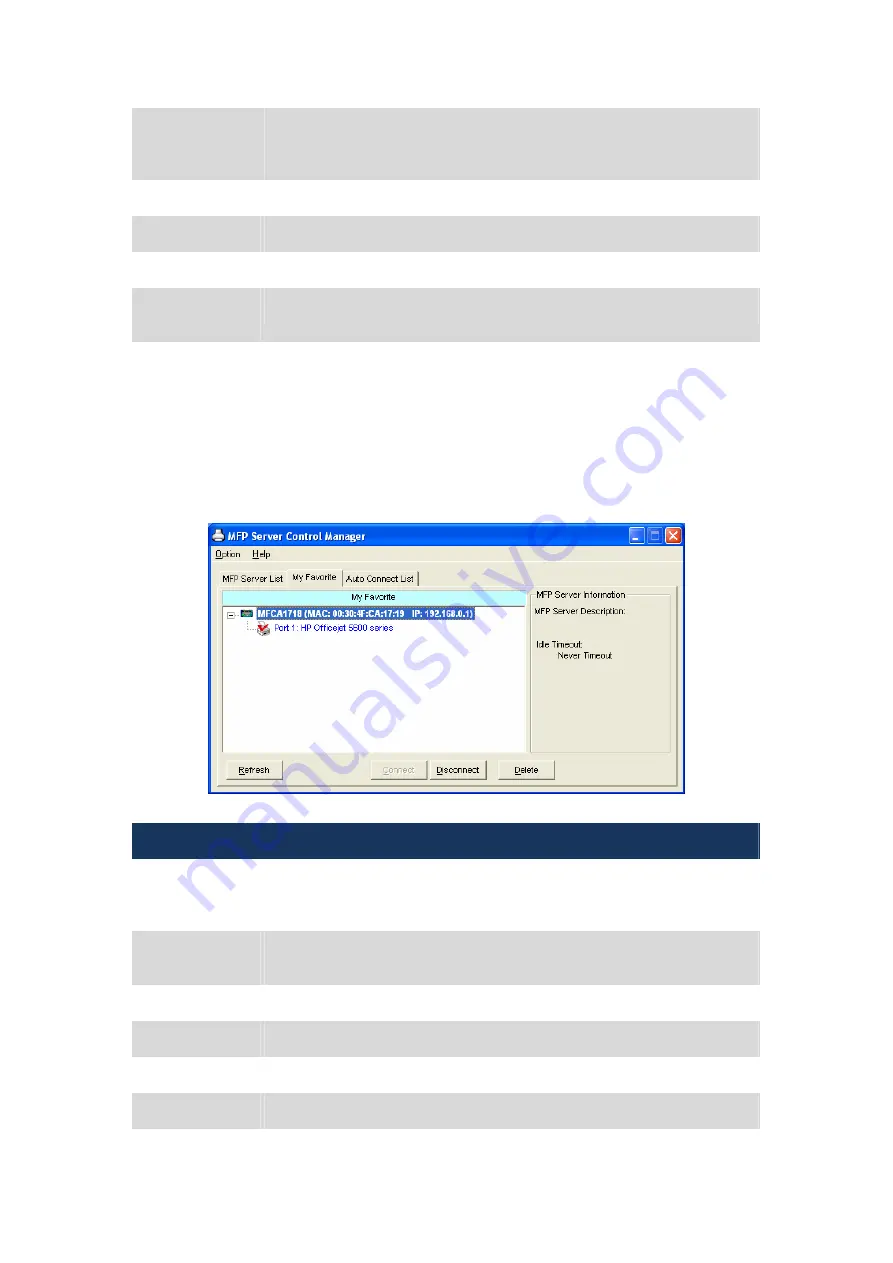
Contact Information
– When the current user has set his “Contact
Information”, you can see it here. You can contact with the current user for
asking to disconnect the MFP.
Refresh
Refresh the “MFP Server List” immediately.
Connect
Let the MFP be connected to your computer.
Disconnect
Disconnect the selected MFP.
Add to My
Favorite
Add the MFP Servers that you frequently use to “My Favorite List”.
5.2
My Favorite
You can add the frequently use MFP Servers to “My Favorite” list. The MFP Server in the list
will be added to the quick link list when you right click the MFP Server icon in the system tray.
Please refer to Section 5.4 to know more about the quick setup functions.
My Favorite
My Favorite List
The “My Favorite List” will list your favorite MFP Servers. You can find the
information of the MFP Servers including “MFP Server Name”, “MAC ID”,
“IP Address” and the device that is connected to the MFP Server.
MFP Server/MFP
Information
The information listed here are the same as MFP Server List. Please refer
to Section 5.1.
Refresh
Refresh the “MFP Server List” immediately.
Connect
Let the MFP be connected to your computer.
Disconnect
Disconnect the selected MFP.
Delete
Delete the selected MFP Server from the “My Favorite List”.
18
















































