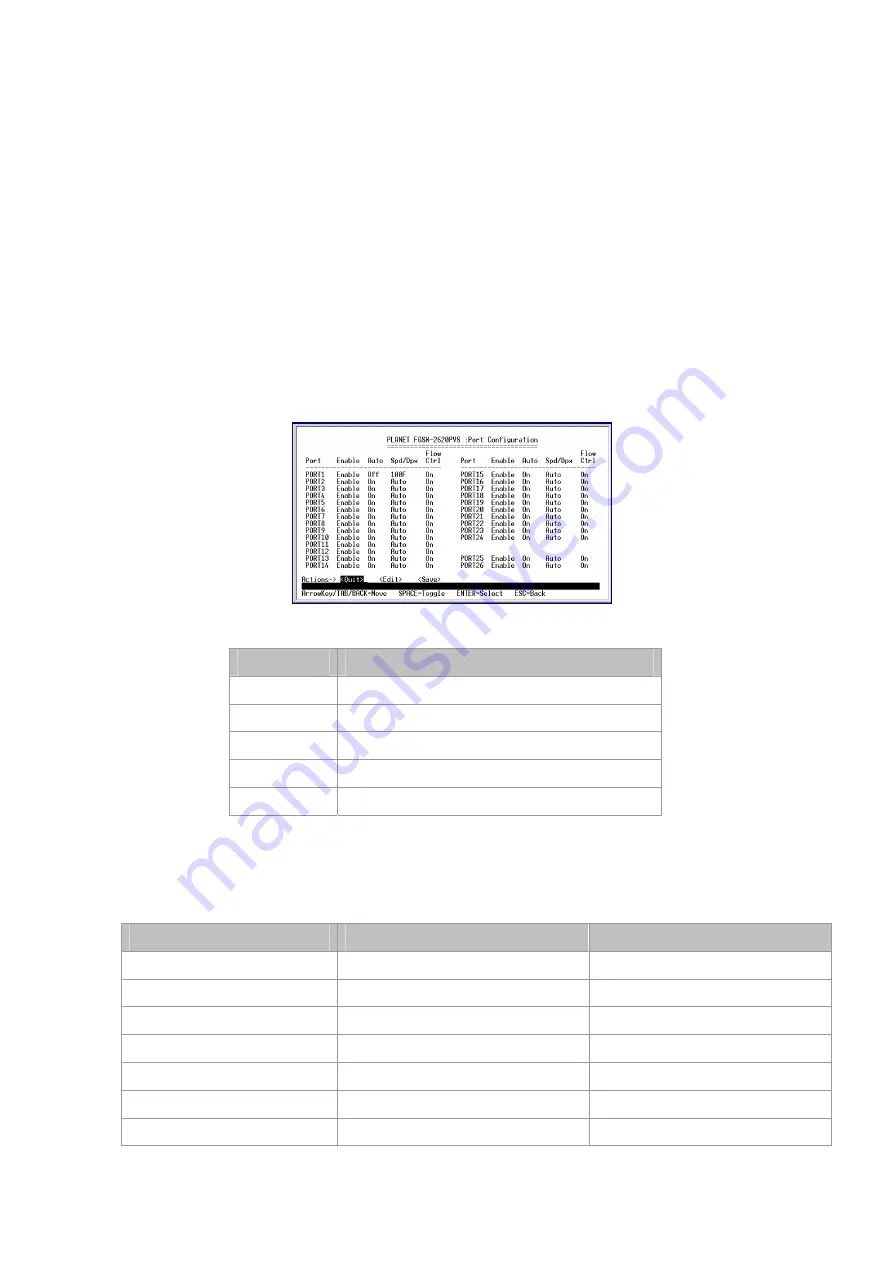
3.2.4 Port Configuration
Press 2
on your keyboard or use the
"Tab"
key to move the highlight to the Port Configuration and press
"Enter"
to access
the screen of
Port Configuration
from the
Main Menu
screen (please see the figure3-4).
The screen of
Port Configuration
in figure 3-6 appears. Table 3-3 describes the
Port Configuration
objects. This menu
allows you to change the port configuration of the Switch. The user can disable/enable each port and determine each port's
auto-negotiation, mode, speed, duplex mode, flow control. Use the
"Tab"
key to choose the
<Edit>
then press
"Enter"
. Then
start to modify these settings. Use the
"Tab"
key to move the highlight to the object and press the
"Space Bar"
key to toggle
back and forth between the options. After setup completed, press
"Esc”
key to return to Actions menu and use the
"Tab"
key
to choose the
<Save>
for saving the current configuration.
Figure 3-6
Port Configuration Screen
Object
Description
Port
Indicate port 1 to port 24, and 2-module slot.
Enable
Display disable or enable on each port.
Link
Display current link status on each port.
Spd/Dpx
Display current speed duplex mode on each port.
Flow Ctrl
Display current flow control status on each port.
Table 3-3
Descriptions of the Port Configuration Screen Objects
Due to the hardware restriction, port #25/ port # 26 of the Switch does not allow configuring the speed and duplex mode. The
operation of the two ports will base on the table below.
Module-Slot / Port #25, #26
Module / Port Type
Speed / Duplex
MII-TP 100Base-TX,
RJ-45
Auto-negotiation
MII-GT / FGSW-2620PVS
10/100/1000Base-T, RJ-45
Auto-negotiation
MII-Sxx*1
100Base-FX, SC
Force 100 Full-duplex mode
MII-ST
100Base-FX, ST
Force 100 Full-duplex mode
MII-SA20/SB20
100Base-FX, Single SC
Force 100 Full-duplex mode
MII-SX
1000Base-SX, SC
Force 1000 Full-duplex mode
MII-LX, MII-Lxx*1
1000Base-LX, SC
Force 1000 Full-duplex mode
Table 3-4
Operation of MII-series module
















































