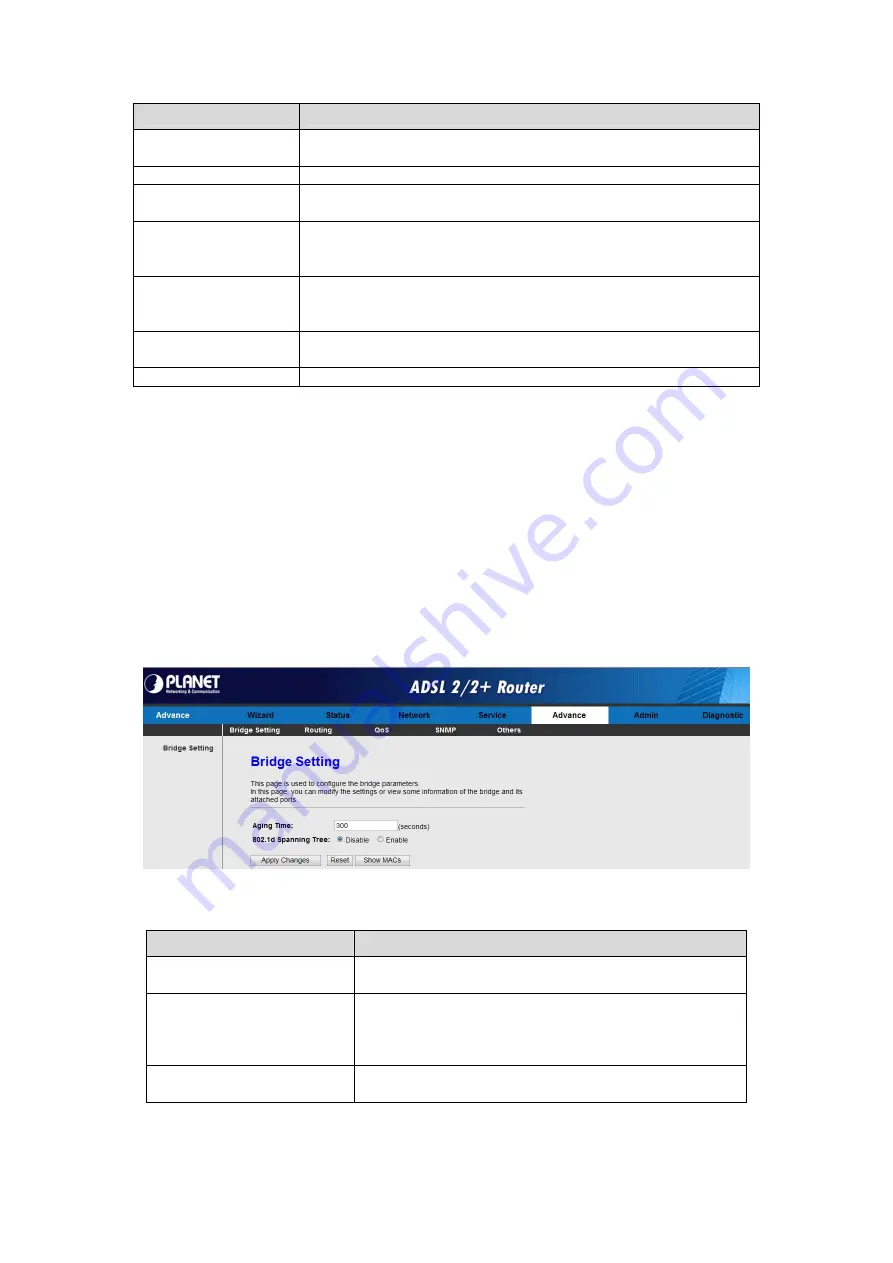
The following table describes the parameters and buttons of this page:
Field
Description
Direction Select
Select the router interface. You can select
LAN
or
WAN
.
In this example,
WAN
is selected.
WAN Setting
You can choose
Interface
or
IP Address
.
WAN Interface
Choose the interface that permit s dat a p ackets from
WAN to access the router.
IP Address
Enter the IP address on the W AN. Only the IP address
that is in the same network segment with the IP address
on the WAN can access the router.
Services Allowed
You can choose the following services from WAN:
web
,
telnet
,
ftp
,
tftp
,
snmp
, or
ping
. You can also choose all
the services.
Add
After setting the p arameters, click it to add an entry to
the
Current ACL Table
.
Reset
Click it to refresh this page.
3.6 Advance
In the navi gation bar, click
Advance
. In th e
Advance
p age that is displayed cont ains
Bridge Setting
,
Routing
,
QoS
,
SNMP
and
Others
.
3.6.1 Bridge Setting
Choose
Advance
>
Bridge Setting
, the page shown in the following figure appears. This
page is us ed to configure t he bridge p arameters. You can change the settings or view
some information on the bridge and its attached ports.
The following table describes the parameters and button of this page:
Field
Description
Aging Time
If the host is idle for 300 sec
onds (default
value), its entry is deleted from the bridge table.
802.1d Spanning Tree
You can select
Disabled
or
Enabled
.
Select
Enabled
to provide p ath redundancy
while prev enting undesir able loop s in y our
network.
Show MACs
Click it to show a list of the learned MAC
addresses for the bridge.
Click
Show MACs
, the page shown in the following figure appears. This table shows a list
of learned MAC addresses for this bridge.
43






























