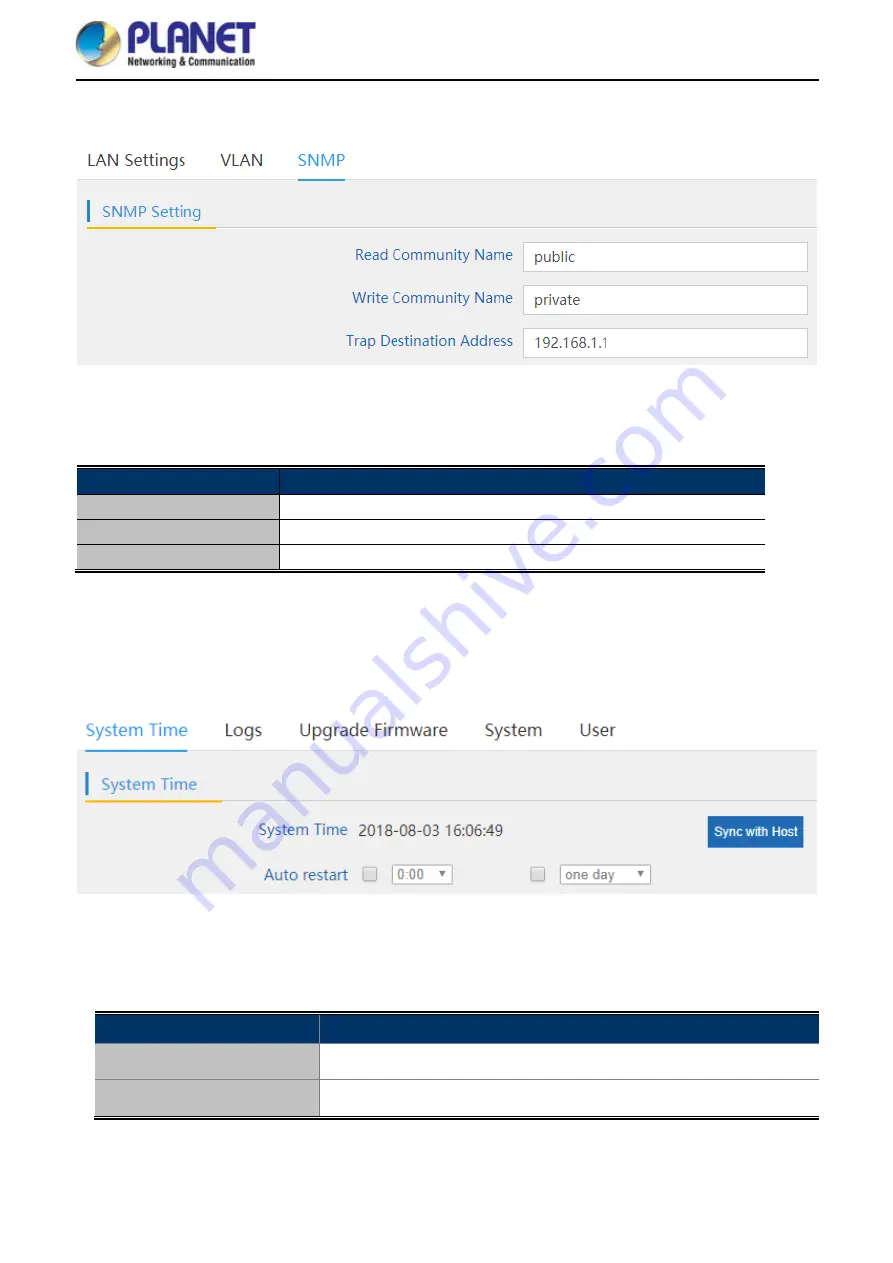
User Manual of WDAP-C7200E
-44-
5.6.3.3.
SNMP
Figure 5-28
SNMP
The page includes the following fields:
Object
Description
Read Community
Enter the read community, default is
public
Write Community
Enter the write community, default is
private
Trap Destination Address
Enter the SNMP trap IP address, default is
192.168.1.1
5.6.4 Management
5.6.4.1.
System Time
Figure 5-29
System Time
The page includes the following fields:
Object
Description
System Time
It shows the system time
Auto Restart
Select the time that you want to reboot
Summary of Contents for WDAP-C7200E
Page 1: ......
Page 44: ...User Manual of WDAP C7200E 37 5 6 2 2 4G 5 8G Wireless 5 6 2 1 2 4G 5 8G Basic Settings ...
Page 48: ...User Manual of WDAP C7200E 41 5 6 2 4 Advanced Settings Figure 5 25 Advanced Settings ...
Page 76: ...User Manual of WDAP C7200E 69 Q2 How to Set Up the WDS Connection Topology ...
















































