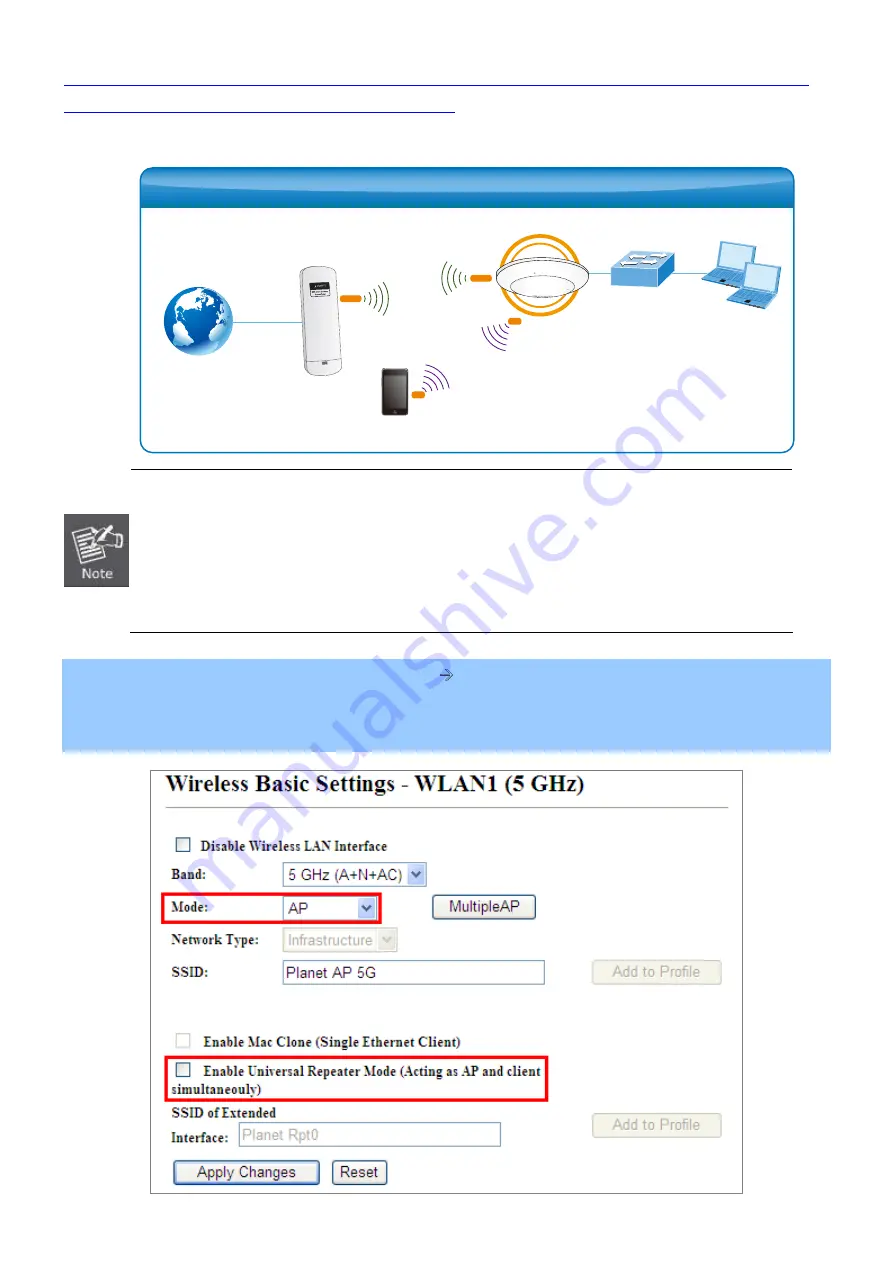
Q: How to configure Universal Repeater mode by using 5GHz Wi-Fi to let the connected clients (wired or
wireless) surf the Internet through the WDAP-C7200AC
Topology:
1. The DHCP server of the WDAP-C7200AC is disabled by default, so, before configuration,
please ensure the 5GHz root AP is already connected to the Internet and the DHCP server is
enabled to make it able to assign IP address for the connected clients.
2. Make sure there’s no IP conflict in the existing network. Otherwise, re-configure the
WDAP-C7200AC using another IP address which should be in the same network segment. The
default IP address of the WDAP-C7200AC is
192.168.1.253
.
Step 1.
In the WDAP-C7200AC, go to “
WLAN1 (5GHz)
Basic Settings
” to configure wireless mode to “
AP
” and
then check “
Enable Universal Repeater Mode (Acting as AP and client simultaneously)
”. Click “
Apply
Changes
” to take effect.
2.4G
5G
Clients
Smart Phone
Switch
WDAP-C7200AC
AP
Universal Repeater Mode
Internet
g/n
g/n
a/n/ac
a/n/ac







