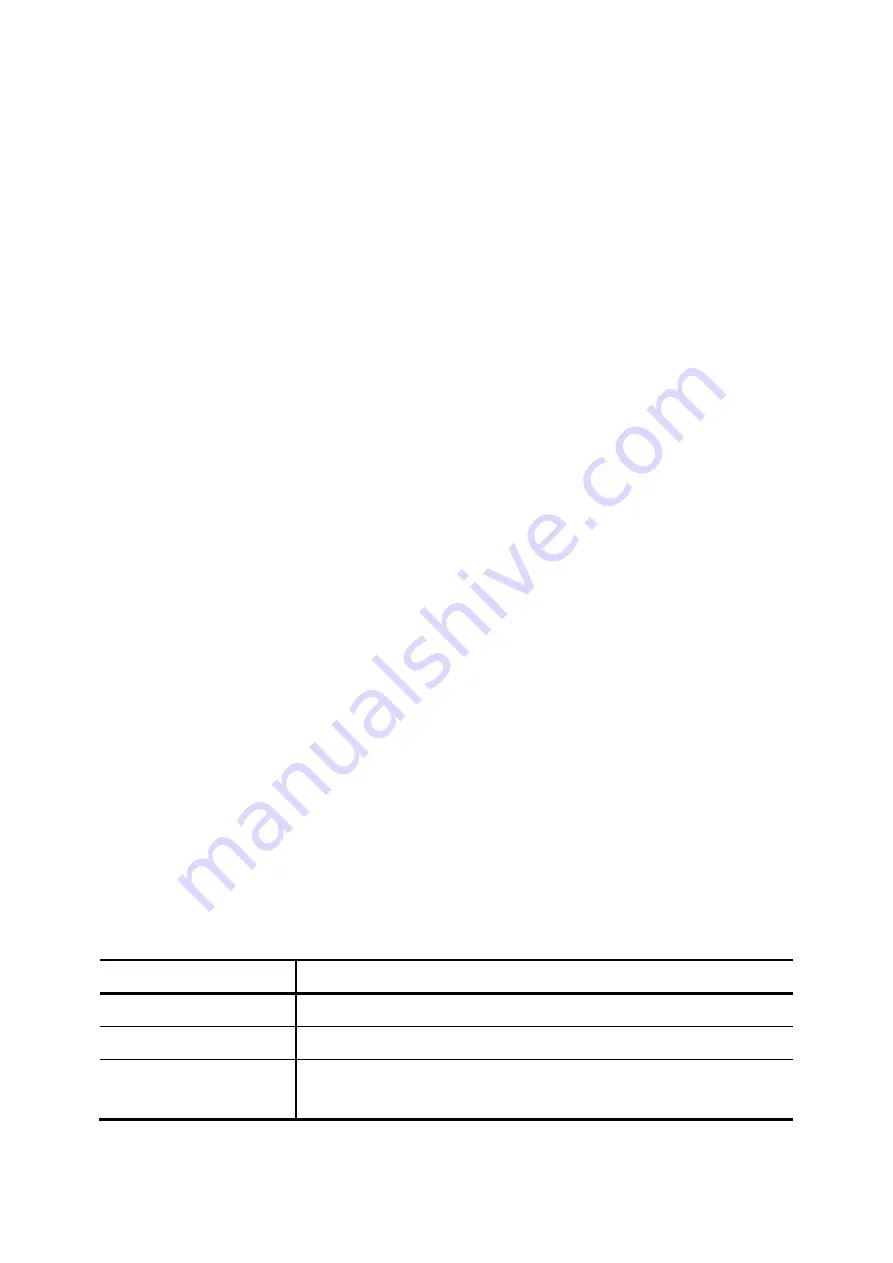
2.
Edit settings shown in
Table 7-11
in a row o
Ap
f the table below.
3. Click
ply
in the row to update the information.
7.11.4
1.
2.
the table.
2.
3. lic
The new
ueue
ab.
7.1 .
2.
Enter settings shown in
Table 7-12
.
3. Click
Delete
to remove the queue from the Management page.
cription
Delete an Agent
Click
the
Agent Management
tab.
Select an account in the table.
3. Click
Delete
to remove the agent from
7.11.5
Add a Queue
1. Click
the
Add New Queue
tab.
Enter settings shown in
Table 7-12
.
C
k
Add
.
ly added q
displays in the
Management
t
1 6
Edit a Queue
1. Click
the
Manage
tab and a queue.
3. Click
Apply
.
The updated queue displays in the
Management
tab.
7.11.7
Delete a Queue
1. Click
the
Management
tab.
2.
Select a queue.
Table 7-11 Agent Configuration Settings
Field Des
Account
Enter an account number for the agent.
PIN
password for the agent.
Enter a login
Agent Name
The name of agent. A unique ID containing alphabets, numbers, and
underscore only without spaces; 20 characters maximum.
87






























