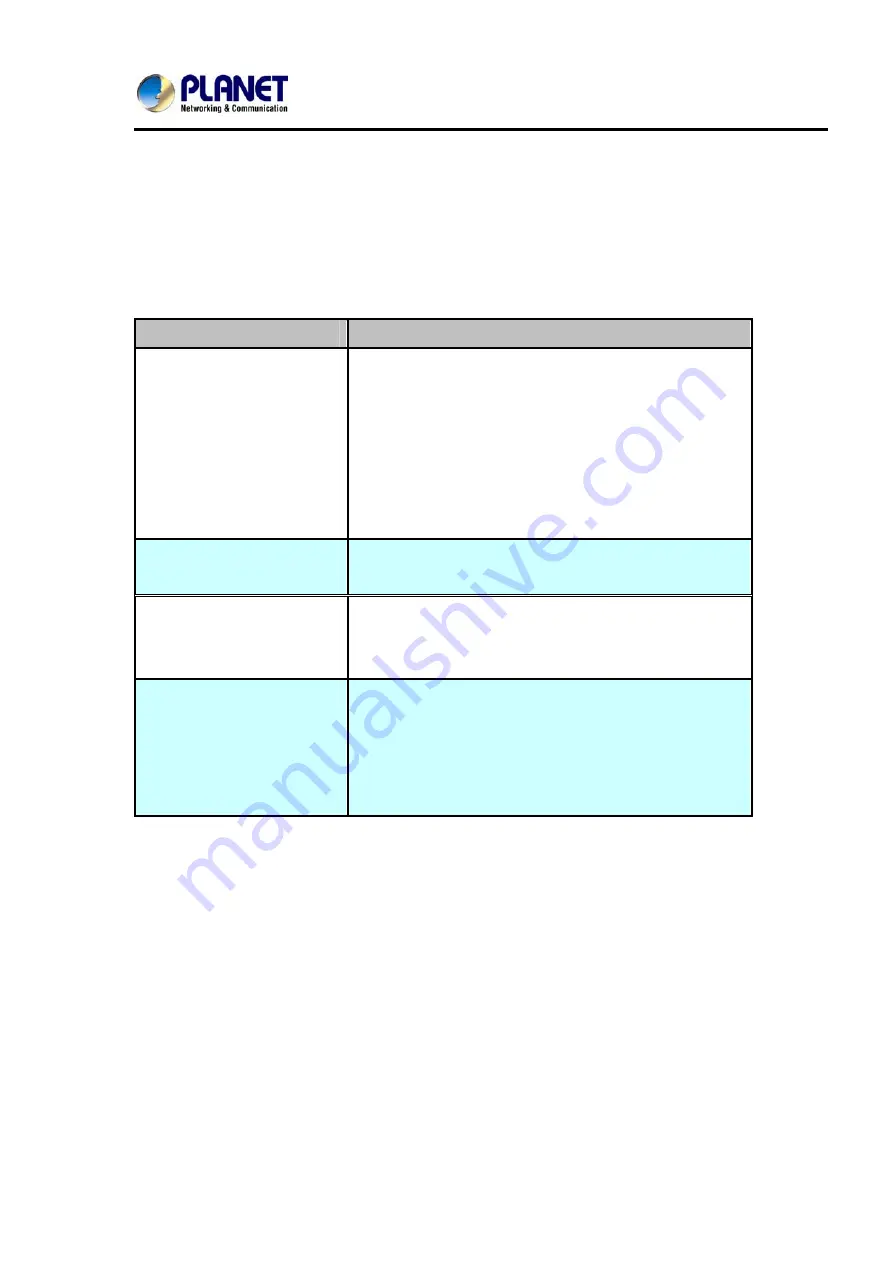
User’s
Manual
of
ICA
‐
HM227W
81
Appendix A: Troubleshooting
Please don’t panic when you found this IP Camera is not working properly. Before you send
this IP Camera back to us, you can do some simple checks to save your time:
Problem description
Possible solution(s)
Can’t connect to IP Camera
1) Please check the IP address of IP Camera again.
2) Please make sure the network cable is correctly
connected to your local area network.
3) Please make sure power cable is correctly connected
to IP Camera.
4) Please make sure IP Camera is switched on (the LED
lights on IP Camera will light up).
No IP Camera found
‘Auto search’
function only works on IP Cameras located
on local area network.
No image
1) If the place where IP camera is installed is too dark, try
to add some lights when possible.
2) Check if there’s anything covering the lens.
Image is fuzzy
1) Check the lens and make sure it’s clean. If it’s dirty,
use cloth with clean water to clean it, do not use
alcohol or other chemical-based solution.
2) Adjust focus ring until image looks clear.


















