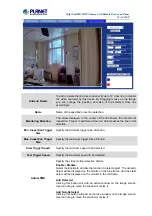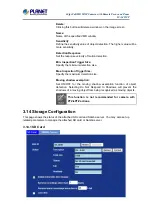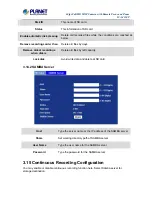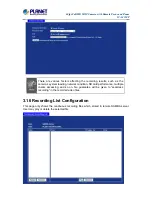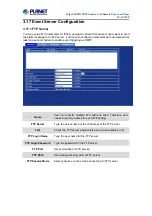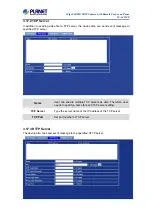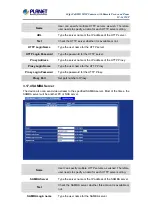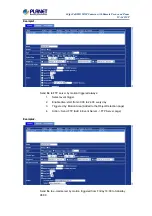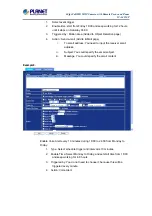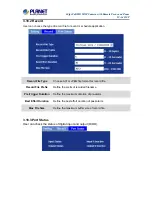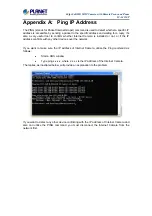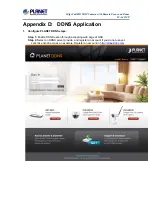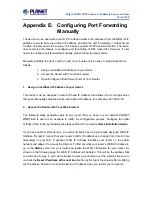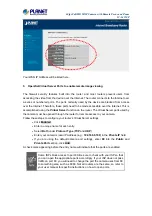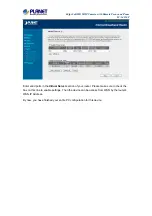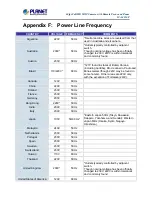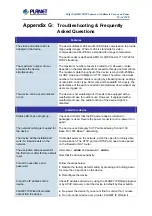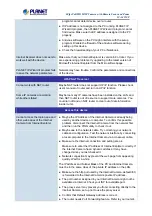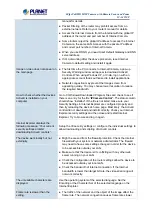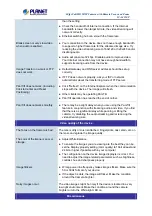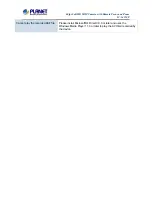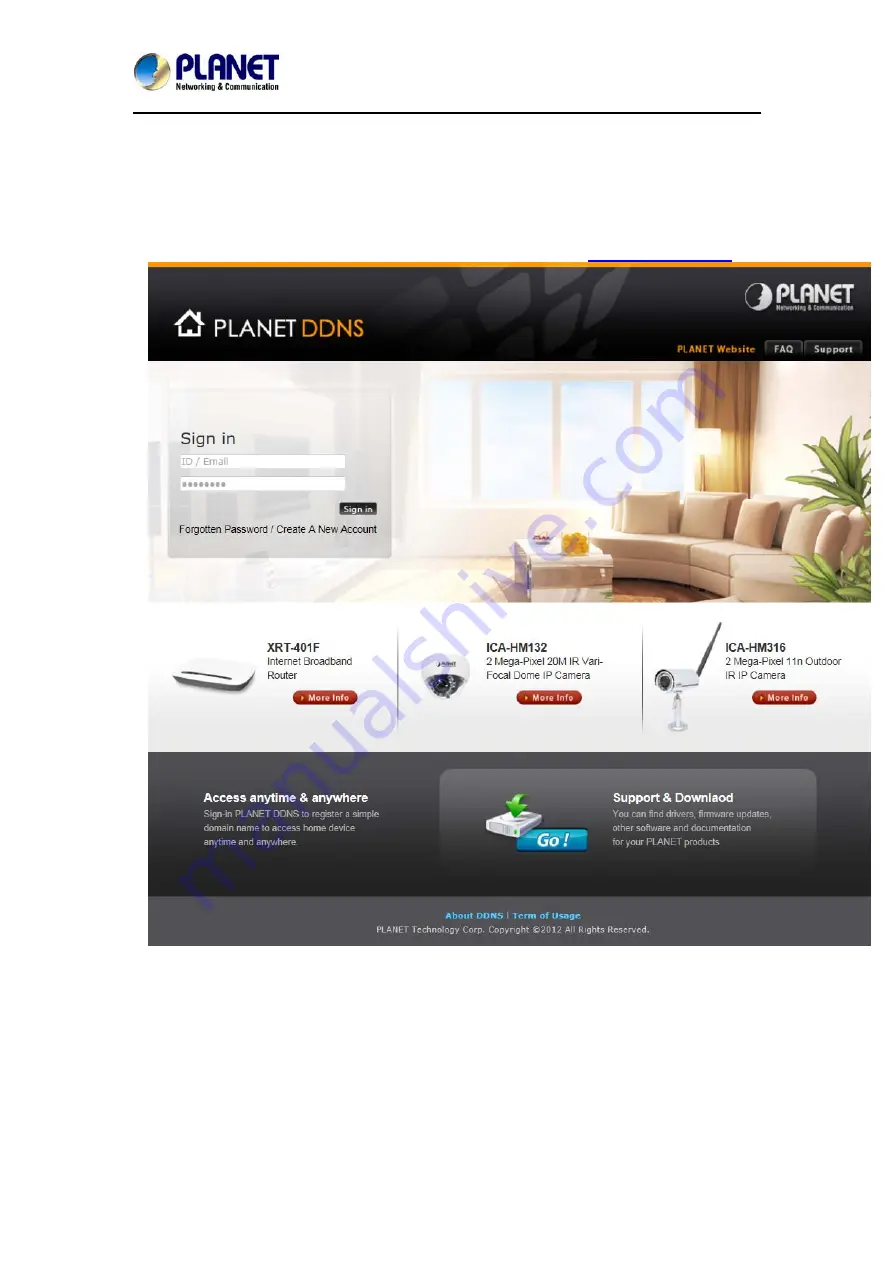
60fps Full HD IR IP Camera with Remote Focus and Zoom
ICA-4210P
Appendix D: DDNS Application
1. Configure PLANET DDNS steps:
Step 1:
Enable DDNS option through accessing web page of NAS
Step 2.
Select on DDNS server provide, and register an account if you do not use yet.
Let’s take dyndns.org as an example. Register an account in