Reviews:
No comments
Related manuals for Wallnet

QK-AS08
Brand: Quark-Elec Pages: 2

QK-AS07-0183
Brand: Quark-Elec Pages: 2

BCH
Brand: Hussmann Pages: 10

412737
Brand: DEFA Pages: 7

K869
Brand: Prorack Pages: 15

Classic Studex Mk2 G1326 G1326
Brand: Gitzo Pages: 1

FREESOLO
Brand: 77designz Pages: 2

08A28-0J6-800
Brand: Honda Pages: 32

HEM Series
Brand: Ultrak Pages: 16

EVOLUTION PACK FOR NDS LITE
Brand: GAMERON Pages: 24

SEMIFARINGS ANARCHY
Brand: CUSTOMACCES Pages: 2
TUFFScreen 8x8 Fungo
Brand: Beacon Athletics Pages: 6

EGO04B
Brand: ORELL Pages: 28
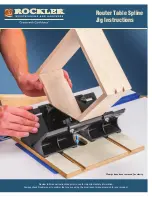
Router Table Spline Jig
Brand: Rockler Pages: 8

TOMAHAWK V1
Brand: Whipple Pages: 3

Mirror 2016
Brand: Xblitz Pages: 30

SYS'Evolution
Brand: Syride Pages: 57

SQA
Brand: S&P Pages: 12































