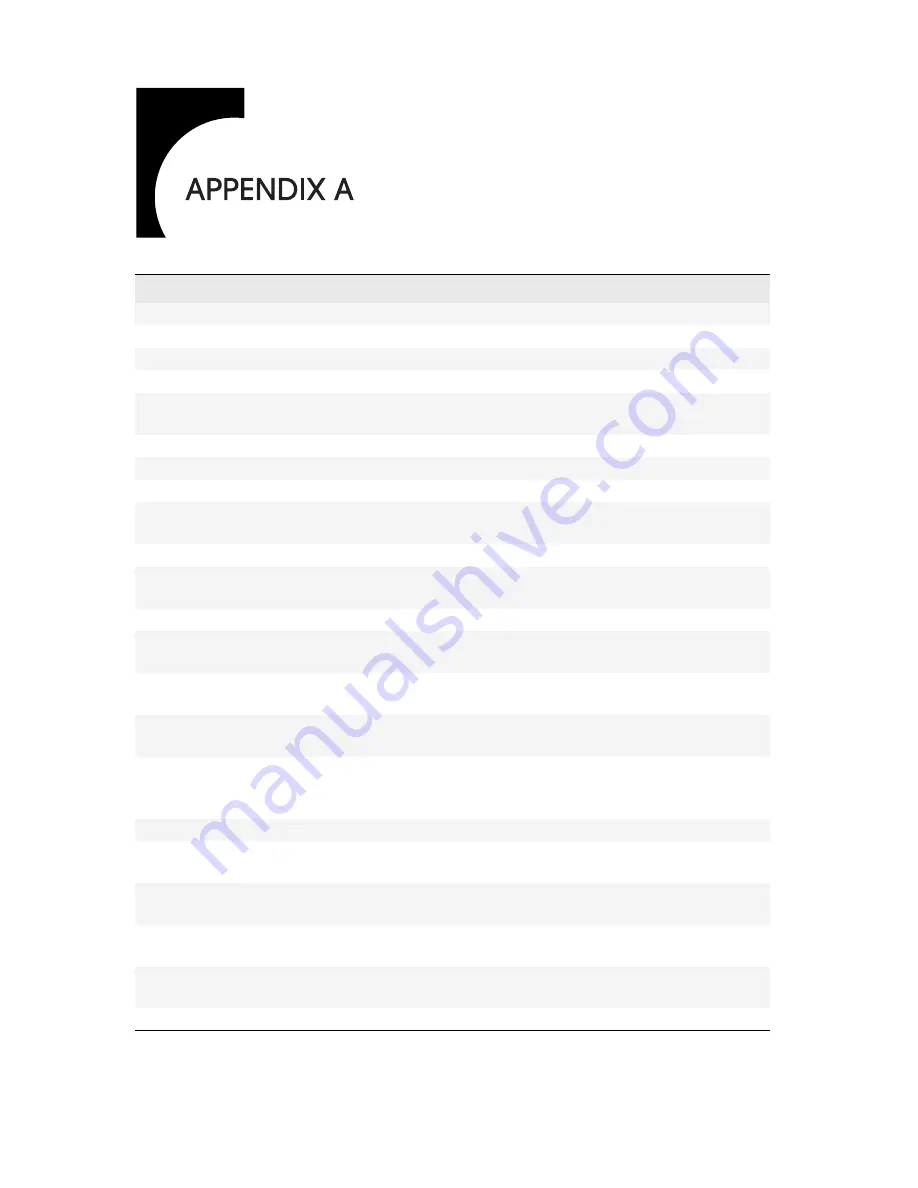
18
Technical Information
VS15XAD/VS15XAD-TR
Specification
Display panel
15-inch (381 mm) XGA active matrix color TFT LCD
Display colors
262,144 colors
Dimensions
408 x 333 x 85 mm (width x height x depth)
Weight
5 kilograms
Display area
304.1 x 228.1 mm (width x height)
15 inch (380.1 mm) diagonal
Response time
30 milliseconds ON and 25 milliseconds OFF max.
Viewing angle
±80 degrees typical (horizontal or vertical)
Contrast ratio
400:1 typical
Brightness
Non-touch
Resistive touch
228 cd/m2 typical
200 cd/m2 typical
Pixel pitch
0.297mm (width) x 0.297 mm (height)
Reliability
Monitor
Backlight
40,000 hours mean time between failure (MTBF)
50,000 hours to reach 50% of initial brightness
Video interface
15.4 M, 8 bit
Scanning Frequency
Analog
Digital
Horizontal: 24–62 kHz; Vertical: 50–90 Hz
Horizontal: 30–64 kHz; Vertical: 56–85 Hz
Power consumption
40 watts maximum
<5 watts in standby or off mode
Power adapter, Ault
Input power
12 volts / 3.5 amps, 40 watts
100 volts AC to 240 volts AC at 50 to 60 Hz, AC Adapter (external)
Audio
Stereo speakers
Maximum input levels
Input impedance
1 watt amplifier
1 volt RMS typical
2000 ohms typical
Stereo headphone jack output
Output power
1 watt at 8 ohms
Temperature
Operating
Nonoperating
0 to 40 degrees Celsius
-20 to 65 degrees Celsius
Humidity
Operating
Nonoperating
10 to 93 percent relative humidity noncondensing
0 to 95 percent relative humidity noncondensing
Altitude
Operating
Nonoperating
0 to 3500 meters
0 to 1220 meters
Shock
50g, 11 milliseconds duration operating/nonoperating (Half sine
with three shocks on each of six axes)
Regulatory
See











































