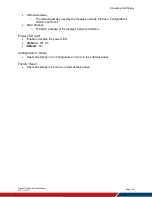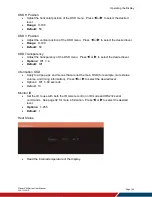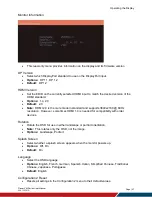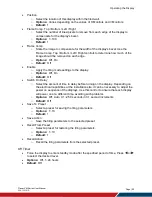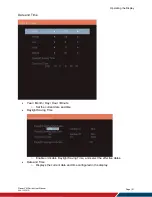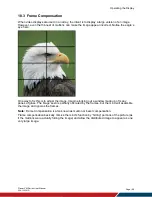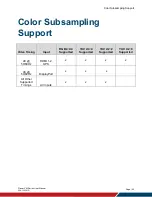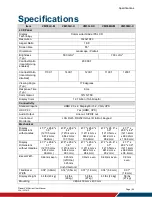Operating the Display
Planar VM Series User Manual
020-1357-01D
Page | 56
18.2 Color Balance
Colors vary slightly from one display to the next, because of slight variations in the backlights
and displays. This cannot be avoided, but can be compensated for with color balancing. The
procedure can be performed either by eye or with a tristimulus colorimeter.
Note:
The procedure below discusses how to perform color balancing by eye. Use of a
tristimulus colorimeter is a more advanced procedure that may require the assistance of a
calibration expert.
Color balancing by eye is subjective. It may seem strange at first, but it gets easier with practice.
Fortunately, all of the colors do not need to be matched, only the whites and grays. It is not
necessary to achieve a perfect white or a perfectly colorless gray. It is only necessary that all
the displays look alike when they display white and gray.
Caution:
Never try to match the colors of the displays with the black and white level controls or
with the video controls.
Caution:
Color blind individuals, even a little bit, should not color balance the array. Have
someone else color balance the wall.
1. Turn on all the displays in the array and let them warm up for at least 5 minutes. The
backlights must be thoroughly warm before doing color balance.
2. Set the global backlight level to the desired luminance by selecting a nominal value for
Backlight in each display.
Note:
Setting the Backlight value to less than 100 will allow some range for luminance
adjustment in the brighter direction. Otherwise, the displays will have a limited
adjustment range.
3. In each display, set the Color Temperature value to User 1. This allows for adjustment of
the red, green and blue gain settings in later steps.
4. Connect a source to the wall and send a full white test pattern.
5. When all displays are white, find the least bright display in the array. This will typically be
the “baseline” display and will not be adjusted. All other displays will be adjusted to this
baseline display.
The least bright display is picked due to the ability to only adjust luminance down. When
the RGB gain values are set to their default max values, the display is as bright as it can
get. This step is adjusting for slight variations in backlight luminance.
6. Choose a display next to the baseline display and adjust its Backlight setting to make its
overall luminance match the baseline display. (If adjusting down will not match the
baseline, the darkest display may not have been chosen. Start the process again from
step 7.)
7. Continue with other adjacent displays until the overall backlight luminance matches on
all displays.
Note:
The backlight adjustment does not affect the color of the display. Additionally, the
color balance may only be good for the backlight intensity chosen. If the intensity for the
final application will be different, the colors may not exactly match. It is always best to
color balance for the intended application.
8. Choose a display next to the baseline display and adjust its gain values (red, green and
blue) to make its color match the baseline display. Concentrate on the center of the
displays, not the adjacent edges.
Summary of Contents for VM Series
Page 67: ...Specifications Planar VM Series User Manual 020 1357 01D Page 67 Dimensions VM49LX U ...
Page 68: ...Specifications Planar VM Series User Manual 020 1357 01D Page 68 VM49MX X ...
Page 69: ...Specifications Planar VM Series User Manual 020 1357 01D Page 69 VM55LX M and VM55MX M ...
Page 70: ...Specifications Planar VM Series User Manual 020 1357 01D Page 70 VM55LX U ...
Page 71: ...Specifications Planar VM Series User Manual 020 1357 01D Page 71 VM55LX X and VM55MX X ...