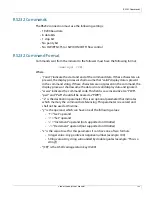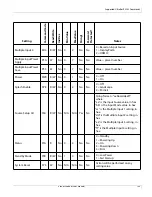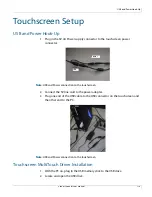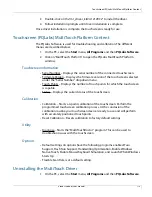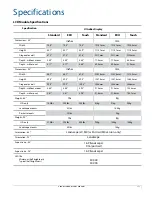RS232 Response Format
Planar UltraRes User Manual
103
RS232 Response Format
Responses sent from the follower to the initiator shall have the following format:
(u;www:x=z) [CR]
Where:
• ‘(‘ and ‘)’ indicate the start and end of the command data. If these characters are
present, the display processor shall assume that “valid” display data is present
in the command string. If these characters are not present in the command, the
display processor shall assume the data is not valid display data and ignore it.
• “u;” indicates the response code. This is only used by followers responding to a
valid display command received. For any response code other than 0, the
follower shall echo back the command received rather than filling in the fields
listed below. The following response codes can be used:
• 0 = Command successfully processed
• 1 = Unknown command code
• 2 = Invalid operator
• 3 = Destination parameter not supported
• 4 = Setting not available
• 5 = Setting value not available
• 6 = Setting value not supported
• 7 = String too long
• 8 = Command not supported in standby mode
• 9 = Invalid parameter
• 10 = Error processing command
• 11 = Password not entered
• “www” indicates the command code sent by the follower. This field is case
insensitive (i.e. “PWR”, “pwr” and “PwR” should all be treated as “PWR”).
• “:x” is the destination parameter. This is an optional parameter that indicates
which memory the response is referencing. This parameter is reserved and shall
not be used at this time.
• “z” is the new value (for set/increment/decrement commands) or the current
value (for get commands) for this parameter. It can have one of two formats:
• Integer value: Any positive or negative number (example: 100)
• String value: Any string surrounded by double quotes (example: “This is a
string”)
• “[CR]” is the ASCII carriage return key (0x0D).
Summary of Contents for UltraRes
Page 1: ...Planar UltraRes User Manual...
Page 11: ...European Disposal Information...
Page 48: ...Connecting Sources Planar UltraRes User Manual 48 5 After this is done click Keep Changes...
Page 122: ...Signal Compatibility Planar UltraRes User Manual 122...
Page 131: ...84 UltraRes Touch Side Views Planar UltraRes User Manual 131 84 UltraRes Touch Side Views 8...
Page 132: ...84 UltraRes Touch Rear View Planar UltraRes User Manual 132 84 UltraRes Touch Rear View...
Page 139: ...98 UltraRes Touch Side Views Planar UltraRes User Manual 139 98 UltraRes Touch Side Views...
Page 140: ...98 UltraRes Touch Rear View Planar UltraRes User Manual 140 98 UltraRes Touch Rear View...