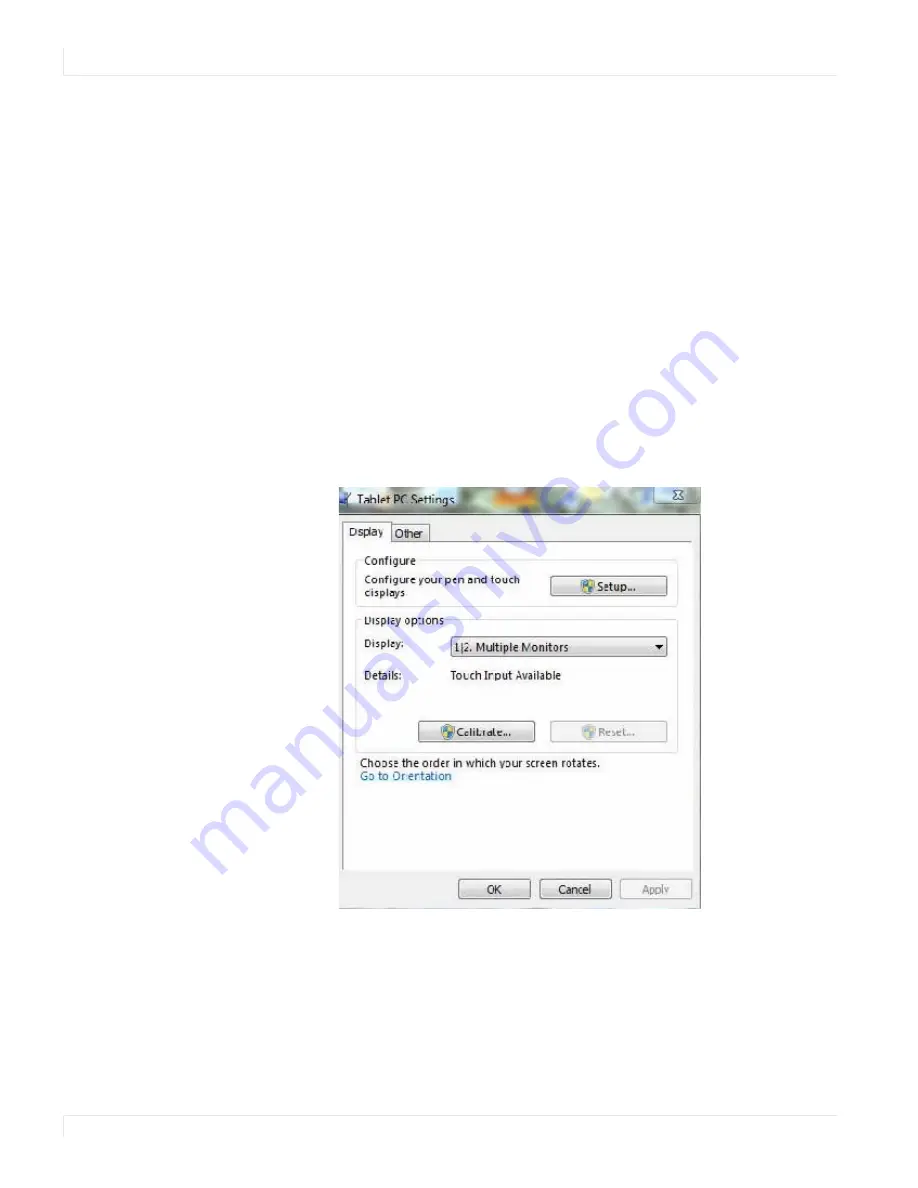
Touch Screen Operation
32
PS7050/PS7050T and PS8250/PS8250T User Guide
Touch Screen Operation
To use the integrated touch capabilities of the PS7050T and PS8250T, follow these
simple instructions.
1
Connect the USB Type B side of the USB cable included in the accessory kit to the
connector on the display I/O panel.
2
Connect the USB Type A side of the cable to the PC.
3
For Windows and Linux operating systems, a driver is not required to enable
touch on the display. For MacOSX, a driver is required and can be found on
www.planar.com/support.
The PS7050T and PS8250T are calibrated before shipment, so there should be no
need to calibrate out of the box. If calibration is desired and the operating system is
Windows 7 or 8, go to:
C
ONTROL
P
ANEL
> T
ABLET
PC S
ETTINGS
, then clicking on
“Calibrate” as shown below.
When you click on Calibrate, a grid pattern shows on the screen with touch points
identified. Touch all of the identified points, then hit “yes” at the end to store the
calibration.
Summary of Contents for PS7050
Page 1: ...PS7050 PS7050T and PS8250 PS8250T User Guide ...
Page 6: ...Table of Contents vi PS7050 PS7050T and PS8250 PS8250T User Guide ...
Page 36: ...PS7050 PS7050T and PS8250 PS8250T User Guide 36 Dimensions PS7050 Front and Side PS7050 Rear ...
Page 37: ...PS7050 PS7050T and PS8250 PS8250T User Guide 37 PS7050T Front and Side PS7050T Rear ...
Page 38: ...PS7050 PS7050T and PS8250 PS8250T User Guide 38 PS8250 Front and Side PS8250 Rear ...
Page 39: ...PS7050 PS7050T and PS8250 PS8250T User Guide 39 PS8250T Front and Side PS8250T Rear ...

























