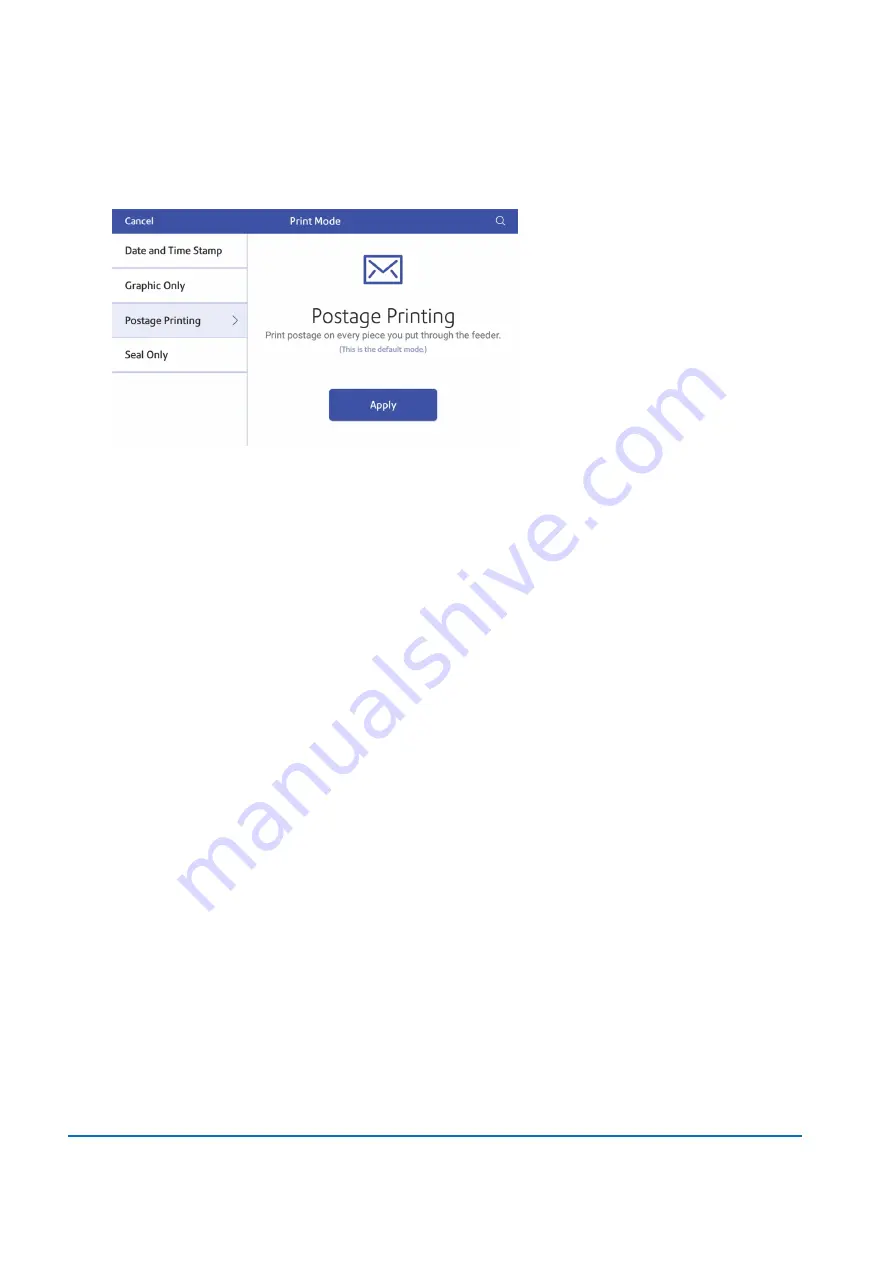
9. Tap
Print Mode
to access the Print mode screen. This provides you with different printing modes
such as adding graphics to your envelope or adding more postage. You can also choose to only
seal envelopes without printing any postage.
10. Tap the mode you wish to use:
l
Date and Time Stamp
l
Graphic Only
l
Postage Printing
- Printing postage on an envelope is the default mode.
l
Seal Only
- Bypass all printing.
Checking the available funds for printing postage
Check your funds for printing postage on your device at any time.
View your available funds on the Postage Balance button in the Envelope Printing screen.
To view the amount available in your postage account at Pitney Bowes:
1. Tap
Envelope Printing
on the Home screen.
2. Tap
Postage Balance
.
3. Tap
Refill Settings
.
Refilling postage for your Envelope Printing balance
Refill your postage funds for printing postage as soon as you receive a message that your available funds
are getting low.
Before you begin
Make sure that your device is connected to the internet.
6 • Printing on envelopes
Pitney Bowes
User Guide
November 2020
72






























