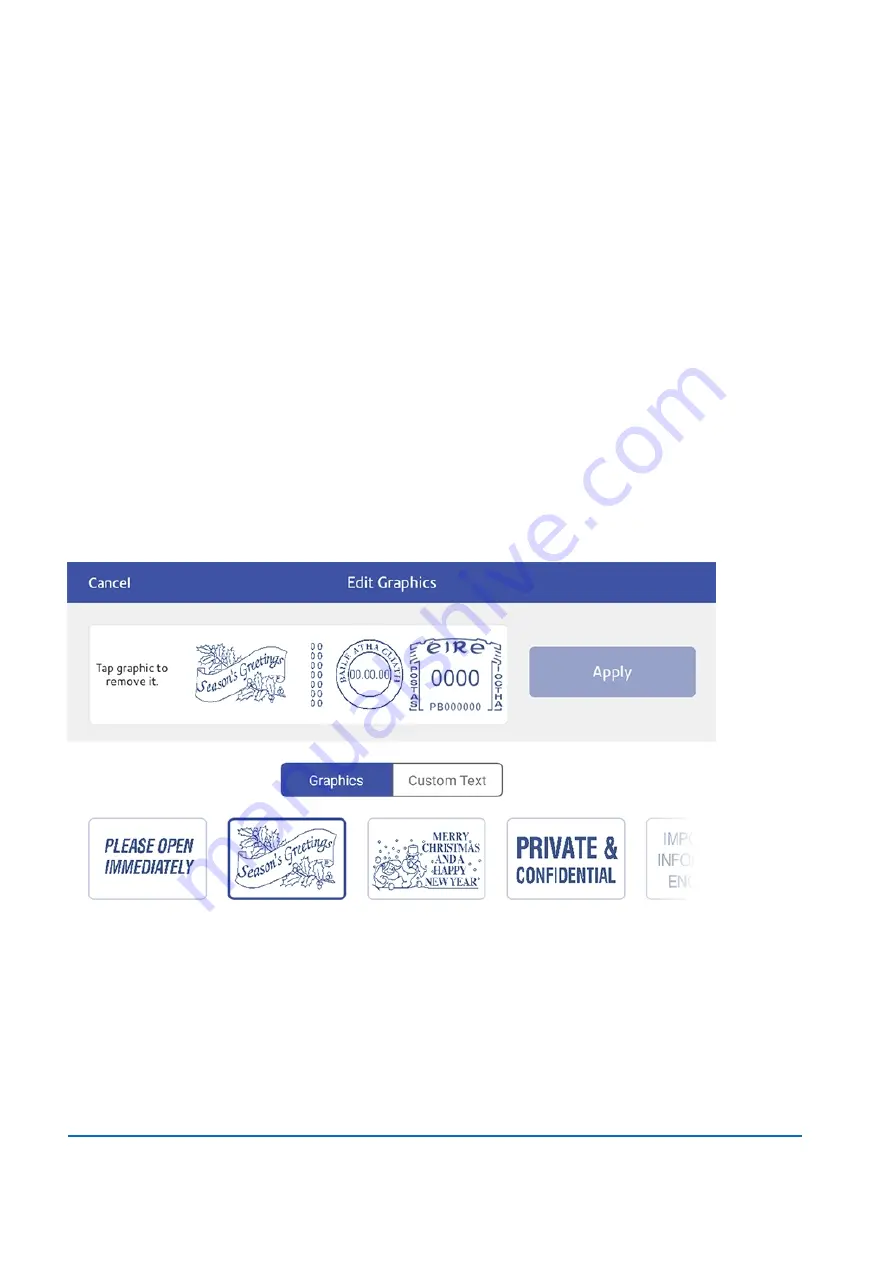
9. Place the envelope on the feed deck. The device automatically feeds the envelope and prints the
postage.
Printing a custom or standard graphic
Customise your mail by adding a custom logo or standard graphic.
Custom graphics
Add your own custom logo or graphics to your device. You can store up to five custom graphics.
To order a custom graphic, visit pitneybowes.com/uk and
Sign In
to your Account.
Standard graphics
Your device has a set of standard graphic images that you can add when you print postage.
1. Tap
Envelope Printing
on the Home screen.
2. Weigh your envelope, select a class, and select any special services required.
3. Tap
Graphics
on the Envelope Printing screen.
4. Select the graphic you want from the list of available graphics.
1 • Quick start guide
Pitney Bowes
User Guide
November 2020
22






























