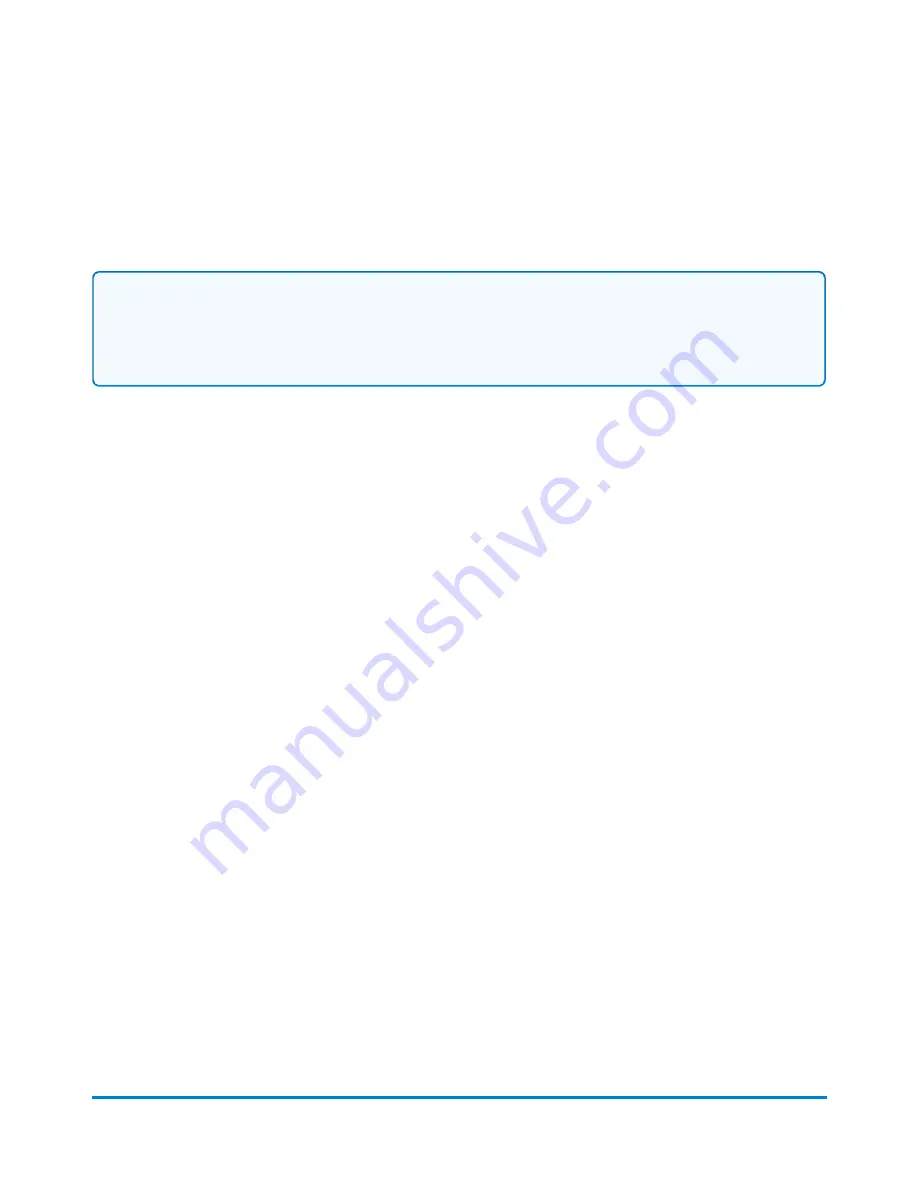
Managing your email notifications
Important:
When using email notifications, make sure the recipient/sender address includes a valid email
address. Refer to How to add an address to the Address Book.
You can have the tracking number or shipment delivery confirmation emails sent to both recipients
and senders when you create shipping labels.
The email notification feature can be enabled/disabled via the SendProOnline Shipping Solution.
Please access the SendPro web application on your computer.
Viewing your USPS account information in SendPro
The method you use to pay for postage is set up when you purchase the SendPro application. To view
the payment method for your USPS account:
1. Select the
Print Shipping Label
button on the Shipping tile on the Home screen.
2. Select the USPS carrier.
3. Select the + sign next to your postage balance in the top right corner of the
Recipient
screen.
4. The payment method and the last 4 digits of the account number are displayed in the
Add
Postage
dialog box.
Setting up a UPS account
In order to use the UPS carrier for shipping labels, you need to set up your UPS account using
SendPro Online or PitneyShip. You cannot set up a UPS account on your meter. In your web browser,
go to https://login.pitneybowes.com/sendpro, sign in with your SendPro Online or PitneyShip user ID
and password, then follow the instructions in Setting up and managing UPS accounts in SendPro
Online or PitneyShip.
SendPro Shipping Solution
Pitney Bowes
User Guide April 2022
108






























