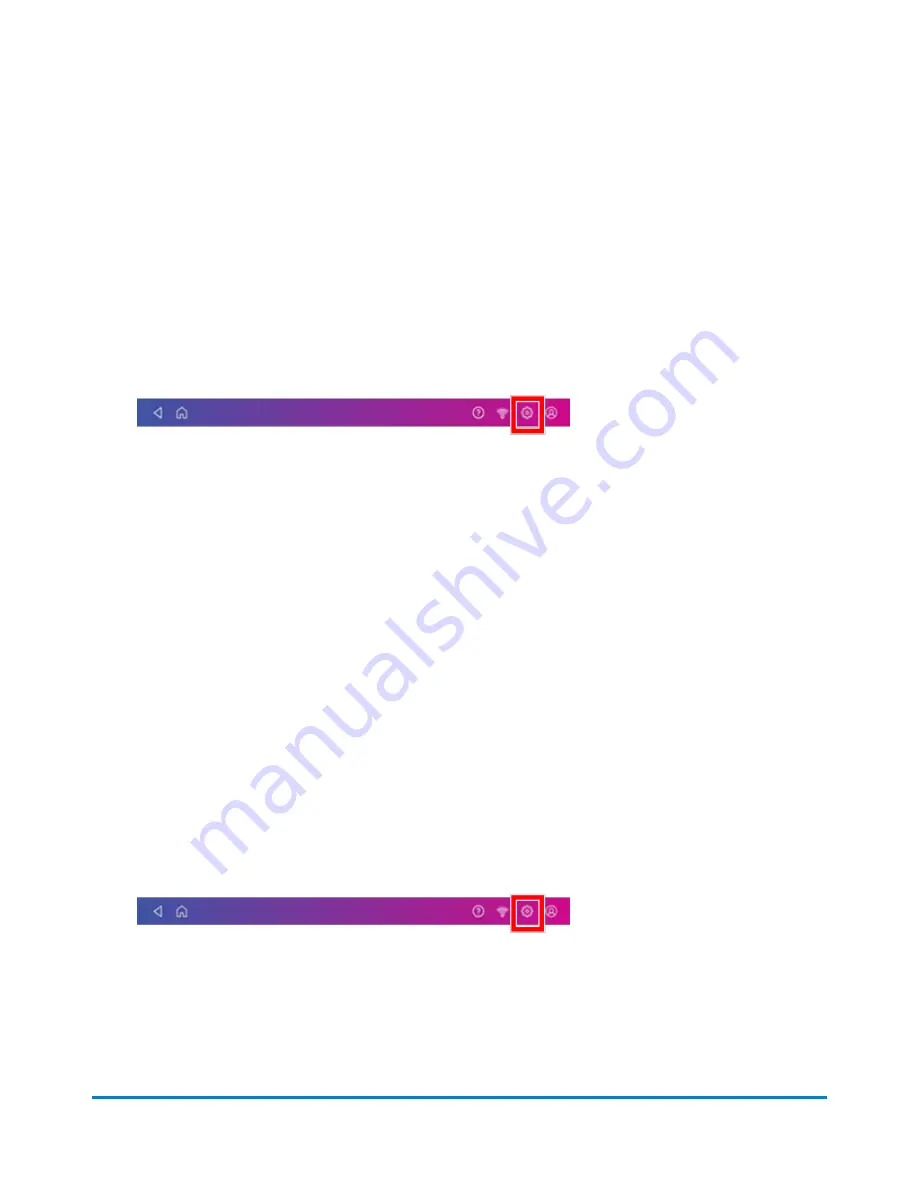
NOTE
: If your device's model number is 8H00 or 9H00 it will remember the Static
IP information even if you switch back to DHCP and then back again. This information includes
IP Address, Netmask, Gateway and DNS Address as well as the proxy information.
Setting up a wireless (Wi-Fi) network connection
You can connect your SendPro C, with a wireless network connection.
1. Tap
Settings
.
2. Tap
Wi-Fi
in the Device & Network section.
3. Choose your Wi-Fi network from the list. Tap
Add Network
if your Wi-Fi network does not
appear.
4. Enter your Wi-Fi password.
Tip:
Use the show password option to make sure that you enter your password correctly.
5. Tap
Advanced Options
if your network requires advanced network settings such as a Static IP
address:
l
To set up a Static IP address:
a. Select the
IP Setting
menu and choose
Static
.
b. Tap on the line and enter the value provided by your IT department.
c. Tap the
>
in the green circle.
Connecting to a hidden Wi-Fi network
Add a network when you want to connect using Wi-Fi and your network is not present in the Wi-Fi list.
1. Tap
Settings
.
2. Tap
Wi-Fi
in the Device & Network section to see a list of available networks.
Connectivity information
Pitney Bowes
Operator Guide
April 2022
65
Summary of Contents for SendPro C
Page 60: ...This page intentionally left blank ...
Page 122: ...This page intentionally left blank ...
Page 139: ...Related topics Printing on envelopes Pitney Bowes Operator Guide April 2022 139 ...
Page 172: ...This page intentionally left blank ...
Page 198: ...This page intentionally left blank ...
Page 199: ...10 Supplies In this section Supplies ink cartridges and options 200 ...
Page 213: ...Device Information Pitney Bowes Operator Guide April 2022 213 ...
Page 214: ...This page intentionally left blank ...
Page 215: ...12 Contacting Pitney Bowes In this section Contacting Pitney Bowes 216 ...
Page 218: ...This page intentionally left blank ...
Page 223: ...14 Third party software In this section Third party software 224 ...






























