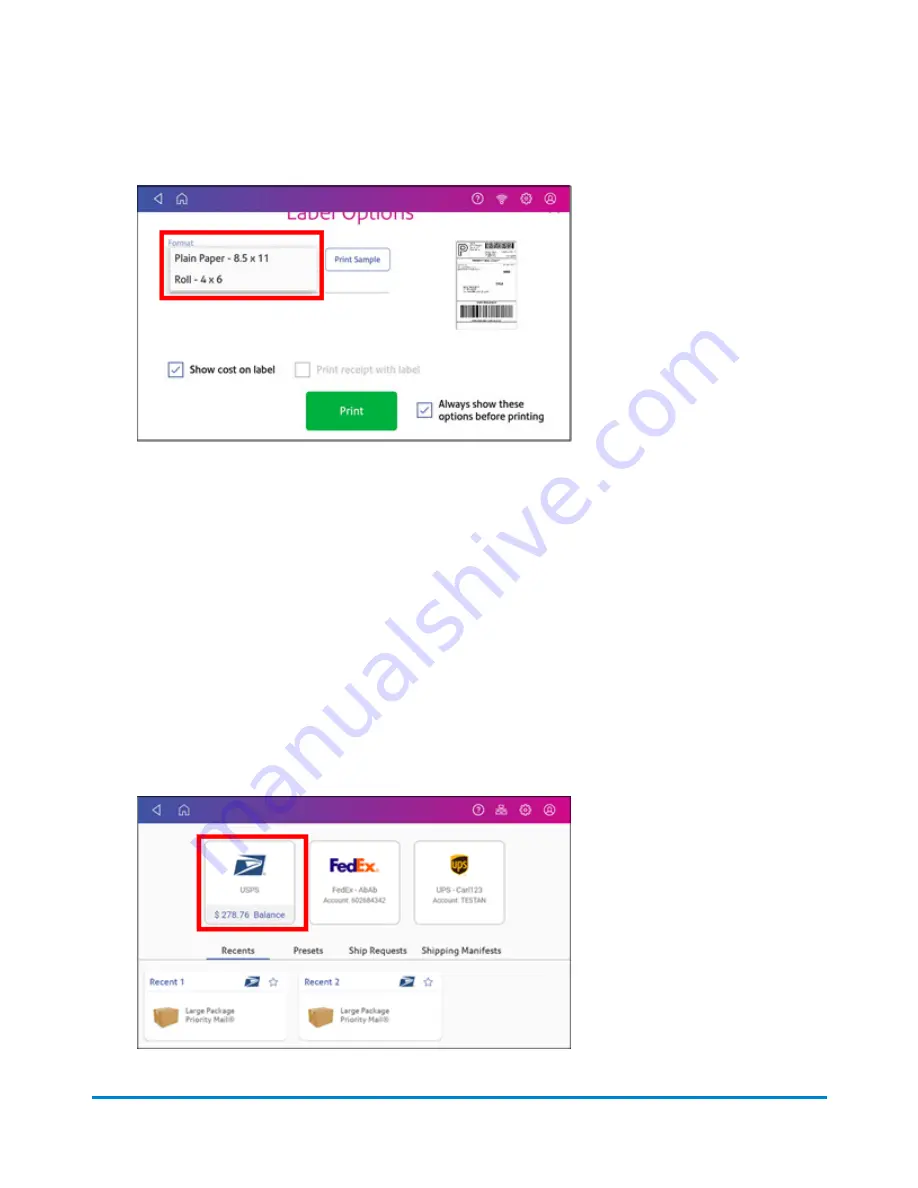
15. On the Label Options screen, tap
Format
and select the printer format.
16. (Optional) Tap
Print Sample
to print a sample label.
17. Tap
again and the label prints.
l
You may need to enter the Sender and Recipient's phone number, as it is required for some
services.
18. The carrier screen reappears.
Comparing rates when printing a shipping label
If you have SendPro application software version 2.0.061R or later, your system allows you to
compare the shipping rates of different carriers for every mailpiece or package.
1. Tap
Create Shipping Labels
on the Home screen.
2. Tap the carrier you wish to use.
Printing Shipping Labels
Pitney Bowes
Operator Guide
April 2022
100
Summary of Contents for SendPro C
Page 60: ...This page intentionally left blank ...
Page 122: ...This page intentionally left blank ...
Page 139: ...Related topics Printing on envelopes Pitney Bowes Operator Guide April 2022 139 ...
Page 172: ...This page intentionally left blank ...
Page 198: ...This page intentionally left blank ...
Page 199: ...10 Supplies In this section Supplies ink cartridges and options 200 ...
Page 213: ...Device Information Pitney Bowes Operator Guide April 2022 213 ...
Page 214: ...This page intentionally left blank ...
Page 215: ...12 Contacting Pitney Bowes In this section Contacting Pitney Bowes 216 ...
Page 218: ...This page intentionally left blank ...
Page 223: ...14 Third party software In this section Third party software 224 ...






























