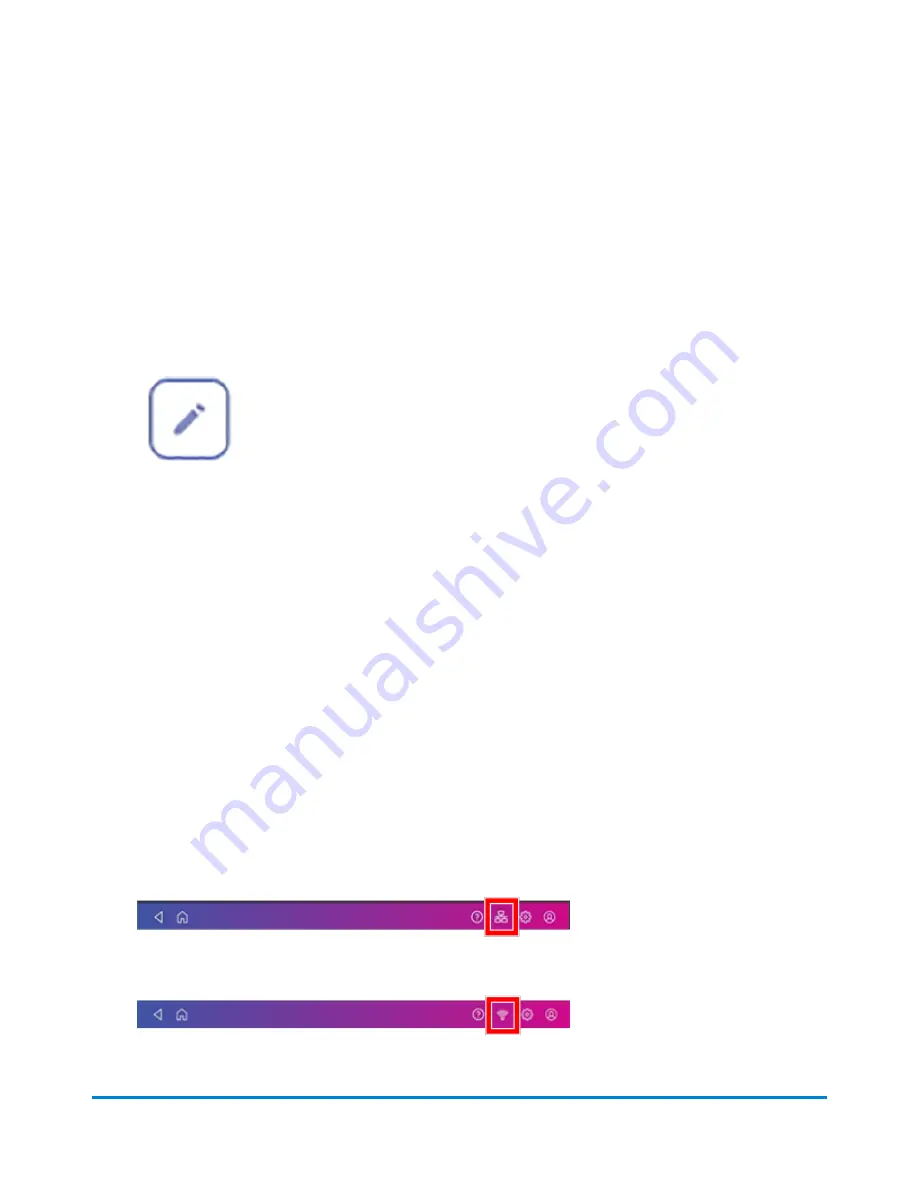
l
Edit the description for the cost account.
Important:
You cannot delete an existing cost account.
1. Open the Cost Accounts screen:
l
Tap
Cost Accounts
at the bottom of the Home screen, or
l
Tap SendPro Apps on the Home screen, then tap
Cost Accounts
.
2. Tap the cost account you wish to edit.
3. Tap the
Edit
icon on the right side of the screen.
4. Tap the
Active
or
Inactive
option as appropriate.
5. To make this account the default, tap the check box for
Make this my default Cost Account
.
6. To change the description, tap in the Description field and enter your changes.
7. Tap
Apply
when done with all your changes.
Refilling postage for shipping labels
Your device uses two separate postage accounts. One is for shipping labels and one is for Envelope
Printing or Print on Envelopes. You cannot use the shipping label funds for Envelope Printing or Print
on Envelopes and vice versa.
Before you begin:
Check that your device is connecting to the internet.
l
If you have a wired network connection, you will see the following connection icon in the toolbar:
l
If you have a wireless connection, you will see the following connection icon in the toolbar:
Managing Shipping Labels
Pitney Bowes
Operator Guide
April 2022
109
Summary of Contents for SendPro C Auto
Page 72: ...This page intentionally left blank ...
Page 102: ...This page intentionally left blank ...
Page 152: ...This page intentionally left blank ...
Page 168: ...This page intentionally left blank ...
Page 200: ...7 Replace the wick and shield Maintenance Pitney Bowes Operator Guide April 2022 200 ...
Page 226: ...Device Information Pitney Bowes Operator Guide April 2022 226 ...
Page 227: ...12 Contacting Pitney Bowes In this section Contacting Pitney Bowes 228 ...
Page 230: ...This page intentionally left blank ...
Page 235: ...14 Third party software In this section Third party software 236 ...
















































