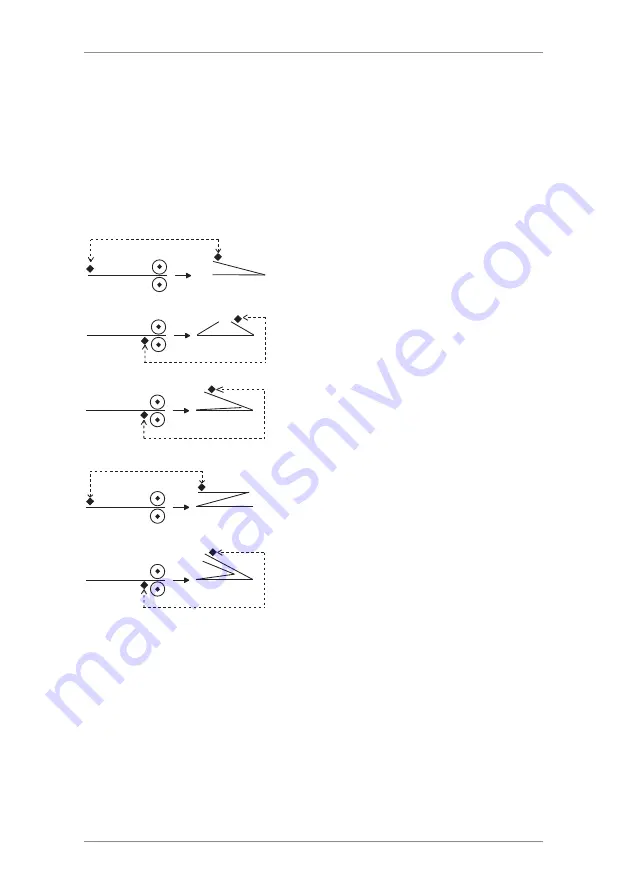
1 • Introduction
1-10
SDC820A
Sheet Orientation Icons
The.following.icons.indicate.the.required.sheet.orientation.in.the.feed.
tray.and.output.stacker.for.each.type.of.fold.
The.
♦
.symbol.indicates.the.front.panel/.address.panel.(depending.
on.your.job).of.the.material.being.folded..This.helps.to.detemine.the.
required.orientation.of.material.as.it.is.fed.into.the.machine.
Single-fold.
Gate-fold..
C.Fold./.Offset.C.Fold.
Z-fold./.Offset.Z.Fold.
Double-fold.
Summary of Contents for OfficeRight DF800
Page 1: ...OfficeRight Folding Machine DF800 DF900 Operator Guide English Version ...
Page 2: ......
Page 6: ......
Page 46: ...4 Troubleshooting 4 10 SDC820A ...
Page 55: ......






























