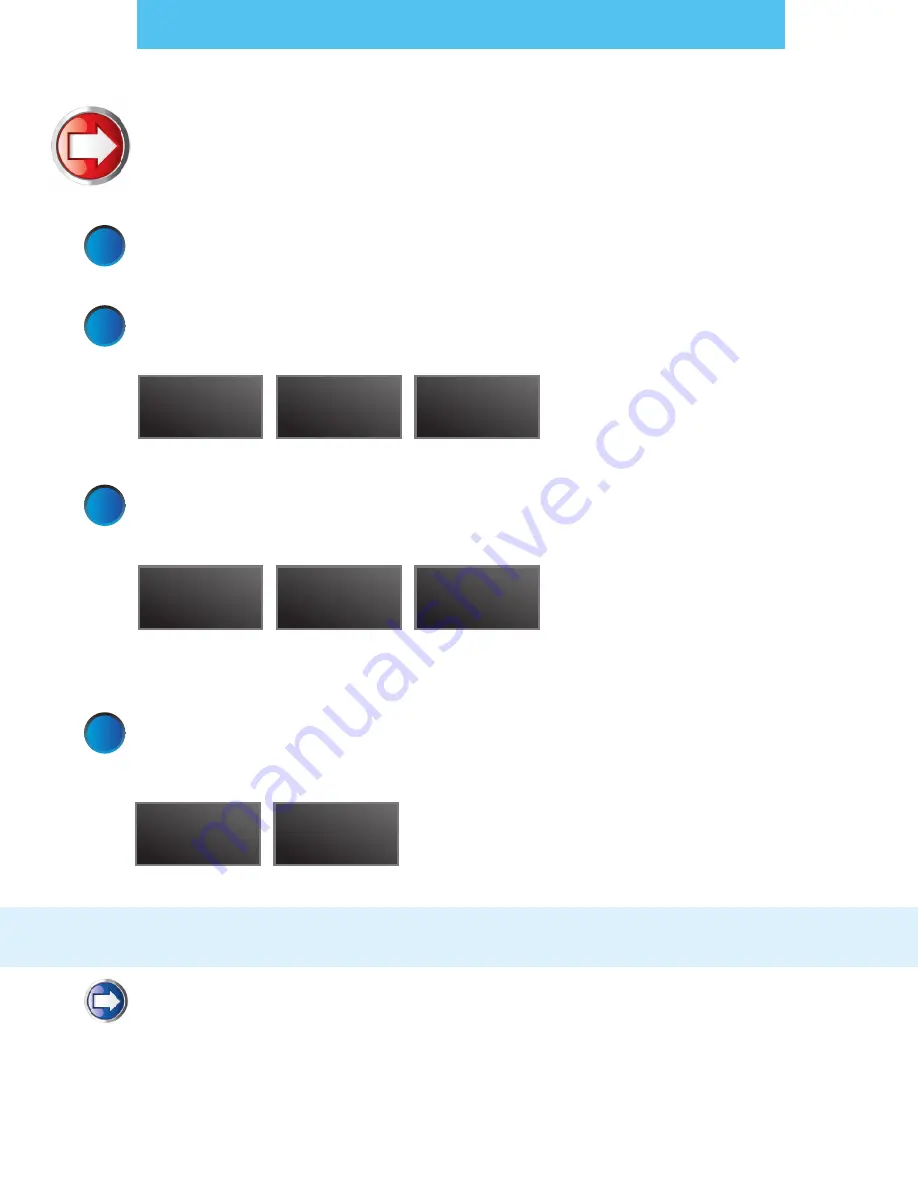
1
2
3
Congratulations
When your system returns to the Ready Screen you will have completed your Canada Post Rate Change update.
Dialing…
Connecting…
Checking Balance…
DM125i Meter Model: PREC
Prepare to Get New Rates
a. Connect an analog phone line to your meter as you normally would for a postage refill
(Instructions for using PC METER Connect are on page 2).
Connect to Pitney Bowes
a. At the Home screen, press the Funds key, press Page Down twice and select “Check PBP Balance”.
A series of messages will appear on the display:
b. Review your account balances.
c. When prompted to Add Postage (Yes / No) select No – (Do Not Refill Postage at This Time).
Request New Rates
a. Select “Get Update Now” to begin the software (CPC Rates) download.
A series of messages will appear on the display:
b. When the display reads “New Rates Downloaded, Install Successful” select “Continue”.
IMPORTANT: Your system must be connected to the data center on the effective date of the Canada
Post Rate Change to complete the update. Please repeat steps 1-3 on January 12 2015.
a. When the display reads “Data Capture Upload Required…” select “Connect Now”.
A series of messages will appear on the display:
b. Upon completion of the Data Upload select “Continue”.
File # being
downloaded
Completion
Percentage
Installing
Updates
DO NOT REMOVE
THE POWER
4
Dialing…
Data Uploading…
Have Questions?
Visit the Technical Support resource on our website at
www.pitneybowes.ca/ratechange
or see below for Quick Tips!
Download Your New Rates
Canada Post Rate Change
Data Capture Upload


