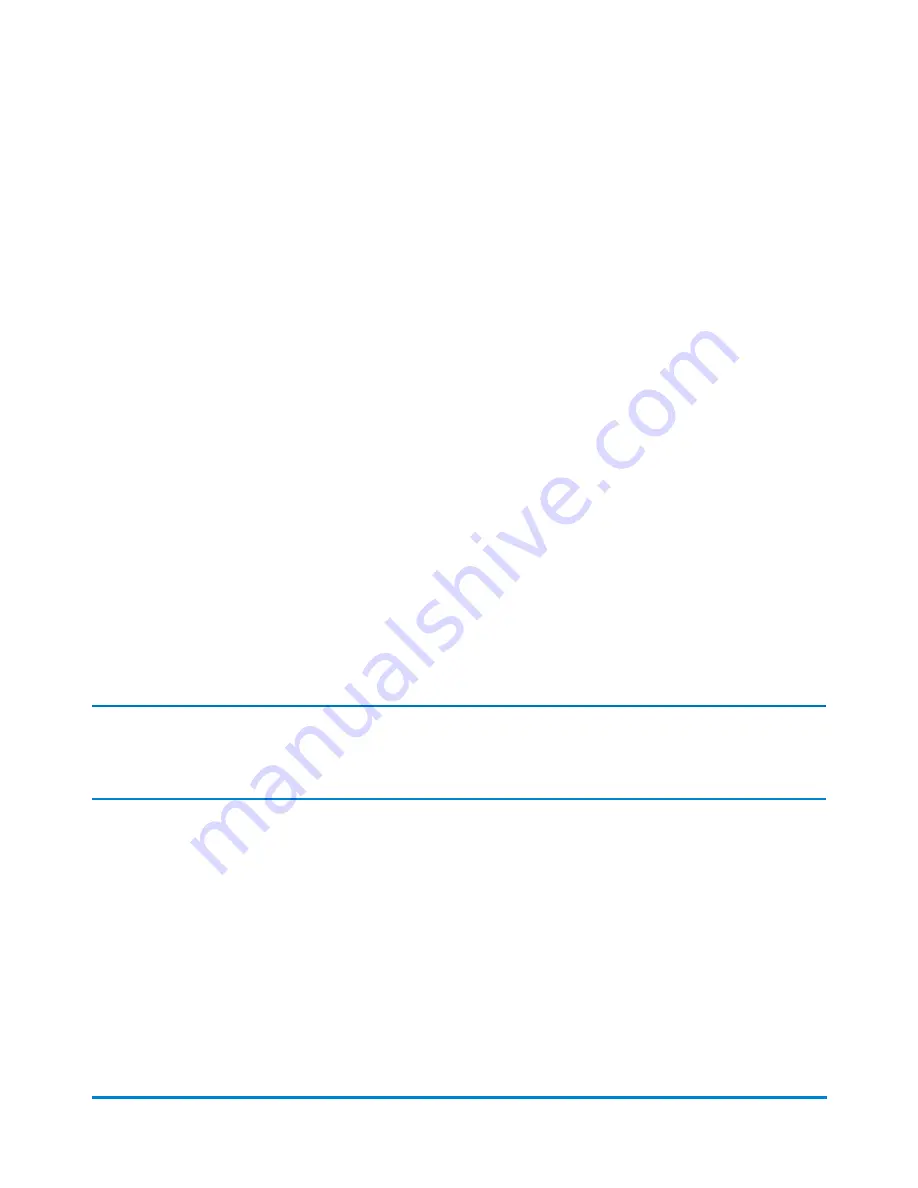
Job types
When creating a new job, you can select from the following job types.
l
Select
Seal only, no printing
if you only want to seal the envelope and do NOT want to apply
postage.
l
Select
Date correction
when you need to print the correct date on a piece of mail that already has
postage printed on it.
l
Select
Postage correction
if you do not have the correct amount of postage on a piece of mail.
l
Select
Received date and time
if you want to print the date or time on incoming mail for record
keeping.
l
Select
Graphic ad only
if you only want to print a graphic on the envelope.
l
Select
Permit
if you want to print a permit on a piece of mail.
l
Select
Postal
if you want to print postage on a piece of mail.
l
Select
Weigh-Rate-Count
if you want to track the weight and rate of your mail pieces as well as
count mail without printing postage.
l
Select
Statement of Manifest
if you need to print evidence of payment for parcel shipments or
bulk mailings using pre-printed permit envelopes.
l
Select
Count Only
if you want to count mail without printing postage.
Note:
The Weigh-Rate-Count job type is only available if your system uses accounting.
Printing a graphic or text message
You can create a job to print only non-postal elements like a graphic and/or a Text Message on a tape or
envelope. If your system uses accounting, a piece count will be retained for accounting reports.
1. Select the
Options
button at the bottom of the Run Mail screen.
2. Select
Create a new job...
and then select
Graphics ad only
.
3. Select
OK
. A new job tab appears.
Using jobs
Pitney Bowes
Operator Guide
February, 2018
Page 52 of 349






























