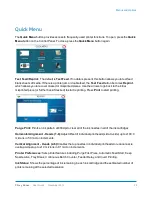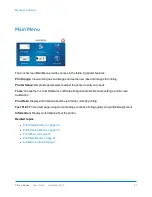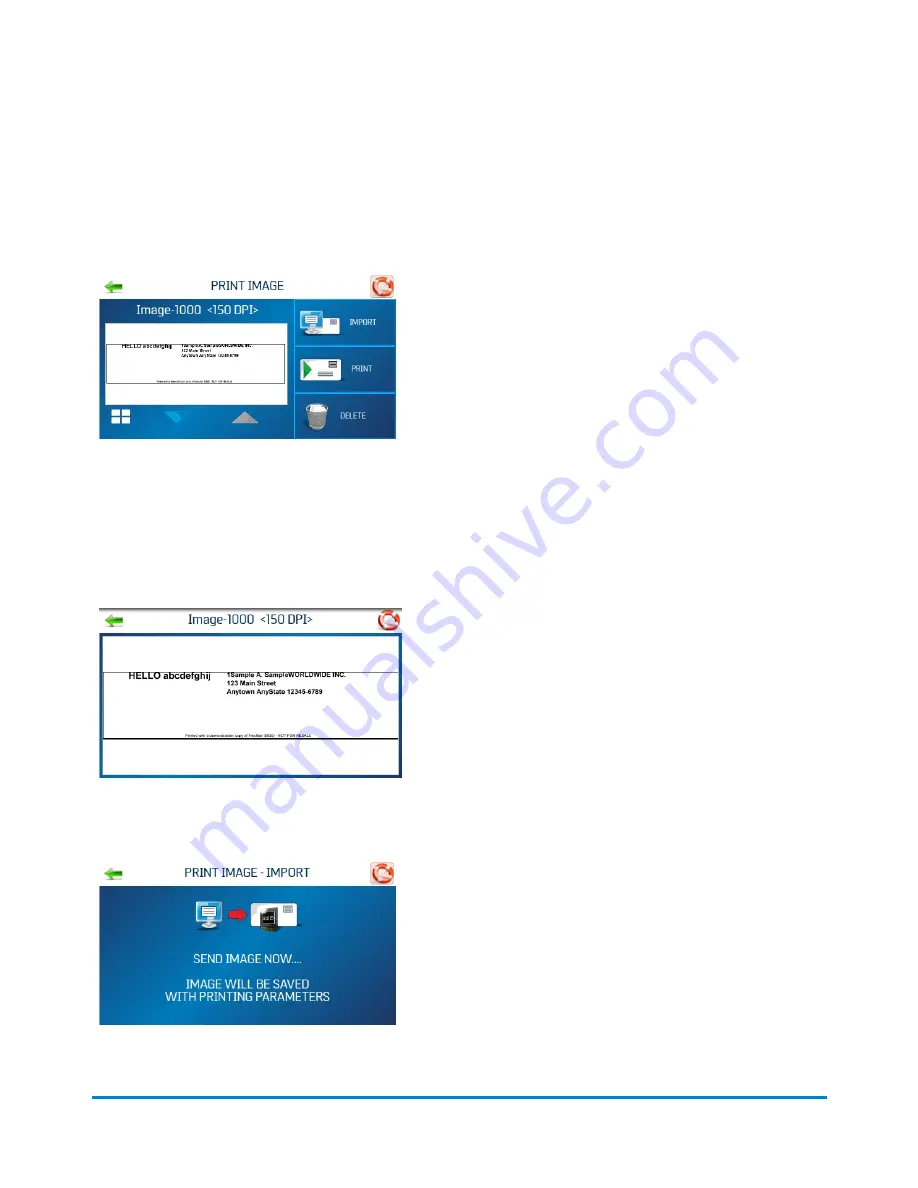
Print Image Screen
Use the Print Image screen to view current jobs and images and set up new jobs and images for printing.
To access the Print Image screen, tap
Print Image
on the Main Menu.
Image-XXXX:
The left side of the screen displays the current jobs/images in the image library with their
printing parameters. Use the arrows to scroll through and select images from the printer image library.
Tap the white button in the lower left to display up to four current images simultaneously.
For a full screen preview, tap the image. The image will fill the touchscreen for easier viewing. Tap the
image again to return to the normal screen view.
Import:
Select
Import
to prepare the printer to accept a single mail piece template that can be used to
merge with a future print job. The image must be saved at 600 DPI resolution.
Menus and Options
Pitney Bowes
User Guide
November 2019
32