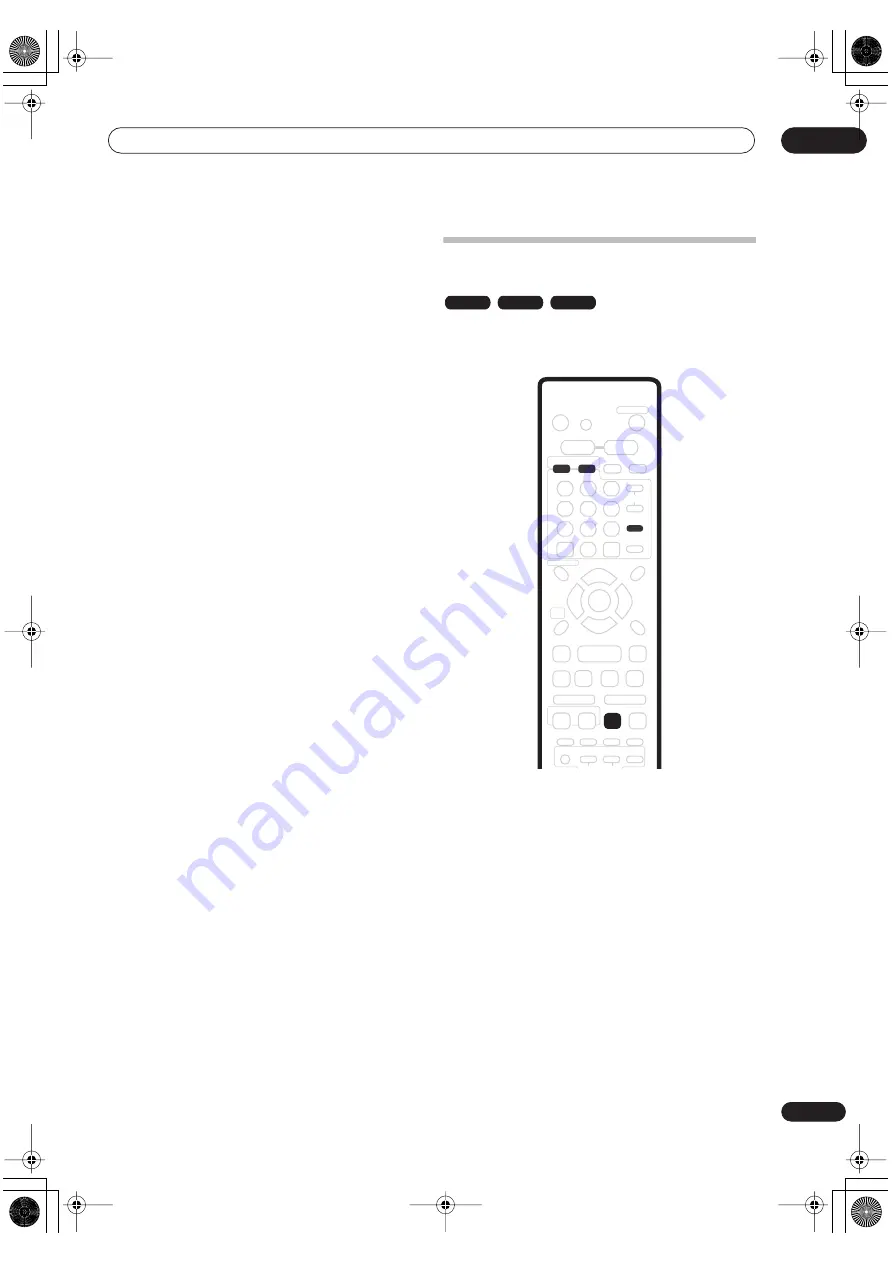
Recording
06
55
En
• When scanning a DVD, no sound is output if the DVD
is also being recorded (see
Scanning discs
on
page 36).
• You can’t use this feature during Auto Start
Recording, or in Auto Start Recording standby (the
AUTO
indicator is lit in the front panel display).
• You can’t use simultaneous playback and recording
while copying or backing up.
• During recording or in timer recording standby, you
can’t play an HDD title, DVD or Video CD/Super VCD
disc if the Input Line System setting doesn’t match
the TV line system of the disc/HDD title (see also
Input Line System
on page 102). Also, during
simultaneous recording and playback, if the TV line
system of the playback track/title changes then
playback will automatically stop.
Recording from an external
component
You can record from an external component, such as a
camcorder or VCR, connected to one of the system’s
external inputs.
1
Make sure that the component you want to
record from is connected properly to this system.
See
Other connections
on page 115 for connection
options.
2
Press HDD to record to the hard disk drive, or
DVD to record to a DVD.
3
Press VIDEO INPUT repeatedly to select one of
the external inputs to record from.
There are two analog inputs and a DV digital input. The
current input is shown on-screen and in the front panel
display:
•
L1
– Line 1 (Auto Start Rec)
•
L2
– Line 2 (front panel)
•
DV
– DV input (front panel)
Check that the
Audio In
settings for
External Audio
,
Bilingual Recording
and
DV Input
are as you want them
(see
Audio In settings
on page 107).
VR mode
Video mode
HDD
VIDEO INPUT
HDD
DVD
REC MODE
PT-RW_UK.book 55 ページ 2004年7月26日 月曜日 午後3時41分






























