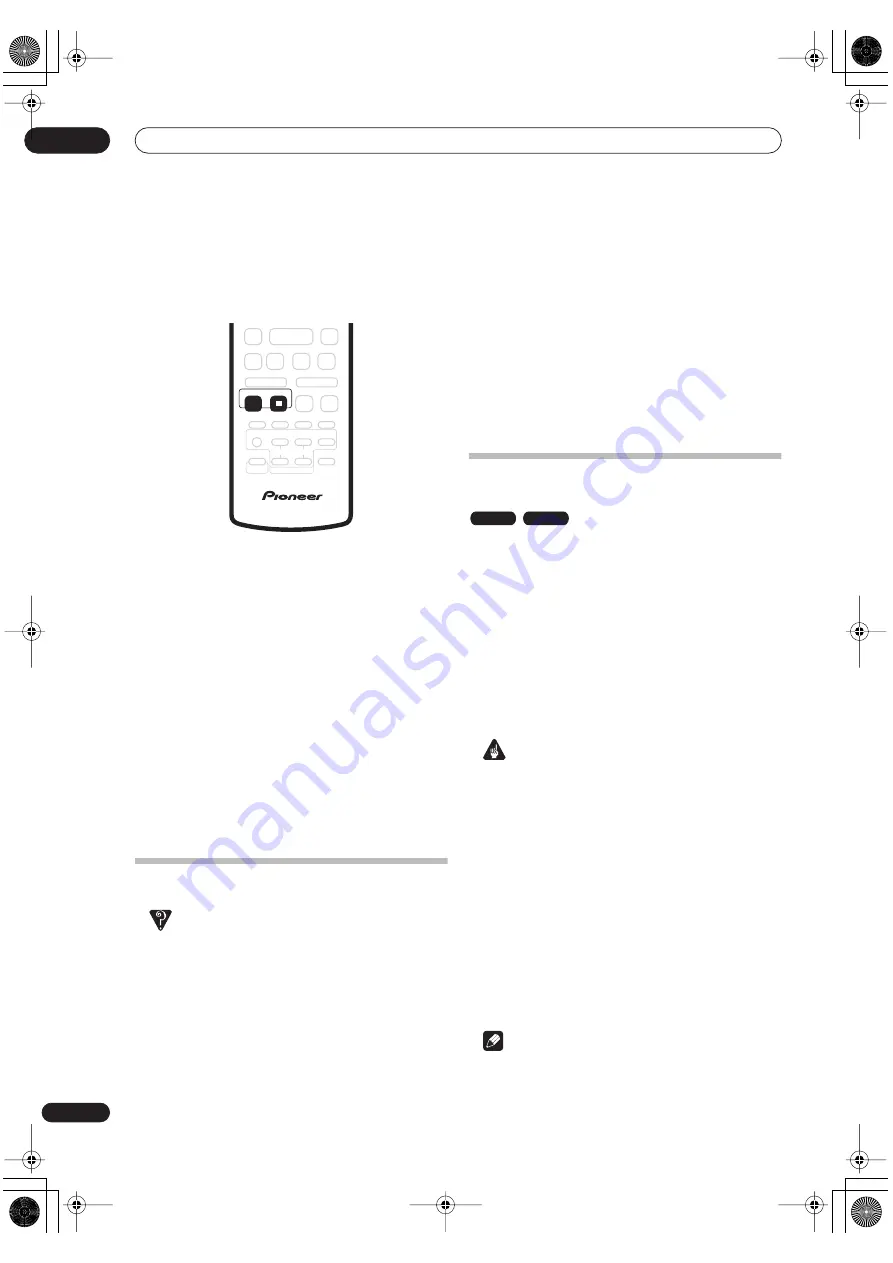
Recording
06
54
En
Canceling and stopping a timer recording in
progress
After a timer recording has started, you can cancel the
program (but continue recording), or stop recording
completely if you need to.
1
During timer recording, with the input function
set to HDD/DVD, press and hold
REC for three
seconds.
Only the program is canceled (the timer indicator
disappears); recording continues so that you can
manually stop recording whenever you like.
2
When you want to stop recording completely,
press
STOP REC.
Preventing use of the system before a timer
recording (child lock)
You can make all the front panel inoperative using the
child lock feature. This is useful when you set a timer
recording and want to make sure that the timer settings
are not changed before recording has finished. See
Optional system settings
on page 124 for how to set the
child lock.
Timer recording FAQ
Frequently Asked Questions
• Even though the timer is set, the system doesn’t start
recording!
Check that the disc loaded or HDD is recordable, not
locked (see
Lock Disc
on page 96), and that there are
fewer than 99/250 titles already on the DVD/HDD.
• The system won’t let me enter a timer program! Why
not?
You can’t enter a timer program if the clock isn’t set.
• What happens when two or more timer programs
overlap?
Basically, the program with the earlier recording start
time has priority. However, the system will start
recording the program with the later start time after
the earlier program is finished. If two programs have
the same times (but different channels, for example),
the program set most recently takes priority.
If VPS/PDC is active for two timer programs that are
programmed to start at the same time, then the
program that actually starts first takes priority.
Simultaneous recording and
playback
A feature called Chase Play makes it possible to watch a
recording in progress (DVD or HDD) from the start of the
recording (as in, playback is ‘chasing’ the recording). For
example, perhaps you have to miss the first 30 minutes of
a movie on TV; you can start recording, then start
watching the movie, from the beginning, while the
system is still recording 30 minutes ahead of you.
In fact, you’re not just limited to watching the recording
in progress; you can watch anything else already on the
DVD or HDD by selecting it from the Disc Navigator
screen (see
Using the Disc Navigator with recordable
discs and the HDD
on page 35).
Important
• Note that you must use a DVD-RW Ver. 1.1 / 2x or
Ver. 1.2 / 4x disc to be able to use this feature.
• You may not be able to use this feature with a
DVD-RW disc that was first initialized on another
recorder.
•
During recording, press
PLAY to start playback
from the beginning of the current recording, or press
DISC NAVIGATOR and select another title to play
from there.
You can use all the usual playback controls, such as
pause, slow-motion play, scan and skip.
• To stop playback, press
STOP
(recording will
continue).
• To stop recording, press
STOP REC
(playback will
continue).
Note
• You can’t start playback immediately after recording
starts.
REC
STOP REC
VR mode
HDD
PT-RW_UK.book 54 ページ 2004年7月26日 月曜日 午後3時41分






























