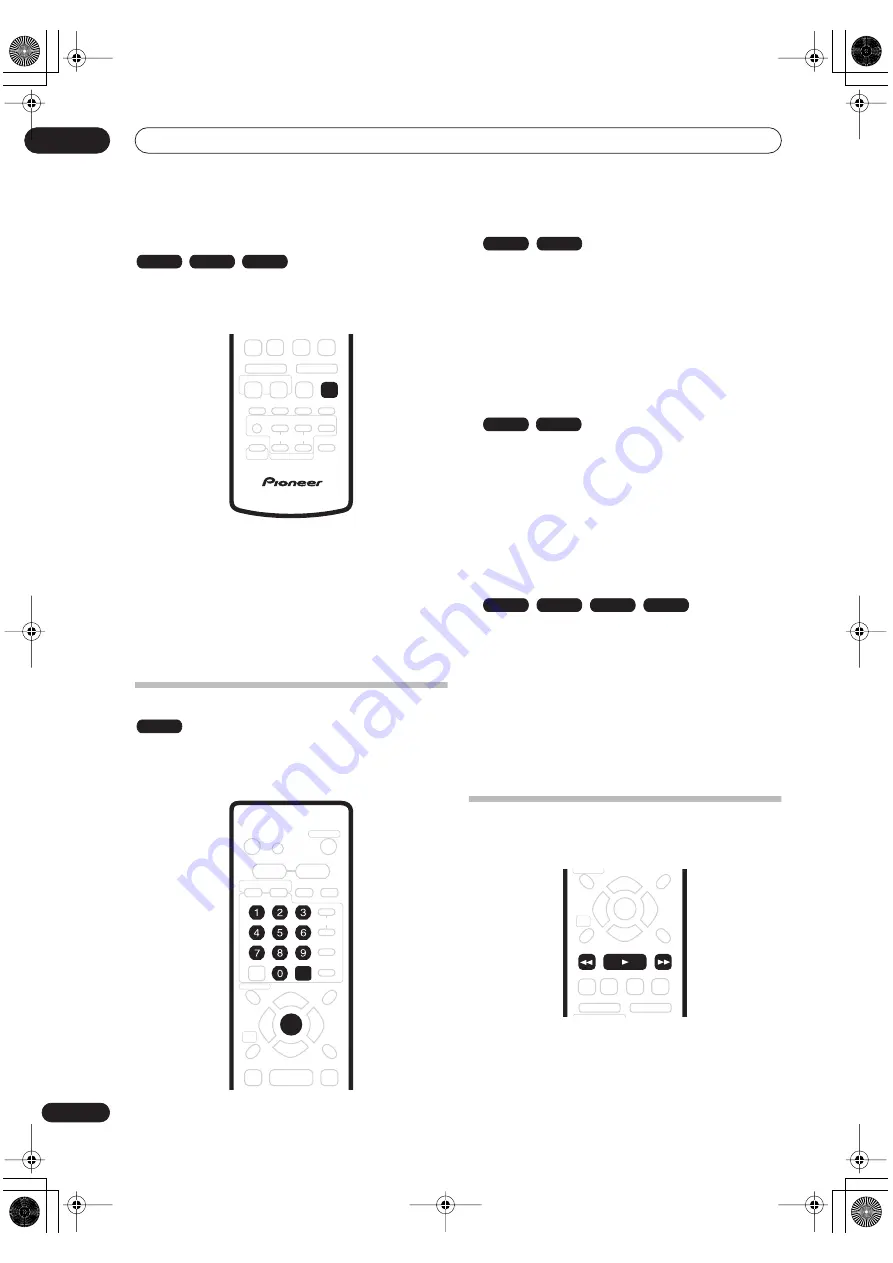
Playback
05
36
En
Changing the thumbnail picture for a title
You can change the thumbnail picture that appears for
each title in the Disc Navigator screen using the
NAVI
MARK
button.
1
Start playback of the title you want to change
the thumbnail for.
2
Press NAVI MARK anywhere in the title to make
the displayed picture the thumbnail for that title.
• For greater control over the exact frame you want to
use, you can use the
PAUSE
and/or slow-motion/
frame advance/reverse controls (
/
).
Navigating discs and the HDD
During playback you can easily jump to another title,
chapter or track on a disc using the number buttons on
the remote.
1
During playback use the number buttons to
enter a chapter number within the current title.
For example, for chapter 6, press
6
; for chapter 24,
press
2
, then
4
.
• To clear and start again, press
CLEAR
.
2
Optionally: Press ENTER.
• Alternatively, just wait a few seconds and playback
will jump to the new chapter.
1
During playback, use the number buttons to
input a title number.
For example, for title 6, press
6
; for title 24, press
2
,
then
4
.
• To clear and start again, press
CLEAR
.
2
Optionally: Press ENTER.
• Alternatively, just wait a few seconds and playback
will jump to the new title.
1
During playback, use the number buttons to
input a track number.
For example, for track 6, press
6
; for track 24, press
2
,
then
4
.
• To clear and start again, press
CLEAR
.
2
Optionally: Press ENTER.
• Alternatively, just wait a few seconds and playback
will jump to the new track.
Scanning discs
You can fast scan discs at various speeds, forwards or
backward.
1
During playback, press
or
to start
reverse or forward scanning.
• The scanning speed is shown on-screen.
VR mode
Video mode
HDD
NAVI MARK
ALL
ENTER
CLEAR
DVD-Video
Video mode
VR mode
HDD
CD
Video CD
Super VCD
WMA/MP3
REV SCAN
PLAY
FWD SCAN
PT-RW_UK.book 36 ページ 2004年7月26日 月曜日 午後3時41分
















































