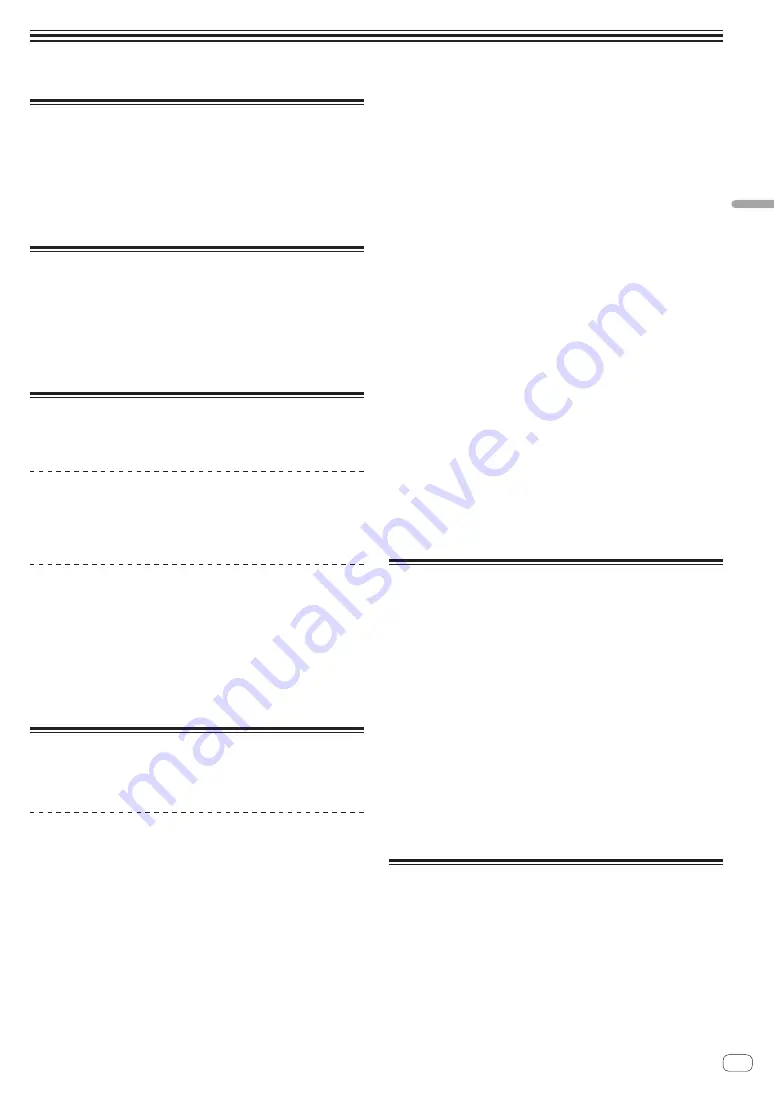
En
27
Op
eration
Operation
Turning the power on
1 Make all the connections, then plug the power cord
into a power outlet.
=
Connections
(p. 6 )
2 Press the [
u
] switch.
This unit’s indicators light and the power turns on.
Turning the power off
Press the [
u
] switch.
This unit’s power turns off.
!
Do not disconnect the USB device or turn off this unit’s power while
the USB indicator is lit or flashing. Doing so could delete this unit’s
management data and damage the USB device, making it impos-
sible to read.
Connecting and disconnecting USB
devices
Connecting USB devices
Open the cover of the USB device insertion slot and
connect the USB device.
Disconnecting USB devices
1 Press the [USB STOP] button for over 2 seconds.
Do not disconnect the USB device or turn off this unit’s power while the
USB indicator is lit or flashing. Doing so could delete this unit’s manage-
ment data and damage the USB device, making it impossible to read.
2 Disconnect the USB device.
3 Close the cover of the USB device insertion slot.
Playback
This section describes basic track selection operations and how to
switch the screen.
Playing media connected to or inserted in
this unit
1 Load the medium in this unit.
=
Connecting USB devices
(p. 27 )
2 Press the media button (any of [USB1], [USB2]).
The tracks or folders are displayed on a list.
The medium whose contents are displayed on the main unit display can
be switched.
[
USB1
] button: Displays the contents on the USB device connected to
USB1.
[
USB2
] button: Displays the contents on the USB device connected to
USB2.
!
If the storage device (USB device) contains rekordbox library infor-
mation, the rekordbox library is displayed.
3 Turn the rotary selector.
Move the cursor and select the item.
!
Press the rotary selector to move to a lower level in the folder. Press
the [
BACK
] button to return to the level above.
!
When the [
BACK
] button is pressed for over 1 second or the medium
button for the medium being browsed is pressed, the display moves
to the topmost level.
4 Use the rotary selector to select and enter the track
you want to load.
When the rotary selector is pressed while the cursor is set at a track,
track menu is displayed.
=
Track menu
(p. 21 )
!
When the [
LOAD
c
,
d
] button is pressed while the cursor is set to a
track, that track is loaded in the specified deck of the unit.
The track is loaded and playback starts.
When the track is loaded, the screen switches to the normal play-
back screen.
!
When a track has been loaded while pausing, press the [
f
(
PLAY/PAUSE
)] button to start playback.
!
When auto cue is turned on, the disc pauses at the audio start posi-
tion. In this case, press the [
f
(
PLAY/PAUSE
)] to start playback.
=
Setting auto cue
(p. 19 )
If the medium contains the rekordbox library
If the USB device connected to this unit contains the rekordbox library
information, the rekordbox library is displayed.
!
Music files are displayed in the categories (album, artist, etc.) set
with rekordbox.
Playing the rekordbox library on a
computer or mobile device
Music files are displayed in the categories (album, artist, etc.) set with
rekordbox.
1 Press the [rekordbox] button.
The rekordbox library is displayed on this unit’s main unit display.
!
To select a mobile device connected by USB, press the [
USB
] button.
2 Turn the rotary selector.
Move the cursor and select the item.
3 Use the rotary selector to select and enter the track
you want to load.
When the rotary selector is pressed while the cursor is set at a track,
track menu is displayed.
=
Track menu
(p. 21 )
!
When the [
LOAD
c
,
d
] button is pressed while the cursor is set to a
track, that track is loaded in the specified deck of the unit.
Outputting sound
Before the sound output, check that the unit and the surrounding
devices are properly connected.
=
Connecting the input/output terminals
(p. 6 )
Set the volume of the power amplifier or powered speakers connected to
the [
MASTER1
] and [
MASTER2
] terminals to an appropriate level. Note
that loud sound may be output if the volume is set too high.






















