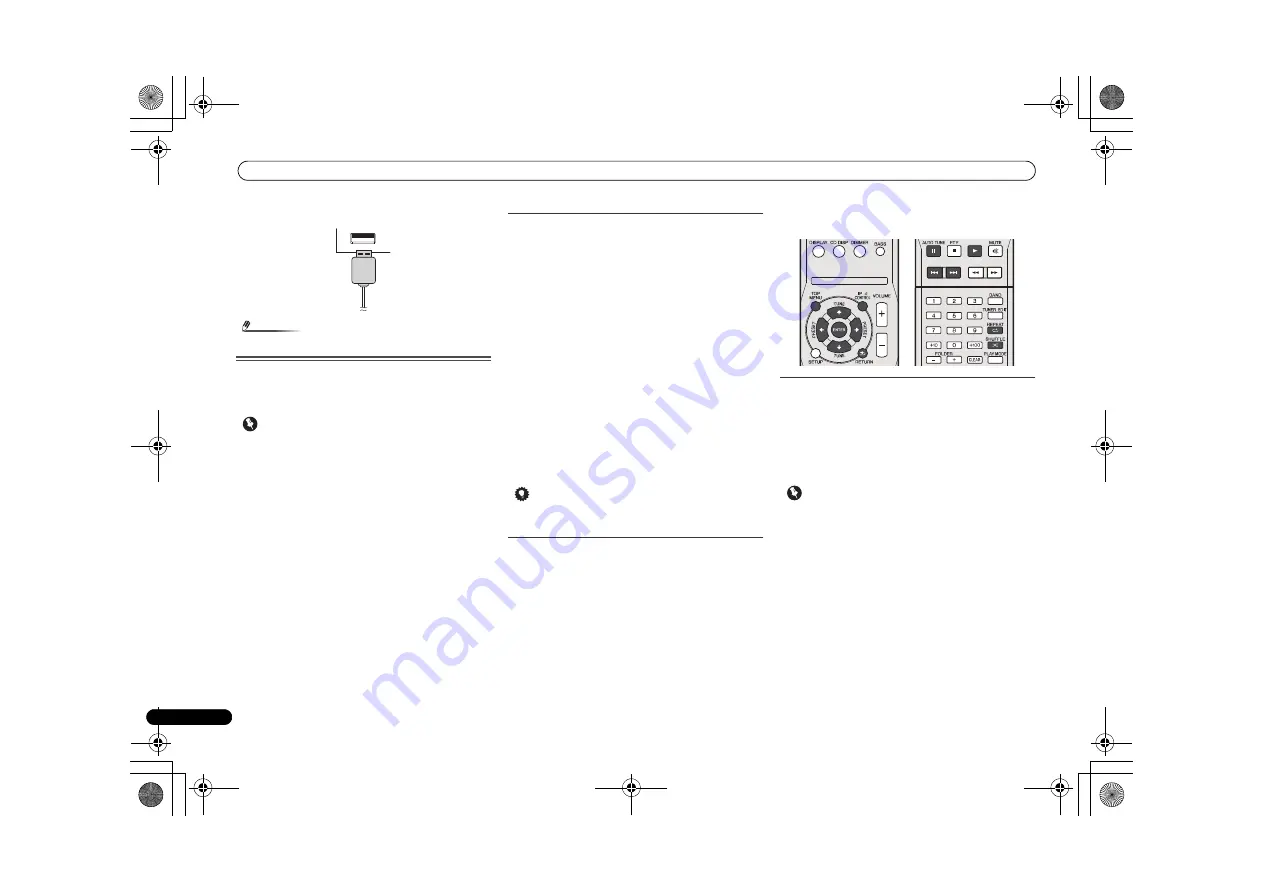
Listening to the iPod, iPhone or iPad
18
En
2
Connect the iPad to the unit via USB connector.
Note
• USB connector do not support VIDEO out.
Playing an iPod, iPhone or iPad
This receiver has a dedicated iPod terminal that will allow you
to control playback of audio content from your iPod using the
controls of this receiver.
Important
• If you connect your iPod to the receiver and it doesn’t
work properly, switch off the receiver and reconnect the
iPod to it. If this doesn’t seem to work, try resetting your
iPod.
1
Switch on the receiver and your TV.
2
Switch the TV input so that it connects to the receiver.
3
If iPod or iPhone is connected via the iPod dock, press
iPod/iPhone to select the iPod input.
If iPad (or iPod/iPhone) is connected via the USB
terminal, press USB to select the USB input.
The front panel display shows
Please Wait
while the receiver
verifies the connection and retrieves data from the iPod.
When the display shows
Top Menu
you’re ready to play
music from the iPod.
• If after pressing
iPod/iPhone
the display shows
iPod
Disconnected
, try switching off the receiver and
reconnecting the iPod to the receiver.
• The controls of your iPod will be inoperable when
connected to this receiver.
Playing back files stored on an iPod
To navigate songs on your iPod, you can take advantage of
the OSD of your TV connected to this receiver. You can also
control all operations for music in the front panel display of
this receiver.
• Note that non-roman characters in the title are displayed
as ‘*’.
• This feature is not available for photos or video clips on
your iPod.
Finding what you want to play
When your iPod is connected to this receiver, you can browse
songs stored on your iPod by playlist, artist, album name,
song name, genre or composer, similar to using your iPod
directly.
1
Use
/
to select a category, then press ENTER to
browse that category.
• To return to the previous level any time, press
RETURN
.
2
Use
/
to browse the selected category (e.g.,
albums).
• Use
/
to move to previous/next levels.
3
Continue browsing until you arrive at what you want to
play, then press
to start playback.
Tip
• If you’re in the song category, you can also press
ENTER
to start playback.
Basic playback controls
This receiver’s remote control buttons can be used for basic
playback of files stored on an iPod.
• Press
iPod/iPhone
to switch the remote control to the
iPod/iPhone operation mode.
Switches between the iPod controls and the
receiver controls
This allows you to switch between performing iPod
operations via the receiver remote control or on the iPod
itself.
Press iPod CONTROL to switch to the iPod controls.
• Press
iPod CONTROL
again to switch back to the receiver
controls when you’re done.
Important
• You cannot use this function, when an iPod of fifth
generation or iPod nano of first generation is connected.
O
X-HM70_En.fm 18 ページ 2011年8月2日 火曜日 午後4時46分






























