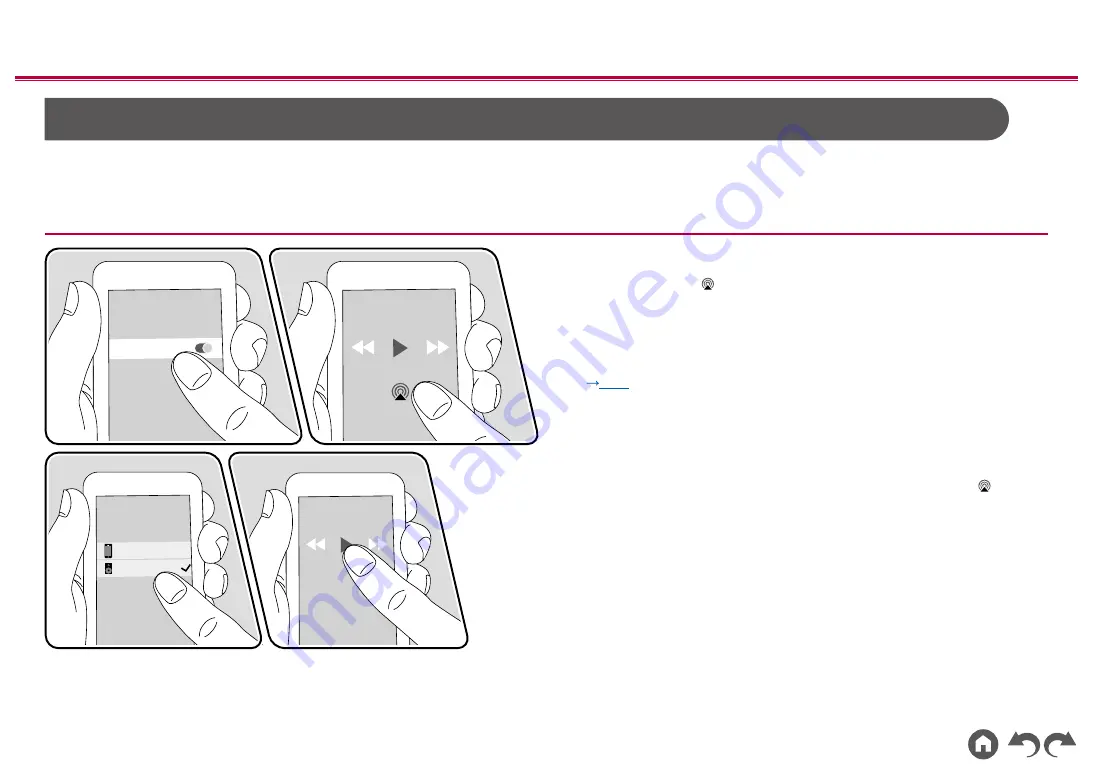
65
≫
≫
≫
≫
≫
≫
AirPlay
®
By connecting this unit to the same network as iOS devices, such as iPhone
®
, iPod touch
®
and iPad
®
, you can enjoy music files on iOS devices wirelessly.
•
Update the OS version on your iOS device to the latest version.
•
Depending on the iOS version, operation screens or operation procedures on the iOS device may be different. For details, refer to the operating instructions for the iOS device.
Basic Operations
1.
Connect the iOS device to the access point where this unit is connected via
network.
2. Tap the AirPlay icon on the play screen of the music play application on the
iOS device, and select this unit from the displayed devices.
3.
Play the music file on the iOS device.
• If "System Setup" - "Hardware" - "Power Management" - "Network Standby" is
set to "Off " in the Home, manually turn the unit on and then press NET on the
remote controller. In the factory default setting, the Network Standby function
(
p114
) is set to On.
• Due to the characteristics of AirPlay wireless technology, the sound produced
on this unit may slightly be behind the sound played on the AirPlay-enabled
device.
You can also play the music files on a PC with iTunes (Ver. 10.2 or later)
equipped. Confirm that this unit and the PC are connected to the same network
beforehand. Then, press NET on this unit. Next, click the AirPlay icon
in
iTunes, select this unit from the displayed devices, and start play of a music file.
iPhone
Pioneer VSX-LX303 XXXXXX
Wi-Fi
e.g., iOS 10
















































