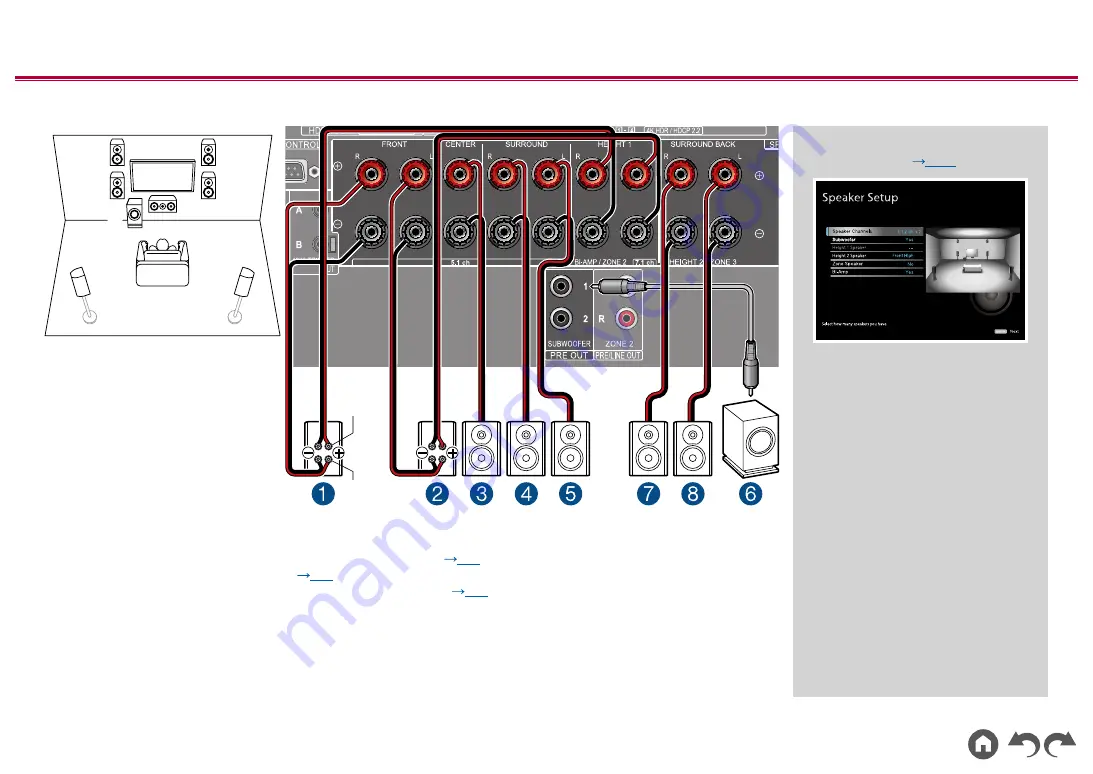
42
≫
≫
≫
≫
≫
≫
5.1.2 Channel System(Bi-Amping the Speakers)
7
8
1
3
2
4
5
6
For high-
frequency
For low-
frequency
This is a combination of the 5.1 Channel System and front high speakers. A front high speaker is a type of height speaker.
You can select only one set of height speakers from the following three types for connection.
❏
Front High Speakers/Rear High Speakers Installation Example (
)
❏
Ceiling Speakers Installation Example (
)
❏
Dolby Enabled Speakers (Dolby Speakers) Installation Example (
p19
You can configure a 5.1.2 Channel System by connecting front speakers that support Bi-Amping connection. The Bi-
Amping connection can improve the quality of the low and high pitched ranges. Be sure to remove the jumper bar
connecting between the woofer jacks and tweeter jacks of the Bi-Amping supported speakers. Refer to the instruction
manual of your speakers as well.
"Speaker Setup" settings during
Initial Setup (
p139
)
•
Speaker Channels:
5.1.2 ch
•
Subwoofer:
Yes
•
Height 1 Speaker:
---
•
Height 2 Speaker:
Select the type of
height speaker actually installed.
•
Zone Speaker:
No
•
Bi-Amp:
Yes
















































