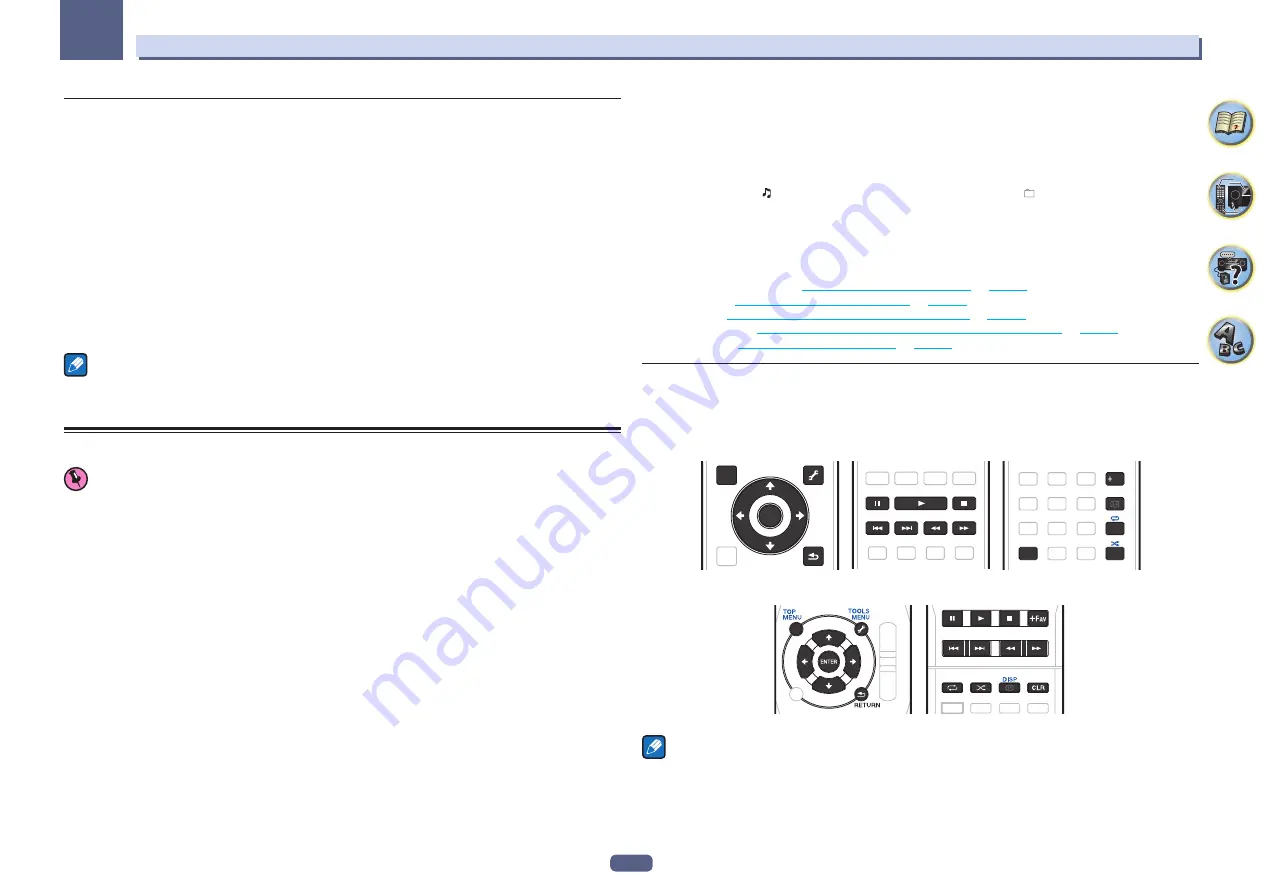
80
Playback with NETWORK features
08
About HTC Connect
This receiver features “HTC Connect”, a simple way to enjoy music content from your HTC Connect certified
smart phone.
1 HTC Connect music streaming provided on this product has been developed based on interoperability testing
as defined by the HTC Connect Certification program with the HTC Connect-compatible smartphones.
2 Music Navigation via the music progress bar is not currently supported with HTC Connect.
3 Third party music applications (those other than HTC’s pre-installed “Music” app) have not been tested for
compatibility and may not work. HTC Connect has been tested with MP3, AAC, WMA and WAV encoding for-
mats. Other formats may not be compatible.
4 High network congestion may interfere with the operation of HTC Connect.
HTC Connect Certified Smartphones
The HTC Connect-compatible smartphones, Please check Pioneer website for up to date information about com-
patible devices and audio format support.
http://www.pioneerelectronics.com/htc (for USA)
http://www.pioneerelectronics.ca/htc (for Canada)
Notes
!
Specifications and design subject to modification without notice.
!
HTC, HTC Connect and the HTC Connect logo are trademarks of HTC Corporation.
Playback with Network functions
Important
!
About one minute is required between turning the power on and completion of startup.
!
When you play back audio files, ‘
Connecting...
’ is displayed before playback starts. The display may continue
for several seconds depending on the type of file.
!
In case a domain is configured in a Windows network environment, you cannot access a PC on the network
while you are logged onto the domain. Instead of logging onto the domain, log onto the local machine.
!
There are cases where the time elapsed may not be correctly displayed.
1 Press NET repeatedly to select the category you want to play back.
It may take several seconds for this receiver to access the network.
Select a category from the following list:
!
INTERNET RADIO
– Internet radio
—
When
INTERNET RADIO
is selected, the radio station that was playing last time is played.
!
PANDORA
– Internet radio that supports Pandora
!
Spotify
– Music streaming distribution service
!
MEDIA SERVER
– Server components on the network
!
FAVORITES
– Favorite songs currently being registered
Depending on the selected category, the names of folders, files, and Internet radio stations are displayed.
2 Use
i
/
j
to select the folder, music files or Internet radio station to play back, and then
press ENTER.
Press
i
/
j
to scroll up and down the list and select the desired item. When you press
ENTER
, playback starts
with the playback screen being displayed for the selected item. To return to the list screen, press
RETURN
.
When the list screen is displayed from the playback screen, the playback screen reappears automatically if no
operation is performed for three minutes while the list screen is displayed.
Only audio files with the mark can be played. In case of the folders with the mark, use
i
/
j
and
ENTER
to
select the desired folder and audio files.
!
When
o
or
p
is pressed at the list screen, the page switches.
!
To return to the playback screen from the list display, press
DISP
.
3 Repeat step 2 to play back the desired song.
For detailed operating instructions, refer to the section shown below.
!
Internet radio stations – See
Listening to Internet radio stations
.
!
Pandora – See
Listening to Pandora Internet Radio
on
!
Spotify – See
About the Spotify audio stream playback function
!
Media server – See
Playing back audio files stored on components on the network
.
!
Favorites – See
Playing back your favorite songs
on
.
Basic playback controls
You can perform the following operations with the remote control of this receiver. Note that some buttons are not
available for operation depending on the category currently being played back.
!
Press
NET
to switch the remote control to the network operation mode.
VSX-90
TOP
MENU
RETURN
ENTER
TOOLS
MENU
DISP
CLR
Fav
VSX-45
Notes
!
When input is
MEDIA SERVER
or
FAVORITES
, the following action is taken, depending on the server or file.
—
e
may not work.
—
m
and
n
may not work or may take the same action as
o
and
p
.
!
When input is
MEDIA SERVER
, by pressing
TOOLS
on the list display screen, you can switch the displayed
titles in alphabetical order or track order.
Summary of Contents for VSX-95
Page 1: ...Operating Instructions AV Receiver VSX 45 VSX 90 ...
Page 159: ......






























