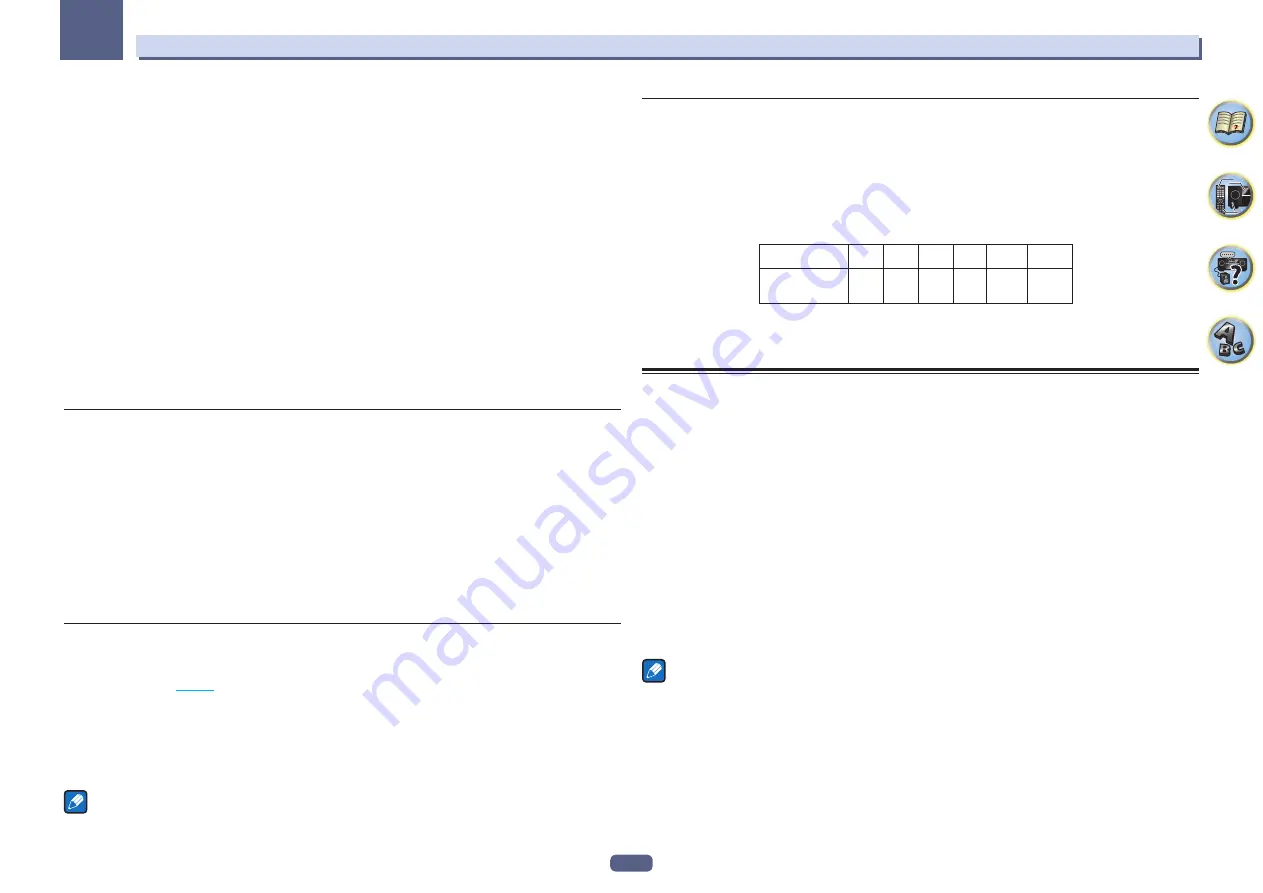
112
The System Setup and Other Setup menus
13
!
Center
– Select
LARGE
if your center speaker reproduces bass frequencies effectively, or select
SMALL
to
send bass frequencies to the other speakers or subwoofer. If you didn’t connect a center speaker, choose
NO
(the center channel is sent to the front speakers).
!
Surr
– Select
LARGE
if your surround speakers reproduce bass frequencies effectively. Select
SMALL
to send
bass frequencies to the other speakers or subwoofer. If you didn’t connect surround speakers choose
NO
(the
sound of the surround channels is sent to the front speakers or a subwoofer).
If you select
NO
for the subwoofer, the front speakers will automatically be fixed to
LARGE
. Also, the center and
surround speakers can’t be set to
LARGE
if the front speakers are set to
SMALL
. In this case, all bass frequencies
are sent to the subwoofer.
3 Select ‘X. OVER’ and set the crossover frequency.
Frequencies below this point will be sent to the subwoofer (or
LARGE
speakers).
!
This setting decides the cutoff between bass sounds playing back from the speakers selected as
LARGE
, or
the subwoofer, and bass sounds playing back from those selected as
SMALL
. It also decides where the cutoff
will be for bass sounds in the LFE channel.
!
With
Full Auto MCACC
setup or
Auto MCACC
setup (
ALL
or
Speaker Setting
), the setting here will not
apply and the crossover frequency will be automatically set. Crossover frequency is a frequency aimed at
achieving the optimal sound field taking into account the bass capacity of all connected speakers and human
aural characteristics.
4 When you’re finished, press RETURN.
You will return to the
Manual SP Setup
menu.
Channel Level
Using the channel level settings, you can adjust the overall balance of your speaker system, an important factor
when setting up a home theater system.
1 Select ‘Channel Level’ from the Manual SP Setup menu.
The test tones will start.
2 Adjust the level of each channel using
k
/
l
.
Use
i
/
j
to switch speakers.
Adjust the level of each speaker as the test tone is emitted.
!
If you are using a Sound Pressure Level (SPL) meter, take the readings from your main listening position and
adjust the level of each speaker to 75 dB SPL (C-weighting/slow reading).
3 When you’re finished, press RETURN.
You will return to the
Manual SP Setup
menu.
Speaker Distance
For good sound depth and separation from your system, you need to specify the distance of your speakers from
the listening position. (When Dolby Enabled Speaker is used, specify the distance reached by the speaker sound
reflected at the ceiling (
).) The receiver can then add the proper delay needed for effective surround sound.
1 Select ‘Speaker Distance’ from the Manual SP Setup menu.
2 Adjust the distance of each speaker using
k
/
l
.
You can adjust the distance of each speaker in 1/2 inch Increments.
3 When you’re finished, press RETURN.
You will return to the
Manual SP Setup
menu.
Note
For best surround sound, make sure the surround back speakers are the same distance from the listening position.
X-Curve
Most soundtracks mixed for cinema sound too bright when played back in large rooms. The X-Curve setting acts
as a kind of re-equalization for home theater listening, and restores proper tonal balance of movie soundtracks.
1 Select ‘X-Curve’ from the Manual SP Setup menu.
2 Choose the X-Curve setting you want.
Use
k
/
l
to adjust the setting. The X-Curve is expressed as a downwards slope in decibels per octave, starting
at 2 kHz. The sound becomes less bright as the slope increases (to a maximum of
–3.0dB/oct
). Use the following
guidelines to set the X-Curve according to your room size:
Room size (ft
2
)
≤
400
≤
550
≤
650
≤
800
≤
3200
≤
12000
X-Curve
(dB/oct)
–0.5
–1.0
–1.5
–2.0
–2.5
–3.0
!
If you select
OFF
, the frequency curve will be flat and the X-Curve has no effect.
3 When you’re finished, press RETURN.
MHL Setup
Select whether or not to switch the input automatically to the
MHL
input when an MHL-compatible device is
connected.
!
Default setting:
ON
1 Press MAIN RECEIVER to switch the remote control to the receiver operation mode, and
then press HOME MENU.
A Graphical User Interface (GUI) screen appears on your TV. Use
i
/
j
/
k
/
l
and
ENTER
to navigate through the
screens and select menu items. Press
RETURN
to exit the current menu.
!
Press
HOME MENU
at any time to exit the
HOME MENU
.
2 Select ‘System Setup’ from the HOME MENU, then press ENTER.
3 Select ‘MHL Setup’ from the System Setup menu.
4 Select the ‘Auto input switching’ from the MHL Setup menu.
5 Use
k
/
l
to select the setting.
!
OFF
– Does not automaticly switch to
MHL
input.
!
ON
– Automatically switches to
MHL
input.
6 Select ‘OK’, then press ENTER.
Notes
!
This is only valid for MHL-compatible devices supporting this function.
!
When the power is on, the MHL-compatible device is charged. (This receiver supports charging of devices up
to 0.9 A.)
Summary of Contents for VSX-95
Page 1: ...Operating Instructions AV Receiver VSX 45 VSX 90 ...
Page 159: ......






























