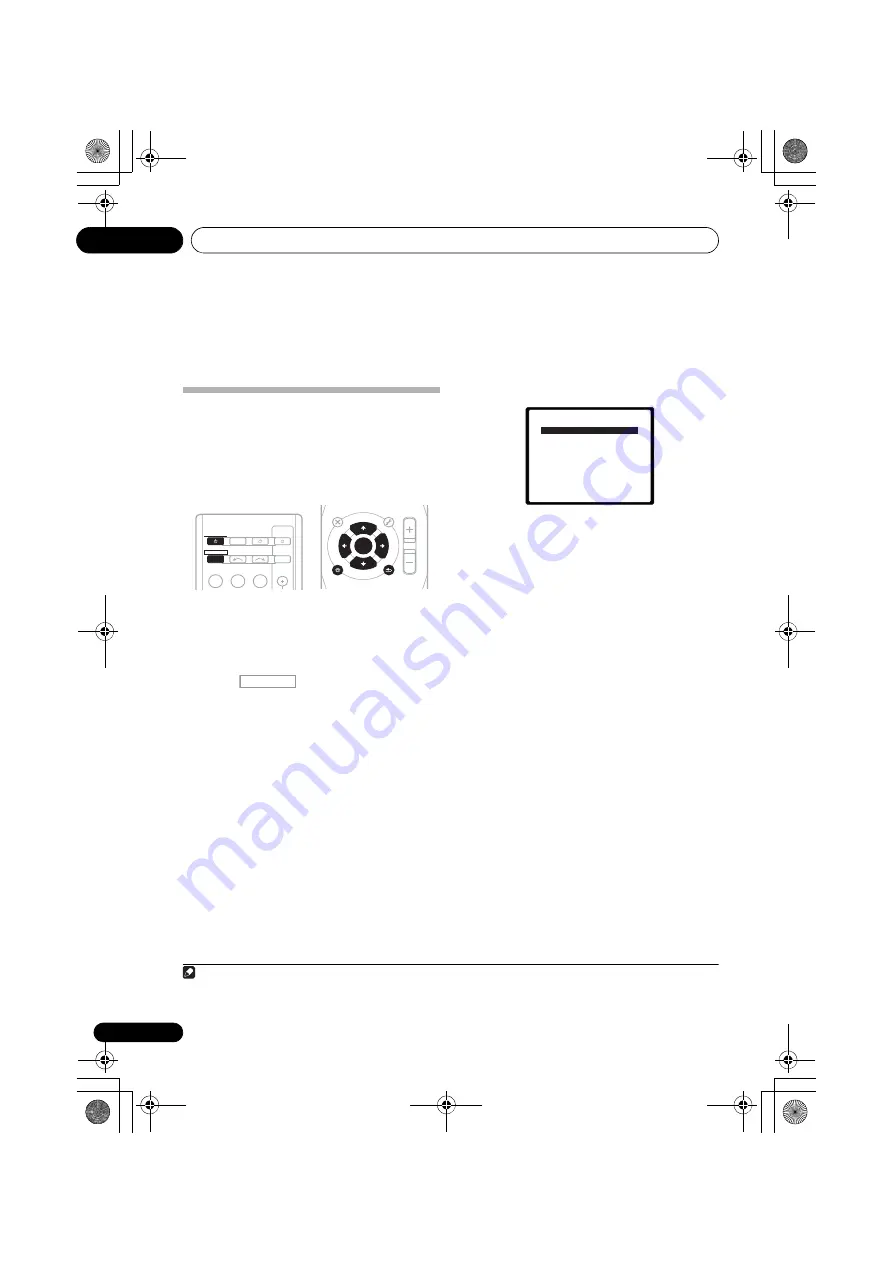
The System Setup menu
06
44
En
Chapter 6:
The System Setup menu
Using the System Setup menu
The following section shows you how to make
detailed settings to specify how you’re using
the receiver, and also explains how to fine-tune
individual speaker system settings to your
liking.
1
Switch on the receiver and your TV.
Use the
RECEIVER
button to switch on.
1
Switch the TV input so that it connects to the
receiver.
2
Press
on
the
remote control,
then press the SETUP button.
2
An on-screen display (OSD) appears on your
TV. Use
///
and
ENTER
on the remote
control to navigate through the screens and
select menu items. Press
RETURN
to confirm
and exit the current menu.
3
Select the setting you want to adjust.
•
Auto MCACC
– This is a quick and
effective automatic surround setup (see
Automatically setting u
p
for surround
sound (MCACC)
on page 31).
•
Manual SP Setup
– Specify the size,
number, distance and overall balance of
the speakers you’ve connected (see
Manual s
p
eaker setu
p
on page 45).
•
Input Assign
– Specify what you’ve
connected to the component video inputs
(see
The In
p
ut Assign menu
on page 48).
•
Speaker System
– Specifies how you are
using the speaker terminals (see
The
S
p
eaker System setting
on page 49).
•
Video Parameter
– There are a number of
additional picture settings (see
The Video
Parameter setting
on page 50).
Note
1 If headphones are connected to the receiver, disconnect them.
2 • You can’t use the System Setup menu when the iPod/USB input is selected.
• Press
SETUP
at any time to exit the System Setup menu.
BD
DVD
INPUT SELECT
SOURCE
SLEEP
TV
CONTROL
TV
INPUT
RECEIVER
RECEIVER
ENTER
MUTE
RETURN
AUDIO
PARAMETER
TUNER EDIT
TOOLS
MASTER
VOLUME
iPod CTRL
CATEGORY
BAND
MENU
HOME
MENU
SETUP
DTV/ TV
TOP
MENU
TUNE
TUNE
P
R
E
S
E
T
P
R
E
S
E
T
RECEIVER
System Setup
1.Auto MCACC
2.Manual SP Setup
3.Input Assign
4.Speaker System
5.Video Parameter
Return
VSX-920_UCSMXCN_En.book 44 ページ 2010年1月21日 木曜日 午前9時43分






























