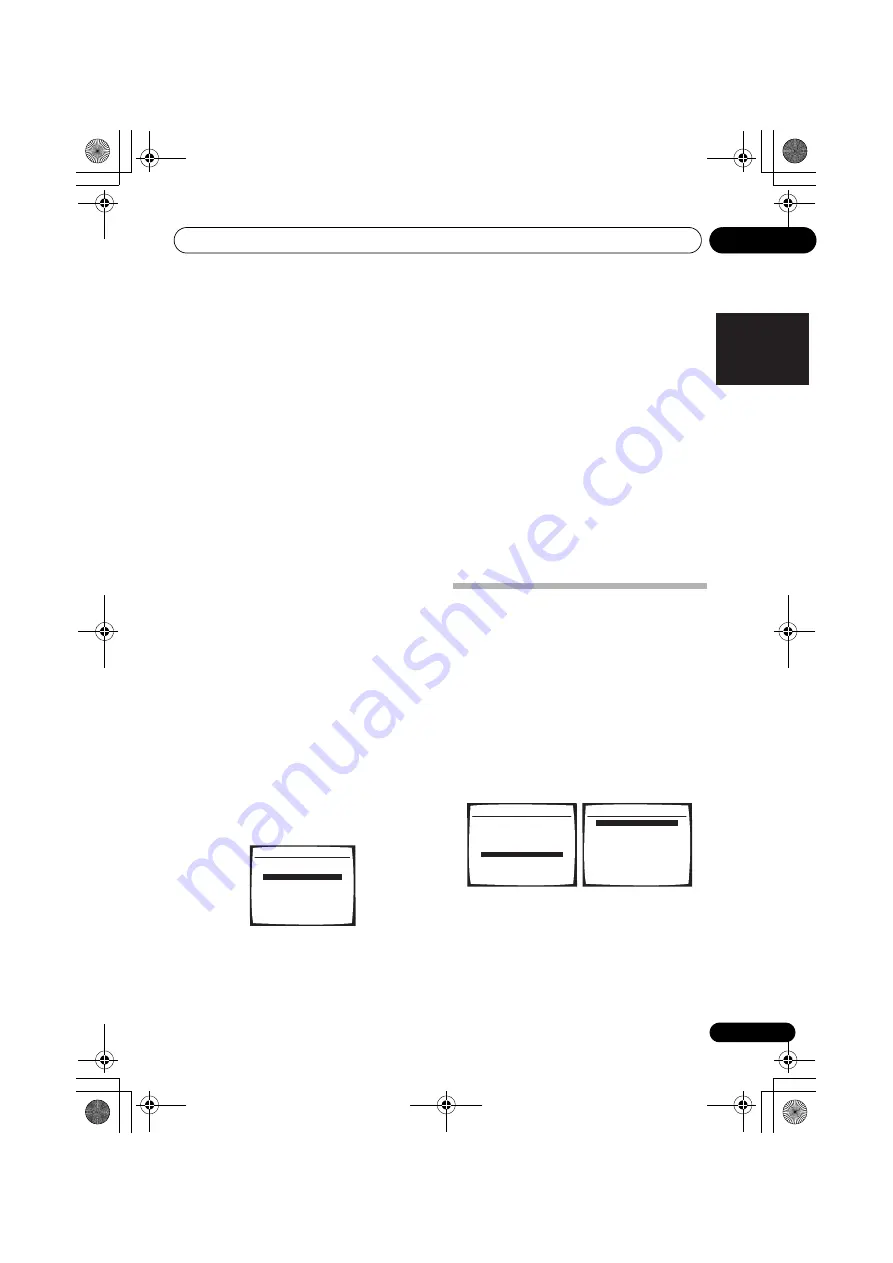
Other Settings
11
63
En
English
Français
Deutsch
Nederlands
Italiano
Español
2
Select the number of the component
video input to which you’ve connected your
video component.
The numbers correspond with the numbers
beside the inputs on the back of the receiver.
3
Select the component that corresponds
with the one you connected to that input.
Select between
DVD
,
TV
,
DVR
or
OFF
.
• Use
/
and
ENTER
to do this.
• Make sure you have connected the audio
from the component to the corresponding
inputs on the rear of the receiver.
• If you connect any source component to
the receiver using a component video
input, you should also have your TV
connected to this receiver's component
video
MONITOR
output (down converting
component video is not possible after
assigning an input).
4
When you're finished, press RETURN.
You return to the Input Assign menu.
Assigning the HDMI inputs
• Default settings:
HDMI - 1 – DVD
HDMI - 2 – TV
If you used HDMI to connect your video
equipment, you must tell the receiver which
input terminal(s) you have used, so that you
see the proper video signal when you select the
input source.
1
Select ‘HDMI Input’ from the Input Assign
menu.
2
Select the number of the HDMI input to
which you’ve connected your video
component.
The numbers correspond with the numbers
beside the inputs on the back of the receiver.
3
Select the component that corresponds
with the one you connected to that input.
Select between
DVD
,
TV
,
DVR
or
OFF
.
• Use
/
and
ENTER
to do this.
• To hear audio from your HDMI component
(through this system), you must also make
separate audio connections to the
corresponding inputs on the rear of the
receiver. For more on this, see
Connecting
using HDMI
on page 57
• If you connect any video component to the
receiver using HDMI, you should also have
your TV connected to this receiver's HDMI
output.
4
When you're finished, press RETURN.
You return to the Input Assign menu.
The Other Setup menu
The Other Setup menu is where you can make
customized settings to reflect how you are
using the receiver.
1
Press RECEIVER on the remote control,
then press the SETUP button.
An on-screen display (OSD) appears on your
TV. Use
///
and
ENTER
on the remote
control to navigate through the screens and
select menu items. Press
RETURN
to confirm
and exit the current menu.
2
Select ‘Other Setup’ then press ENTER.
3
Select the setting you want to adjust.
If you are doing this for the first time, you may
want to adjust these settings in order:
•
DRC Setup
– Specify the amount of
dynamic range adjustment to Dolby Digital
soundtracks (see
Dynamic Range Control
Setup
on page 64).
5. Input Assign
:Return
a.Digital Input
b.Component Input
c.HDMI Input
System Setup
1.Surr Back System
2.Auto MCACC
3.Manual MCACC
4.Manual SP Setup
5.Input Assign
6.Other Setup
: Exit
6.Other Setup
:Return
a.DRC Setup
b.Dual Mono Setup
c.LFE ATT Setup
d.SR+ Setup
e.DVC Setup
VSX_917.book.fm Page 63 Thursday, December 7, 2006 4:40 PM












































